This user display will assist you in adding or linking a file to a particular table in the Job database. Files can be linked to equipment, purchase orders, tasks, and work orders.
For example, if you wanted to link a file to a particular task, you would select Task Entry, and click the Linked Files tab. Then click Add File, which will display the following:
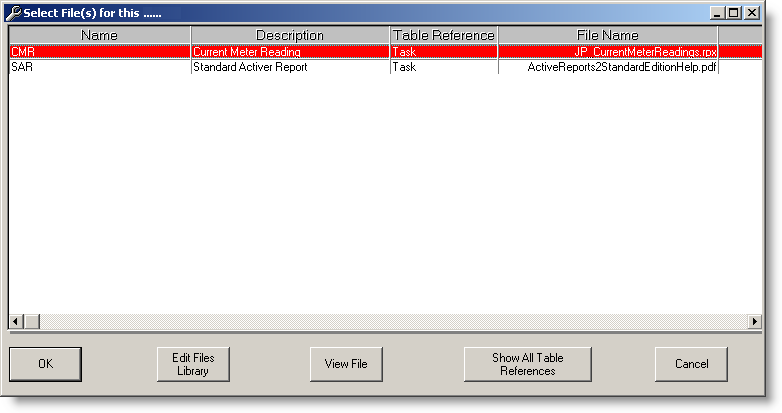
Buttons:
OK - Select one or many files and click OK to link the files to the table
Edit Files Library - Brings up the Linked Files Library and allows you to add or modify files in the library
View File - Allows you to view the file selected, you can only view one file at a time
Show Default Table Reference - Shows all files linked to all the tables
Cancel - Closes the display without linking any files to the table