You have two ways of creating WIMSTM facilities using the Hach WIMSTM Server Setup program.
A. Create a new facility
B. Import an OPS32 database (see Related Article)
Both of these processes will require you to specify a unique identifier and a facility name for the new facility. The unique identifier is used to create a database under which all tables, stored procedures, and triggers will be held for the new facility.
Unique Identifier: This field can only contain letters. No numbers or other special characters. You are limited to a maximum of 8 characters – we recommend you only use 4 characters or less.
Data Source: The MS SQL Server that will be hosting this database.
Facility Name: You should use your common facility name. If you call your plant Rocky Creek WWTP – type in Rocky Creek WWTP.
Creating a new facility
You will use the server setup utility to create a new Hach WIMSTM database. This utility will require you to specify a unique identifier, data source, and a facility name for the new facility.
1. Run Hach WIMSTM Server Setup.
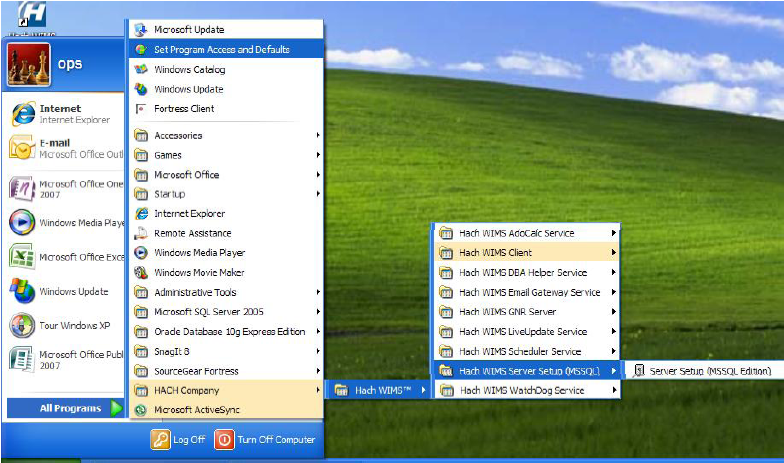
2. Click Next.
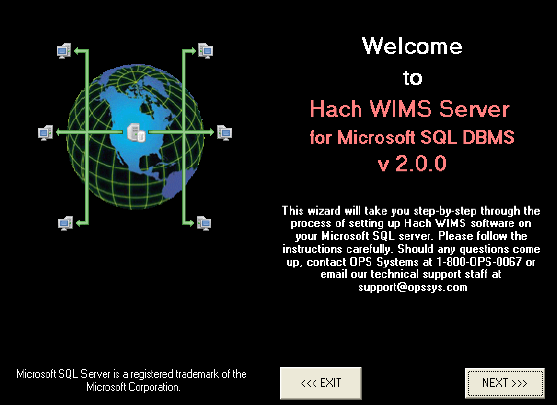
3. Your MSSQL Server Name should already be in place. If it is not, enter it here. Computer Name/Instance example localhost\OPSSQL). Click Next.
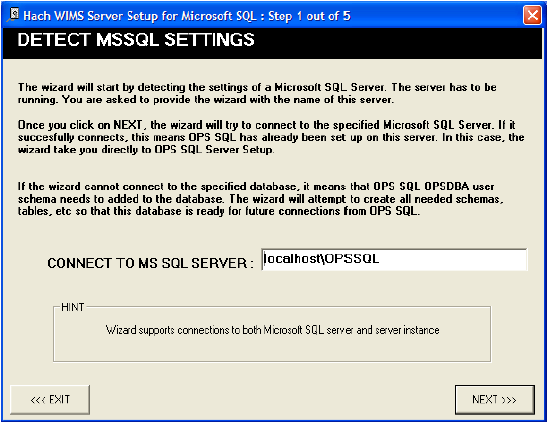
4. Enter a Hach WIMSTM Username and Password. The system defaults to: Username: Super Password: Super Click Next.
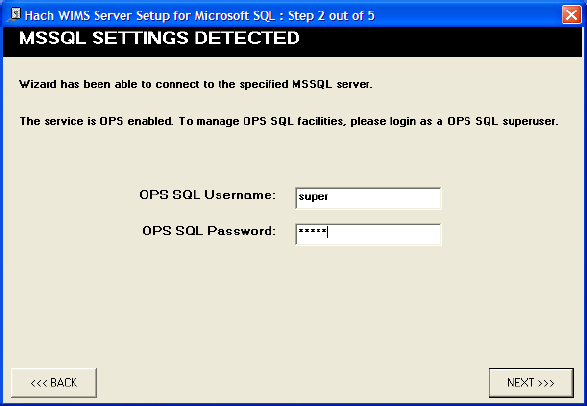
5. Click on the New Facility Tab to name your database. You must enter information into the following 2 fields:
I. Unique Identifier: A short identifier for the new database. This field can only contain letters. No numbers or other special characters. You are limited to a maximum of 8 characters – we recommend you only use 4 characters or less.
II. Facility Name: You should use your common facility name. If you call your plant City WWTP – type in City WWTP.
III. Data Source: This should match the server you are connecting to.
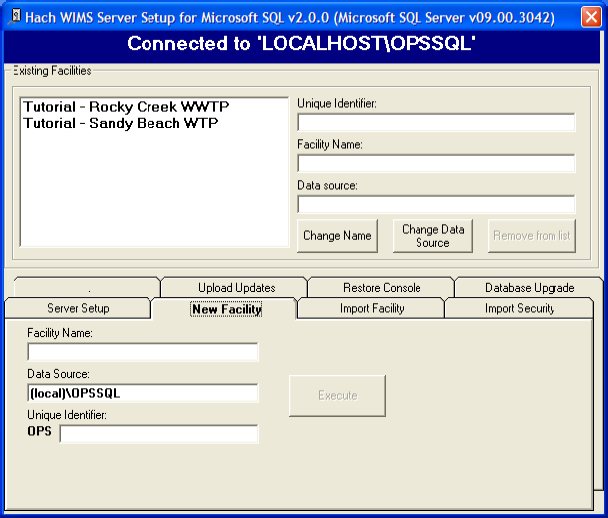
6. Click Execute. The Server Setup will create a new database and display the Success message. If you do not get a success, then your facility may not have been created.
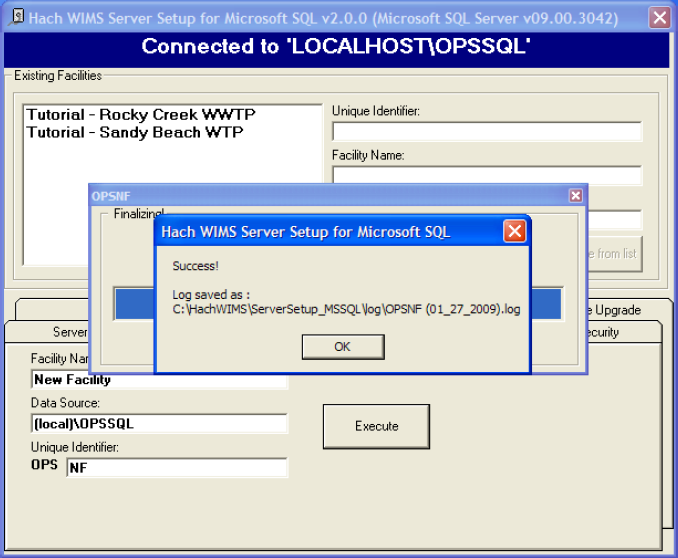
7. All new facilities are upgraded to the latest database version during their creation. This means you should be able to login to your new facility immediately.