This is the source configuration screen for the Hach WIMS Direct Server-Side Interface to Excel Data Form Files. First of all, we need to ensure the data files can be read by this interface.
Assumptions and Constraints:
- The source data files must be Microsoft Excel 97-2003 Worksheet file (.xls) or Microsoft Excel 2007 Workbook file (.xlsx or .xlsm) files. NOTE: Excel 5.0/95 files are NOT supported.
- The Excel cell comments must be in the form of ID: XXXXX [return]DATE: Cell Reference:
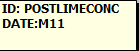
- All files located in the Import Folder will be processed.
- Date/Times in the Excel file MUST be Text. See Setting up your Excel forms for more information.
- This tool will only process a total of 32,000 lines of data included in all files of the Import Folder.
NOTE: The interface will only process up to 32,000 lines per session. It will process files until it reaches 32,000 lines and stop. It will not process the file it stops on. A file containing more than 32,000 lines will need to be broken down into multiple files with less than 32,000 lines in each file.
In order to configure source connection from the interface, click Configuration and select Source Configuration.
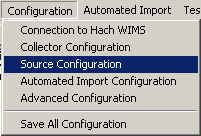
Source File Configuration:
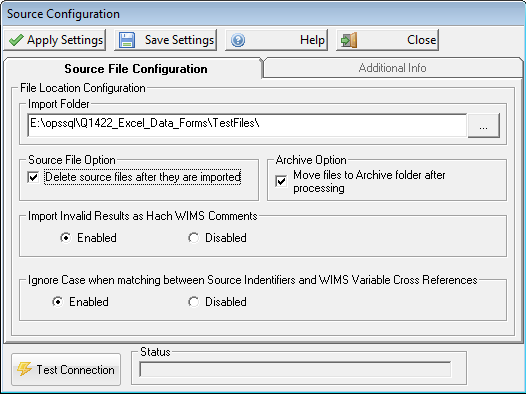
Control buttons for both tabs are:

- Apply Settings - this will apply the settings to the program temporarily
- Save Settings - this will save the settings for subsequent runs
- Help - brings up the help documentation
- Close - closes the source configuration screen
Parameters for Source File Configuration:
- IMPORT FOLDER - specifies the folder (location) of the Lab XLS files to be imported. The interface will attempt to import all xls files contained in this folder when you run it. Click the elipse button
 to bring up the file browser.
to bring up the file browser.
- Source File Option - this option determines what to do with source files after they have been imported. If checked, the interface will delete the source file after the data has been imported. If there are many files that total more than 32,000 lines all together, checking this box will enable the ability to process what the interface allows (maximum of 32,000 lines) and remove from source folder. Then rerun the interface to get the next batch of files. A single file with more than 32,000 lines will not be processed, break the file out into several smaller files.
- Archive Option - This option determines if the source files are archived after they have been imported. If checked, source files will be copied to the Archive Folder which is located under the interface exe folder. For example, if the interface is installed in C:\HachWIMS\Q13940 the files will copied to C:\HachWIMS\Q13940\archive.
-
Import Invalid Results as Hach WIMS Result Comments - When importing a result if the result is not a valid value for WIMS, import the result as a result comment. For example, the cell in Excel ="NS" which is not a value that can be entered into WIMS parameter (i.e. NS is not a WIMS symbol) the NS is imported as a Result Comment and the value in WIMS is left blank. NOTE: Will overwrite any existing result comment.
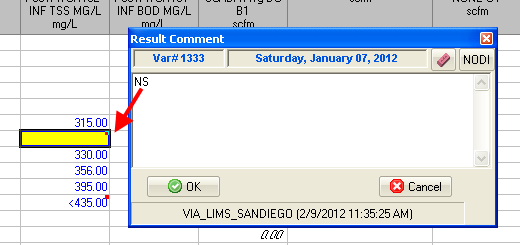
-
Ignore Case when matching between Source Identifiers and WIMS Variable Cross References - enable this setting when you need to ignore case during matching to Source records to WIMS variable cross reference fields. For example, if the ID in the Excel cell comment is set to InfBod, the id setting in the variable cross reference could be INFBOD, infbod, iNfBoD, etc... if this setting is enabled.
- TEST CONNECTION - checks to make sure the folder selected exists.
NOTE: To save some time, once you have the form created, save a new copy for each day or continue to use the form everyday. Otherwise you will have to create the form form scratch each time you need to use it.
Additional Info
Additional Info is not supported in this interface, therefore the tab is disabled.