|
Entry Form Group Manager helps you organize your Entry Forms (Monthly, Custom...) into groups. Entry groups also allow assigning read/write access to individual users. |
 |
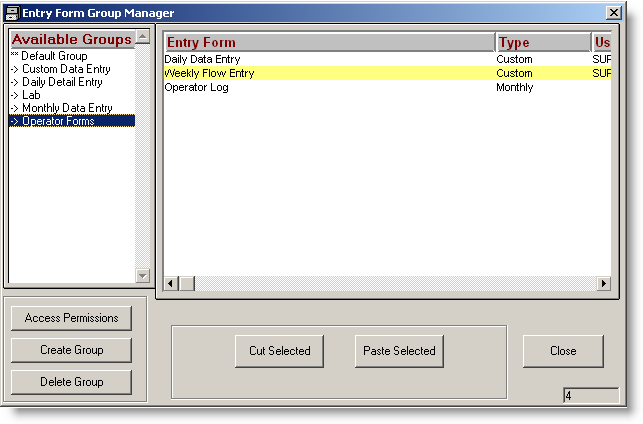
USING:
With Entry Group Manager you can:
- Create Groups of forms that only certain users are allowed to use.
- Create a Group for your Operator's forms make them easier to find..
- Managers can create groups that will contain forms for their eyes only.
BUTTONS:
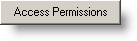 |
Used to grant permissions to the currently selected group. See Access Permissions. |
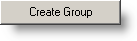 |
Creates a new group. |
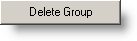 |
Deletes the currently selected group. Forms in the group will NOT be deleted, they are moved into the default group where they can be reassigned to a different group. |
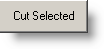 |
Used to move forms to a different group. Cuts the currently selected forms to the buffer where they can subsequently be pasted into a diffenent group. |
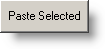 |
Pastes the forms in the buffer into the current group. |
 |
Closes the form. |
EXAMPLES:
Example 1. CREATING ENTRY FORM GROUPS
Hach WIMS comes with three groups already created: Monthly Data Entry, Custom Data Entry, and Daily Detail Entry. You can edit or delete these groups. You can also create a new group:
1. Click 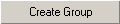 . The following window will be displayed:
. The following window will be displayed:
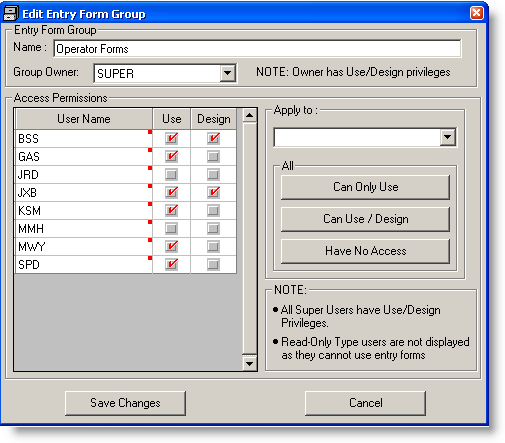
2. Enter a name for your Group. In this example, Operator Forms is our group name.
3. Set each users permissions by checking the Use and Design checkboxes. Specifying access permissions is a simple process. Users who have access to the current facility and who are not super users are listed in the “Access Permissions” column on the left. Click on the checkboxes to active the read or write permission. Use means a user can open the data entry form and enter/edit data using the form. Design means they can design the form (using Design, Monthly Data Entry or Design, Custom Data Entry...). Design users can also add columns to a monthly data entry form when using the form.
NOTE: SUPER users always have Use, Design privileges to all forms.
You can use the “Apply to” feature to set access permissions for current group for all users of a certain type (See User Setup for more information on User Types). For example, if all Mangers should have Use/Design Access to all reports in the Group then you would use the “Apply To” feature.
- Select a user group from the drop down list.
- Click the appropriate permission level buttons. (Notice how the “Access Permissions” on the left changes each time you click on a different button).
4. Click OK to create the Group. Users with Use permission to the group will now see Operator Forms on the Data Manager Menu.
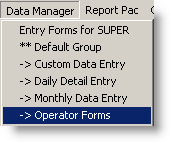
Example 2. ORGANIZING FORMS:
To move a form to a different group.
1. Click on the Group that currently contains the form you want to move. For example, if you want to move the Operator Log form from the Monthly Data Entry group to the Operator Forms group, click on the Monthly Data Entry Group and all it's forms will be displayed.
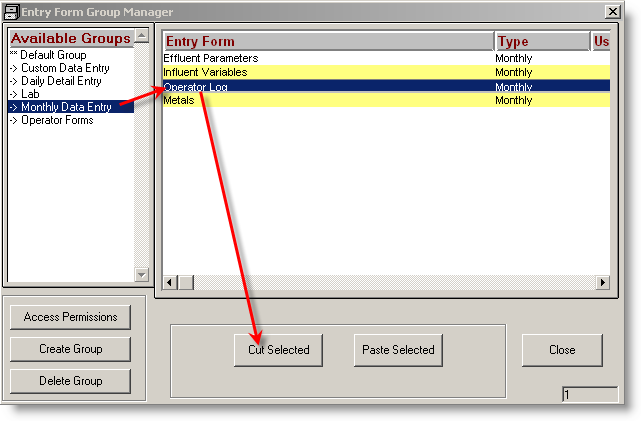
NOTE: You can click on multiple forms to move multiple reports at one time.
2. Now click on the Entry Group that you want your form to reside in. Continuing our example, click on “Operator Forms”.
3. Now click the Paste Selected button. This will move the “NPDES” report to the “DMR” group. You will be prompted for a confirmation, click Yes.
Example 3. DELETING GROUPS:
This function will NOT delete the forms in the group. The forms will be moved back to the Default Group.
1. Click on the Entry Form Group Name
2. Click 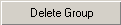
3. Click Yes to confirm.