Using the interface browser for Hach WIMS Direct Server-Side Interface to GE Fanuc FIX/iFIX HMI.
Step 1: It is important to note that in order for this browser to work, the utility iFix2XML must be installed on the same computer as the GE Fanuc FIX/iFIX HMI. See the article Install GE Fanuc iFix2XML for more details. While in the Hach WIMS client, select Edit/View Variables and click the Interface tab.
Step 2: The browser connection must be properly configured. In the Hach WIMS client:
- Select System Tables -> Entire System -> Server-Side Interface Setup.
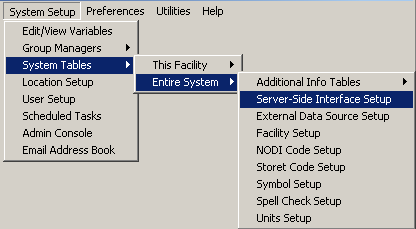
- Select the Edit button for the GE Fanuc FIX/iFIX HMI entry that you want to enable the browser for.

- Click on the Browser tab and enter the location of an OPSDATAXML file generated by the iFix2XML utility. The browser will search this file for the available Tag Names. Make sure Browser Enabled is checked and click OK button.
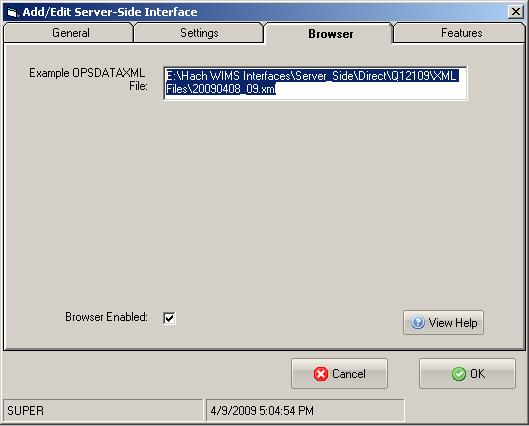
You are ready to view tags from the HMI. Click on System Setup -> View/Edit Variables and click on the Interface tab.
Click the button with a ? (question mark) on it as shown below:

The browser will load:
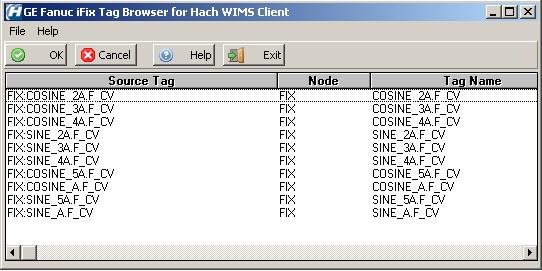
Select the appropriate Source Tag and click OK.