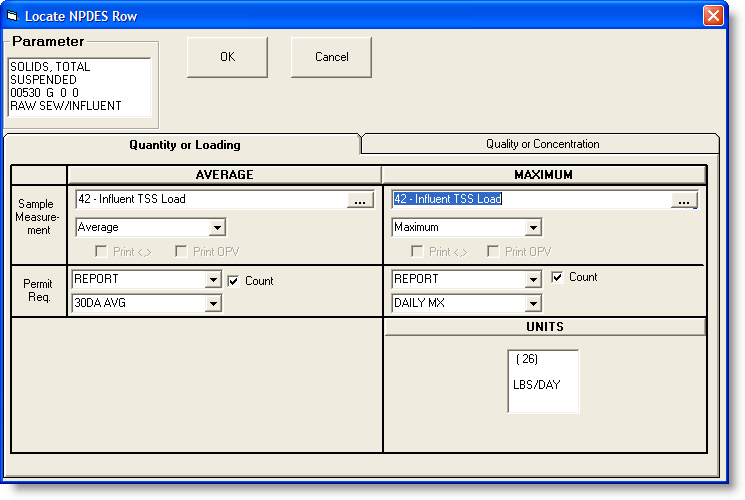
USING:
To use this function place your cursor on a row that you want to fill in with information and then either select Locate, NPDES Row from the menu items or click on the N button at the top of the screen. The different boxes on this form correspond to the different areas in the NPDES report.
There are 4 dropdown lists for each section (minimum, average, etc.).
Sample Measurement: The top dropdown list in sample measurement is used to select a variable. The 2nd dropdown list in sample measurement is used to select the statistic that you want to perform on the variable.
Permit Requirement: The top dropdown list in permit requirement is used to select a limit from the database that is displayed on the report. If you select REPORT then no number is put on the report. If you select Daily Min the program will look up the daily minimum limit for the variable in question and display that number on the form. The 2nd dropdown list in permit requirement is used to select the text that is displayed on the report. This can be over written with what ever you want to display.
Units: The units boxes should be automatically filled in depending on which variable you select. This text can be over written with what ever you want to display.
Print <,> and Print OPV boxes: These will be filled in automatically from the database depending on which variable you select. You can override the database settings for each report if you desire.
Count box: Check this box to display the number of violations that occurred.
FIELDS:
Parameter: The text used to fill in the Parameter box. When choosing a variable for one of the columns, if the Storet Code for the variable is filled in the text will be entered automatically. Example:
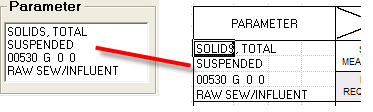

AVERAGE: Choose the variable, summary statistic, Permit Requirement Limit, and Permit Requirement Description. Check  to have the count of violations (exceedances) for this column added to the No Ex column.
to have the count of violations (exceedances) for this column added to the No Ex column.
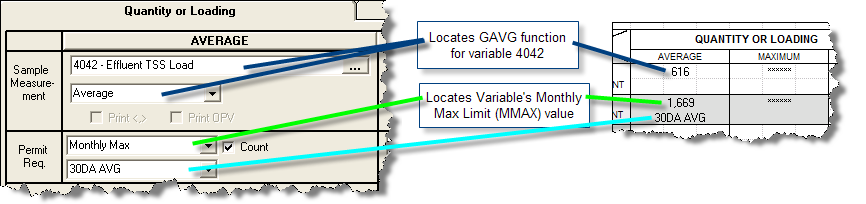
MAXIMUM: Choose the variable, summary statistic, Permit Requirement Limit, and Permit Requirement Description for Quantity or Loading Maximum. Check  to have the count of violations (exceedances) for this column added to the No Ex column.
to have the count of violations (exceedances) for this column added to the No Ex column.

MINIMUM: Choose the variable, summary statistic, Permit Requirement Limit, and Permit Requirement Description for Quality or Concentration Maximum. Check  to have the count of violations (exceedances) for this column added to the No Ex column.
to have the count of violations (exceedances) for this column added to the No Ex column.
AVERAGE: Choose the variable, summary statistic, Permit Requirement Limit, and Permit Requirement Description for Quality or Concentration Maximum. Check  to have the count of violations (exceedances) for this column added to the No Ex column.
to have the count of violations (exceedances) for this column added to the No Ex column.
MAXIMUM: Choose the variable, summary statistic, Permit Requirement Limit, and Permit Requirement Description for Quality or Concentration Maximum. Check  to have the count of violations (exceedances) for this column added to the No Ex column.The average and maximum for quantity or loading and the minimum, average and maximum for quality or concentration are all filled out in a similar manner.
to have the count of violations (exceedances) for this column added to the No Ex column.The average and maximum for quantity or loading and the minimum, average and maximum for quality or concentration are all filled out in a similar manner.