In order to configure source connection for the interface, click Configuration>Source Configuration.
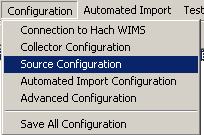
The next screen will allow you to enter your ESRI Survey 123 survey information.
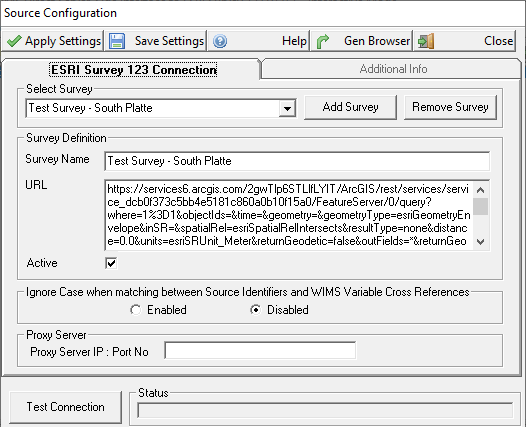
Select Survey: Allows you to select a survey to modify or test.
Add Survey: Adds another survey that the interface can collect data from. You need to click 'Add Survey' before beginning to type in your survey information. When you click 'Add Survey' it will create a survey that you are then able to set up to import data from.
Remove Survey: Removes the currently selected survey.
Survey Name: Enter a unique name to identify the survey.
Active: If the box is checked, this survey will be included in the import of data from surveys.
URL: The ESRI Survey 123 API URL
Ignore Case when matching between Source Identifiers and WIMS Variable Cross References: Enable this setting when you need to ignore case during matching of Claros Location:Parameters to WIMS variable cross reference fields. For example, if the Claros parameter name is "pH", in WIMS variable setup in the Interface, Data name field you could enter "PH", "pH", or "ph" and they would all match (if enabled).
Proxy Server IP : Port No: If your system uses a Proxy Server enter the Proxy Server IP Address and Port No (ex. 10.5.0.55:8080) otherwise leave blank.
Buttons:
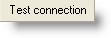 |
Tests the URL, UserName, and Password. Does NOT Apply or Save the settings. |
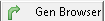 |
Creates and populates the G2_Q14620_x_Locations table with ESRI Survey 123 lables (Locations.ExternalID field) in OPSROOT. This allows WIMS users to browse the Location when cross referencing in WIMS - System Setup>Edit/View Variables Interface Tab.
Note: As Labels are added to surveys or surveys are added in the ESRI Survey 123 system, you will need to click Gen Browser to populate/update the latest information into these tables. The survey names are put into the Location table, and the labels are put into the Tests table. All surveys will be loaded regardless of the setting of the Active checkbox. |