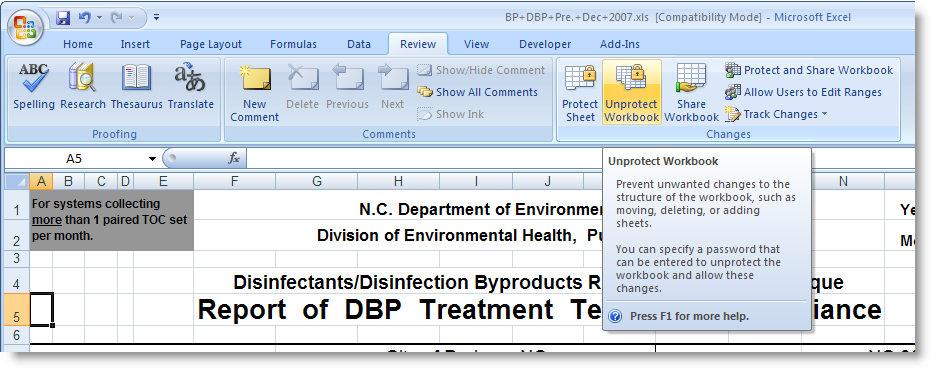Symptoms
Go to Spread Design, File, Import. Choose an Excel File and you get:
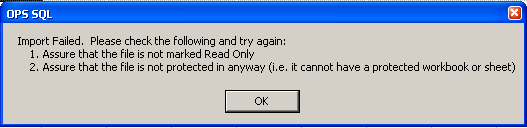
Import Failed. Please check the following and try again:
1. Assure that the file is not marked Read Only
2. Assure that the file is not protected in anyway (i.e. it cannot have a protected workbook or sheet)
Resolution
1. Check that the file is not read-only. In Windows Explorer, right click on the file, go to properties and verify that the Read-only flag is not checked.
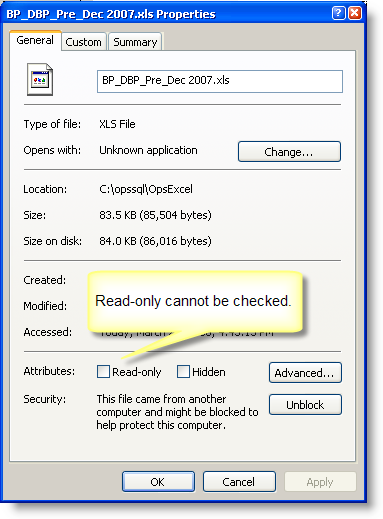
2. Verify that spreadsheet is not protected in anyway. In Excel 2007, the file seemed fine, we could edit cells etc... But the Workbook was protected meaning we could not copy, rename, delete, or add a sheet. In Excel 2007, go to Review Tab and look if you have an icon that says Unprotect Workbook. If it does it means the Workbook is protected and we can not import it unless it is unprotected. (NOTE: It will say Protect Workbook if it is NOT protected). Only option if user does not know password is to use Windows Clipboard and Copy/Paste and then reformat.
Screen shot of in Excel File that IS protected. The Unprotect Workbook icon MUST say Protect Workbook for the file to be imported. See Excel help for information on Unprotecting Spreadsheets.