|
Used to add tests and set their schedule for a sample.
Click Add Test(s) from sample setup |
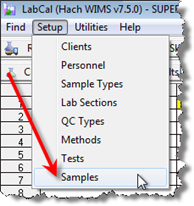 |
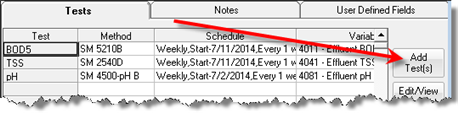 |
Used to setup and schedule your samples. The Lab Cal scheduler allows you to schedule by days, weekdays, certain days of the month, yearly etc… It also allows each test to be scheduled individually for the sample. For example, you can schedule your influent sample to have TSS on Monday, Wednesday, Friday and your BOD on Tuesday and Friday. The scheduler sets up your Influent Sample with the tests as follows:
| Sunday |
Monday |
Tuesday |
Wednesday |
Thursday |
Friday |
Saturday |
| |
TSS |
BOD |
TSS |
|
TSS
BOD |
|
Example 1: Schedule Influent Sample at a Wastewater Plant
In this example, Influent BOD and Influent TSS samples are required to be tested every weekday. Go to Setup, Samples and click on the New button.
Fill out the information for Influent samples as follows and click Add Test(s):
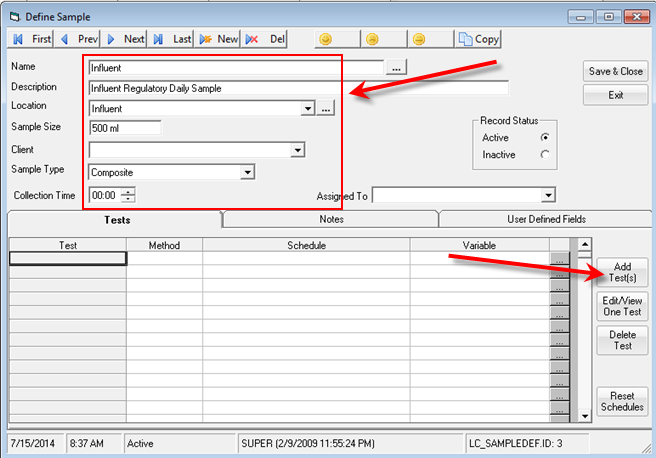
Fill out the Add Test(s) form as follows:
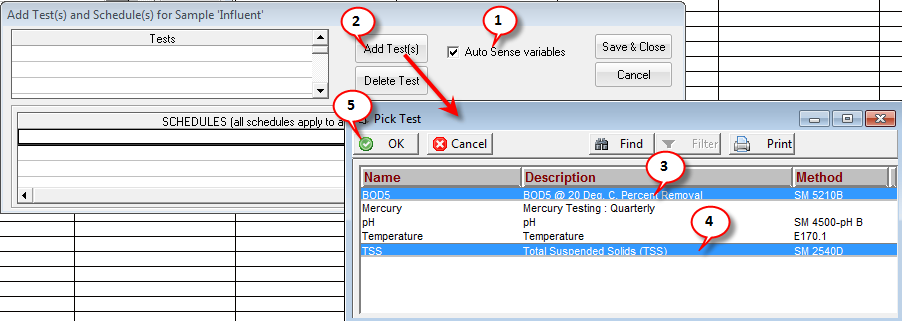
1. Check the Auto Sense variables checkbox. Checking this box will automatically detect the WIMS variable for the Sample Location and Test selected.
2. Click Add Test(s)
3. Click on the BOD5 row
4. Ctrl-Click on the TSS row
5. Click OK.
Now we need to schedule the tests for every weekday:
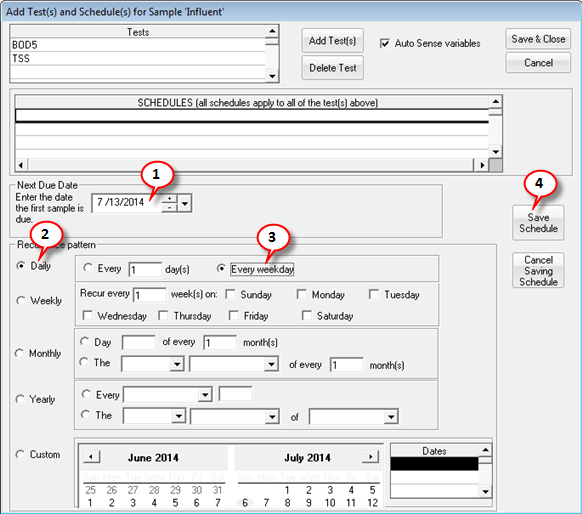
1. Set the Next Due Date. This sets the date of the first sample to be scheduled. You can schedule samples in the past, however they will be overdue as soon as they are placed on the calendar and you will back enter the data. Typically, you should set the Next Due Date to a day in the current week.
2. Select Daily
3. Select Every weekday - This will create a sample for Monday, Tuesday, Wednesday, Thursday, and Friday.
4. Click Save Schedule.
5. Click Save & Close.
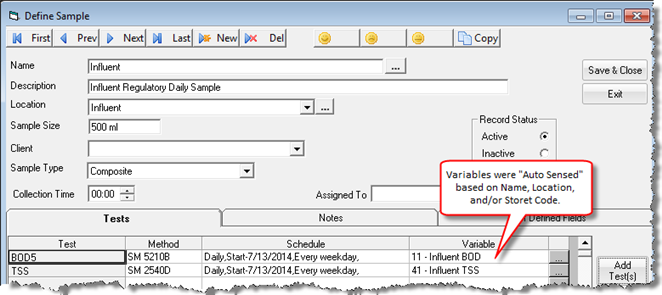

Note: Current Date is July 15th, therefore the July 14th sample just scheduled is overdue (yellow).
Example 2: Schedule a seasonal (Winter) Sample at a Wastewater Plant
During the Winter months (October thru March) you must take an Ammonia Sample once per week. However, you do not need to take this sample during the summer months.
In this example, we will setup Effluent Ammonia and Effluent Temperature every Tuesday during the winter months. Go to Setup>Samples and click on the New button.
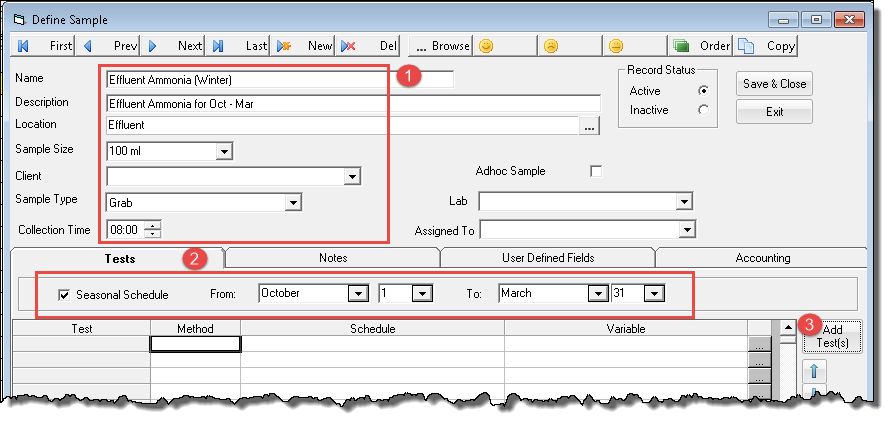
- Fill out the general sample information.
- Check the Seasonal Schedule checkbox and set the From and the To. Note, these dates apply to every year, therefore if the To date is less than the From it is assumed to be in the next year. In this example, samples will be created for Oct 1st, 2020 thru Mar 31st, 2021, Oct 1st, 2021 thru Mar 31st, 2022 etc...
- Click the Add Test(s) button.
Fill out the Add Test(s) form as follows:
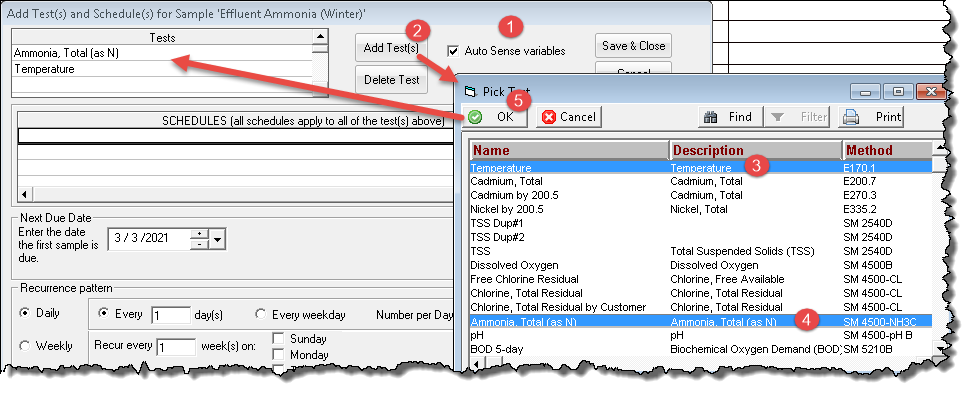
1. Check the Auto Sense variables checkbox. Checking this box will automatically detect the WIMS variable for the Sample Location and Test selected.
2. Click Add Test(s)
3. Click on the Ammonia, Total (as N) test (row)
4. Ctrl-Click on the Temperature row.
5. Click OK. The tests are added to the sample.
Now we need to schedule the tests for every Tuesday:
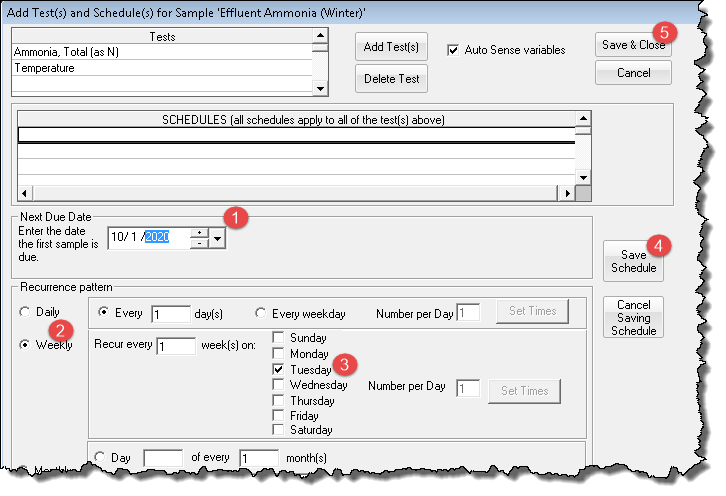
1. Set the Next Due Date. This sets the date of the first sample to be scheduled. You can schedule samples in the past, however they will be overdue as soon as they are placed on the calendar and you will back enter the data. Typically, you should set the Next Due Date to a day in the current week.
2. Select Weekly
3. Select Tuesday.
4. Click Save Schedule.
5. Click Save & Close.

Notice that the Sample is scheduled on 3/30/2021 (1) but not on 4/6/2021 (2).