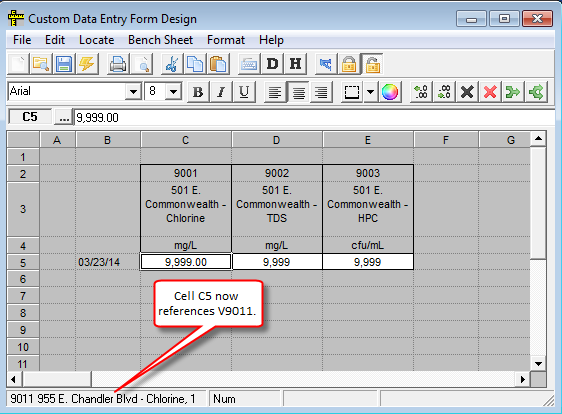|
Used to replace text in cells or formulas in the form. |
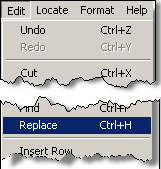
|
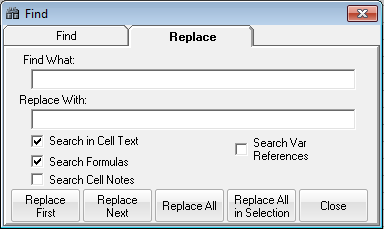
FIELDS:
Find What: Searches for any occurrence of the string in the options specified. For example if you search for "mg" it will find cells with mg/L, conc mg/L, etc... Searches ARE case sensitive.
Replace With: Text that will replace the text entered in the Find What field.
Search in Cell Text: Search the text that is displayed in the cells.
Search Formulas: Searches the formulas for the string.
Search Cell Notes: Not supported in CDE.
Search Var References: Searches the variable references in the cells. A variable reference is created when Locate Daily Variable, Hourly Variable, etc... is used. The var reference is in the form "Varnum, DayOffset, Slot Offset". Day Offset sets the day offset from the Start Date of the form where 1 means the start date, 2 the day after the start date etc... The Slot Offset is optional and only used with daily detail variables. It sets the slot in the day for the variable. Examples:
2, 1, 4 - For the Hourly Variable number 2, enter data for day 1 the 4th hourly slot of the day (3:00 to 3:59 slot)
9001, 3 - For daily variable 9001 for day 3 from the Start Date of the form.
BUTTONS:
 |
Searches for the first cell that contains the string and replaces it. Starts in Cell A1 and search down and then to the right. |
 |
Starts searching from the current cell and searchs down and to the right. |
 |
Searches the entire spreadsheet and replaces all occurrences of the string. |
 |
Searches the currently selected area and replaces all occurrences of the string in the area. Only enabled when a block of cells is selected |
 |
Closes the Find Form. |
EXAMPLES:
Example 1. Replace all varnum references from 900x to 901x. I have setup a CDE form that allows entry of daily variables 9001, 9002, and 9003. I now want to create the same form for variables 9011, 9012, and 9013.
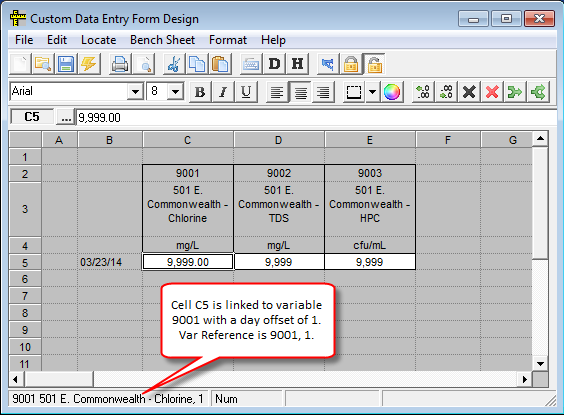
1. Highlight C5 to E5.
2. Choose Edit>Replace from the menu
3. Set Find What to "900", Replace with to "901" and check the Search Var References option.
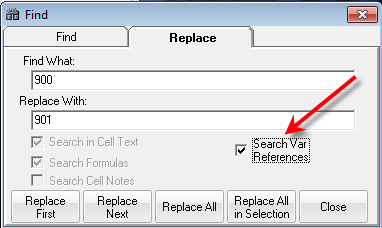
4. Click  . Click Yes to confirm. Variable references will be updated to 9011,9012, and 9013.
. Click Yes to confirm. Variable references will be updated to 9011,9012, and 9013.