Prerequisites configuration
You will need to have a network cross-over cable to connect your PC to the Hach DR3900/DR6000 instrument. A regular network cable will NOT work. Contact your IT support to obtain a cross-over cable. Also, you must have Hach WIMS Client 7.3.3 or later installed.
PC setup
- Create a local Windows user "DR3900" or "DR6000" with password "DR3900" or "DR6000":
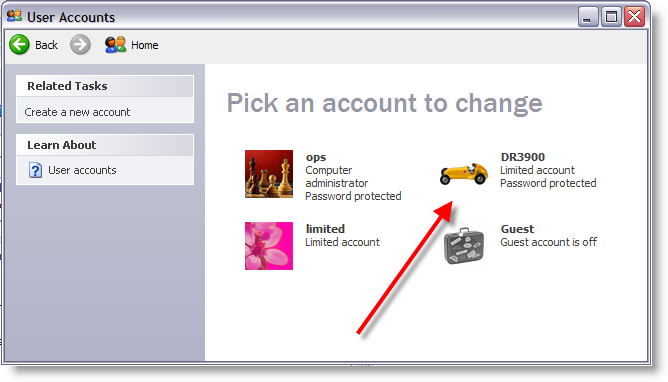
- Locate where the Hach WIMS Client is installed, and right-click on the "DRSource' folder:
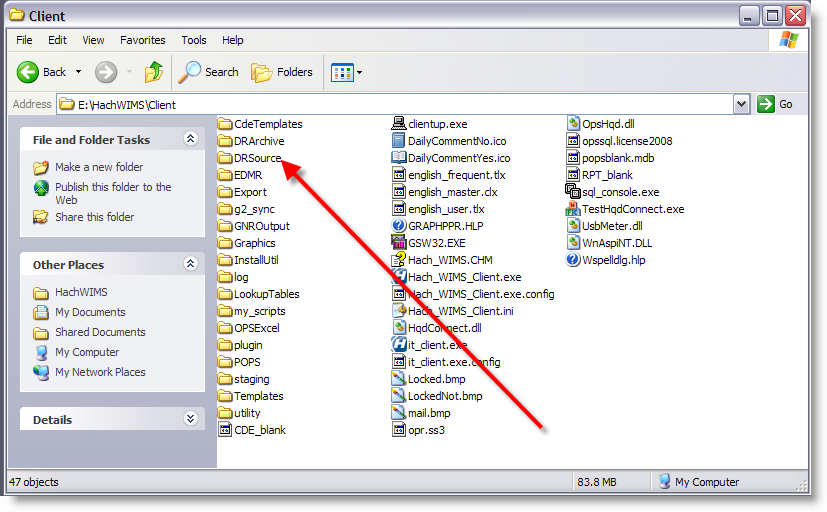
- Share the DRSource folder on the network:
- Right-click on it and choose "Properties"
- On the sharing tab, click "Share this folder" (if you don't see the display below, see kb article Q10329 on enabling security tab)
- For Share name, choose "DRSource" (the default)
- Under permissions, add the DR3900 or DR6000 user you created previously and give that user Full Control:
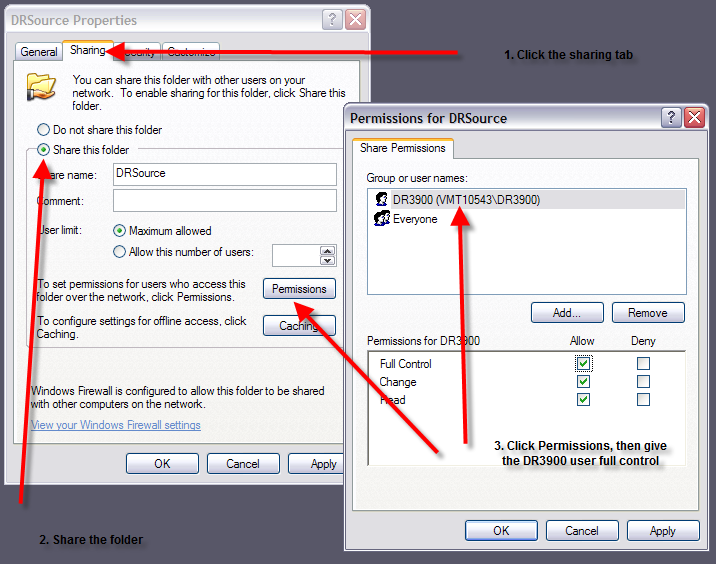
- Right-click on the DRSource folder again, choose "Properties" then click on the "Security" tab
- Add the DR3900 or DR6000 user to the list of users and give the user the "Modify" permission:
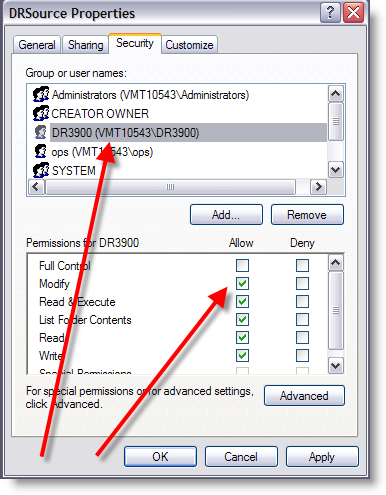
- From the Windows Control Panel, go to your Network Connections and find the "Local Area Connection" connection that you will use to communicate with the DR3900/DR6000 instrument. A wireless, firewire, VPN or any other connection will NOT work. In the example below, the connection is simply called "Local Area Connection". If unsure, contact your IT department:
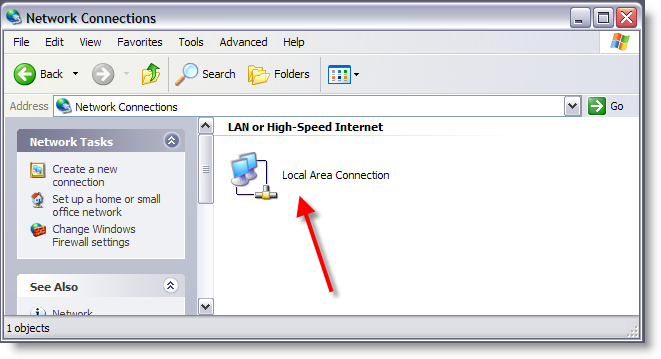
- Right-click on it, then select "Properties"
- Choose "Internet Protocol (TCP/IP)", then Properties. Enter 192.168.200.200 for the IP address and 255.255.255.0 for the Subnet Mask:
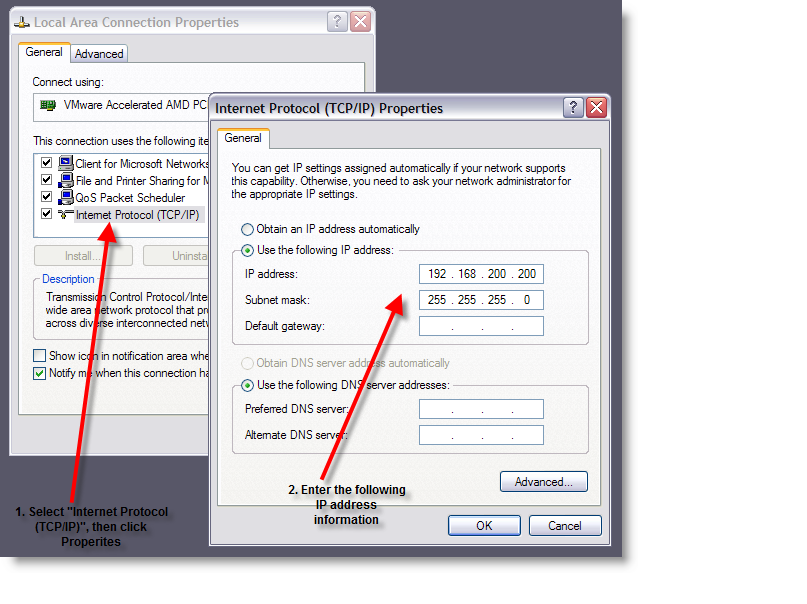
DR3900/DR6000 Instrument configuration
If you run into issues configuring your instrument, contact the Hach Instrument Support Group:
- Municipal Customers: (800) 227-4224
-
Choose "Instrument Setup", then "PC & Printer":
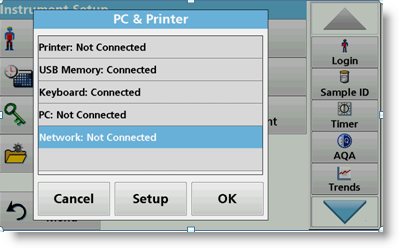
-
Click on network, then click "Setup". Activate networking by clicking "On":
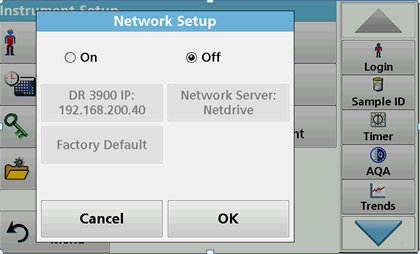
-
Click on "DR 3900 IP" or "DR 6000 IP", and choose "Fixed":
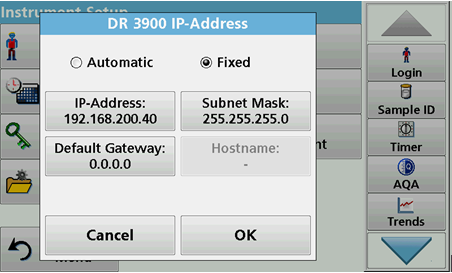
-
Click on the "IP-Address" button and enter 192.168.200.40:
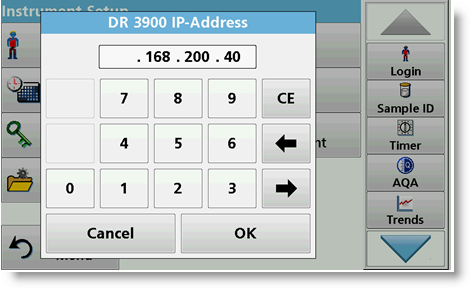
-
Click "OK", then "OK" again to go back to "Network Setup". Click on "Network Server":
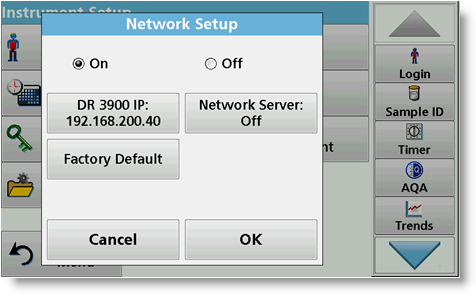
-
Click on "Netdrive Setup":
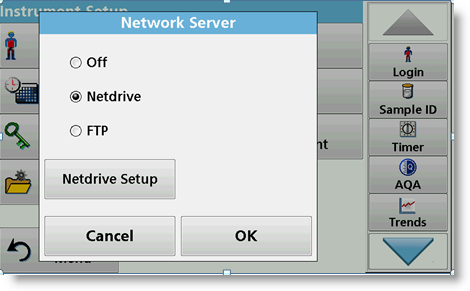
-
Activate the IP address button
-
Enter in 192.168.200.200 for the IP address
-
Enter "DRsource" for the Data Folder
-
For user name and password, enter "DR3900" or "DR6000"
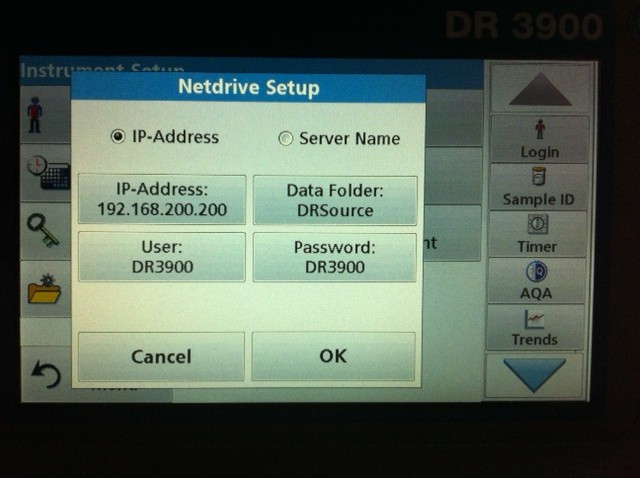
-
You should now be able to push data to the "DRSource" folder under \HachWIMS\Client\DRsource.
-
To verify that these settings work, you can look at article
Q13409
Importing DR3900/DR6000 Data
If you run into issues configuring WIMS, contact WIMS technical suport:
DR3900/DR6000 data is only imported if the DR3900/DR6000 Client-Side interface entry form is open.
- To open it, either right-click into an empty entry cell or click the toolbar button that looks like a beaker. For more info, see article Q13397
- Double-click the row that has the data that you want entered into the cell that has focus.
- By default, the value from the RESULT column will be inserted. You can override that either for this session (see article Q13397 on how to do that) or you can override it permanently from the DR3900/DR6000 Client-Side interface General Settings (see article Q13395)
- If the cell is locked for any reason - calculated variable, not an entry cell, etc. - you wll hear a beep but no data will be entered