|
Displays history for a particular Sample. |
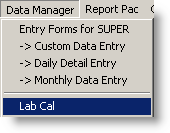 |
 |
Displays all samples for the date range (default date range is 100 days back thru the end of the current month). The sample can be set in two ways:
1. From the Calendar, the currently selected Sample when the History button in Selected.
2. By picking the Sample from the pull down list or the list of values button (Item 1 below)
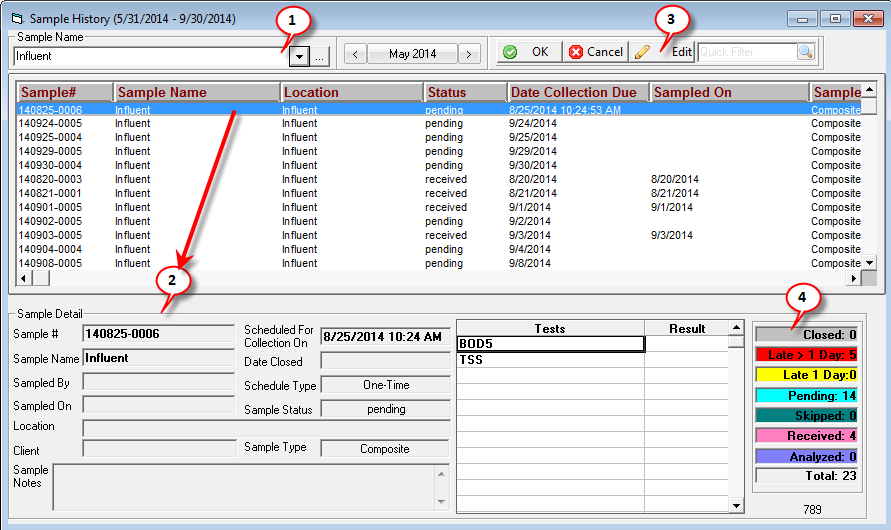
| 1 |
Use the pull down list or the list of values button (...) to select the Sample to be displayed. |
| 2 |
Click on a Sample to see it's sample detail. |
| 3 |
Use the Edit button to display the close/edit sample form for the currently selected sample |
| 4 |
Displays the counts for each of the sample status (i.e. how many are Pending, Late, Closed, etc...) for the samples displayed. |