In order to create your NetDMR report using the NetDMR-EZ method you will need a your Copy of Record (CORs). The COR is a Zip file that contains a dmrSubmission.xml file that is used by the NetDMR-EZ tool to build your report.
To download your COR:
1. Log into your NetDMR account: www.epa.gov/netdmr and click "Login to NetDMR"
2. Once in NetDMR, The CORs search page will be displayed. You can also click on the Search Tab if you have navigated away from this tab:
 .
.
For Permittees: Your CORs search page will look like the following (image below). From here you can either view all CORs that have been submitted and that you have access to.
This could be for multiple facilities and dates or you can use the search functions (e.g., Permit ID, Facility Name, Status of DMR, and the Monitoring Period) to narrow down the scope of your search.

Once you hit search, you will see a list of your DMR/COR search results. To download a single COR, click on the drop-down menu on the left of the COR you want to view under the “Next Step(s)” column. Click “Download CORs”.
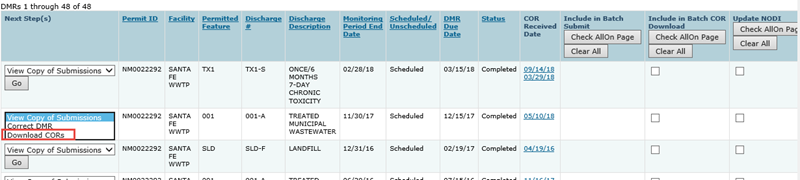
If you want to download more than one COR at a time, click in the box in the “Include in Batch COR Download” column to select a COR and then click “Download Checked CORs”.
The COR will be a zip file (typically named netdmr_cor_Zips_123456789???.zip) and will contain a several files including a dmrSubmission.xml. This is the file that needs to be loading into the NetDMR-EZ tool.