|
Report Interactive View is a spread report preview that allows users to scroll, click, etc... in a spread report without using design. All users can use Report Interactive View (user must have rights to the report group).
Interactive view can be launched from Spread Report Output or a dashboard button. |
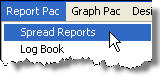 |