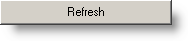 |
Displays the samples that have been received for the selected tests that are in the specified date range. |
 |
Changes are saved and then the form is exited. |
 |
Exit the form. Changes are not saved. |
 |
Brings up a screen that will let you search for samples that test results have been entered for with search criteria that you select. First you will have to click on a test from the grid below in order to get started. |
 |
Saves the current configuration of the form including Tests, Show Options, Form Size, startup position, and column widths. Will prompt for a name to save the settings under. |
 |
Saves the current configuration of the form including Tests, Show Options, Form Size, startup position, and column widths. |
 |
Allows users to pick from the saved settings and loads tests, show options, etc.. |
 |
Resets the form to the default settings, i.e. clears tests, resizes columns to their default... |
 |
Print Previews the current view. Hint: Resize columns to fit on page. |
 |
Allows you to select the data approval level for the entry. Unchecking the box and then clicking the Approve button will allow you to change the approval level for variables set up to track data approval levels. See Data Approval Setup. |
 |
Used to change the Analytical Method used for the current test. Defaults to the default method for the test. |
 |
Clears the information in all of the highlighted white cells. |