This article is a general overview of how to migrate your current Hach WIMS server to a new server.
Getting Started:
Make sure that there are not any users logged into Hach WIMS.
You will need to have a current backup of your databases. If you are running Hach WIMS using SQL Express (Our default instance), use the following article to do so:
http://www.opssys.com/instantkb/article.aspx?id=12244
If you are running your own full blown version of SQL, you will need to consult with your DBA to get backups created.
You will need access to these backups on the new server, later.
You will also need the latest DVD. You can get the lastest Hach WIMS ISO image off the web, through your support area login. You will need to save the file to the new server. If you have not registered your account you can do so by following this article:
http://www.opssys.com/instantkb/article.aspx?id=13929
Once you account has been registered Enter your Downloads page and look for the Hach WIMS Platform Installer and click download.

Please note: The ISO image is over 3gb and will take some time to download.
You are now be ready to migrate to your new server.
Install all Hach WIMS components onto your new server.
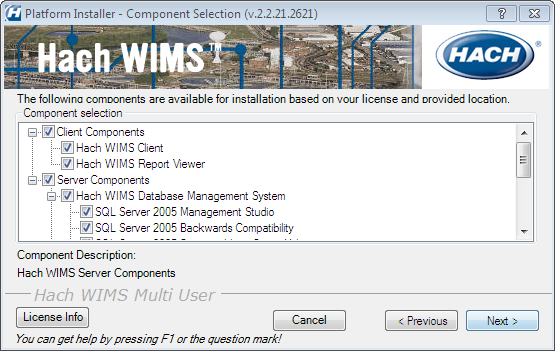
When installing follow all of the prompts.
Please Note: If you are running your own SQL backend and not the WIMS Express edition, uncheck Hach WIMS Database Management System (These components will already be installed).
Once all of the components are installed you will restore you backups.
Please Note: If There will be two sets of instruction below. One for customers using WIMS SQL Express (Our default version) and one for customers using their own SQL backend.
2005 SQL Express
Place your backup, that you created earlier, into the \HachWIMS\DBAHelper\Backup folder.
To restore the backups you will need to run Hach WIMS Server Setup (MSSQL Edition).
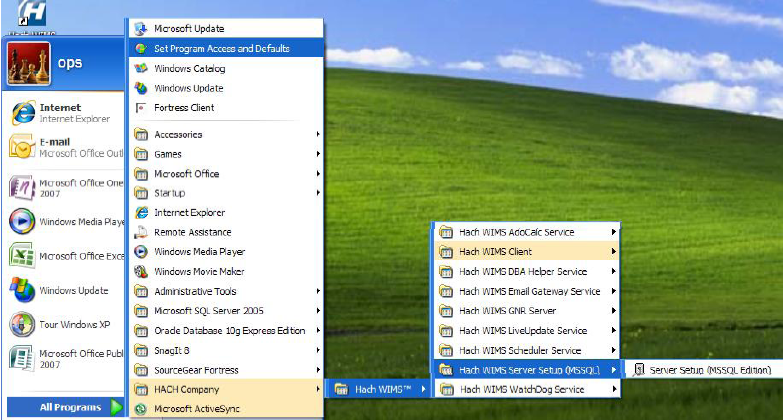
Follow the promtps to login into Server Setup.
Click Next to Login to server set up. Input Server/Instance Name. Click Next.
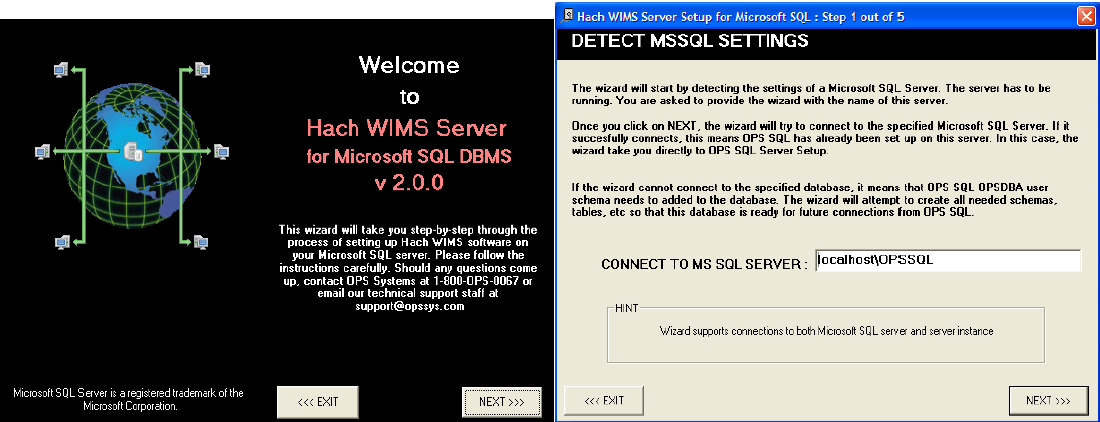
The default Username and Password are:
Username: super Password: super
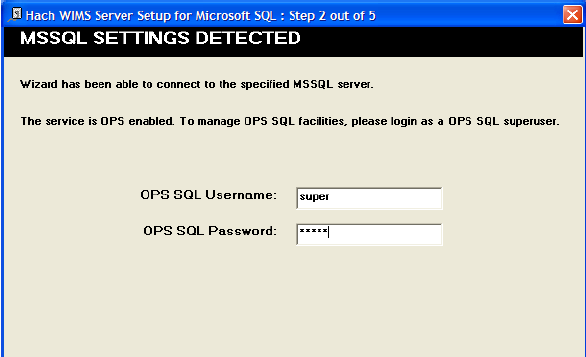
Select Restore Console tab.
You now have to restore each facility one at a time starting with OPSROOT. Click on OPSROOT and click Restore Selected Database. Click OK in the window that comes up and wait for the restore to complete. Do the next one in the same way. Note: OPSWTUTOR and OPSWWTUTOR are the tutorial databases that come with OPSSQL and do not need to be restored.
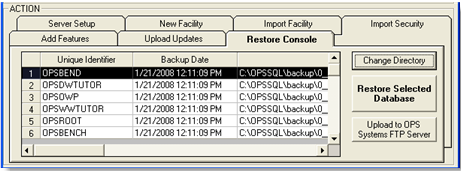
Make sure that you are running the latest database version:
Select the Database Upgrade Tab.
Click the Refresh button to get a list of databases that are not up to date.
Press the UPGRADE Button. This will upgrade all the databases in the list.
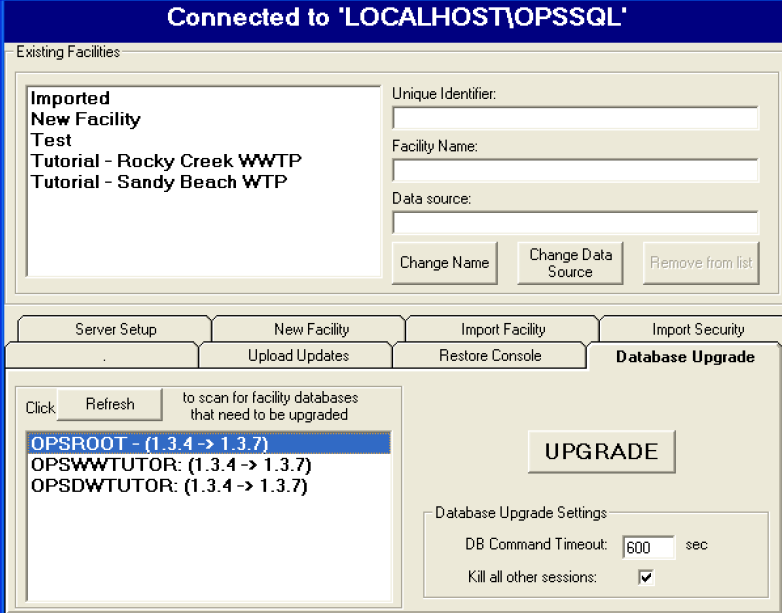
The migration is complete. Log into the Hach WIMS client to make sure it completed successfully.
Any other clients will need to be directed to the new server now.
Browse to HachWIMS\Client\Hach_WIMS_Client.ini file and open it in notepad.
Adjust the datasource to the new server and save the file.
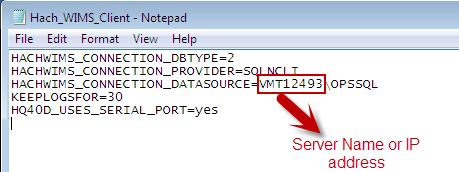
Run the Client to make sure it connects.
Users can now start to use Hach WIMS again.
Full SQL backend
DBMS components were not installed therefore Hach WIMS Root Tables need to be create.
Our Server Setup utility needs access to an existing MS SQL Server. The first time Server Setup connects to the DBMS, it will prompt for the SQL Server SA username and password and create the WIMS base structures. Note: This login information is not stored by any Hach WIMS product once the structures have been created.
Run Hach WIMS Server Setup (MSSQL Edition).
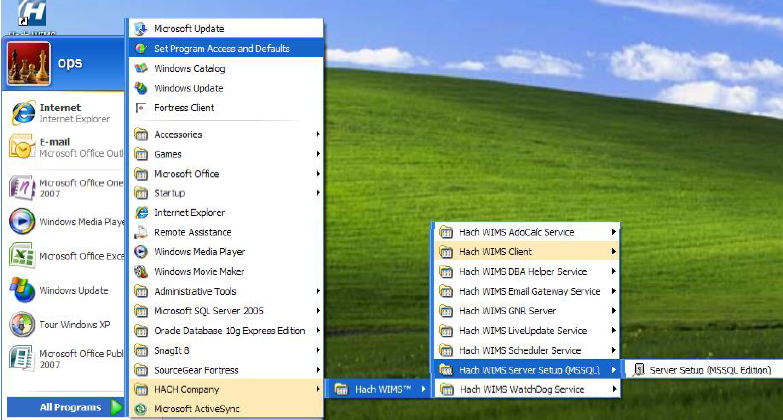
Click Next to Login to server set up. Input Server/Instance Name. Click Next.
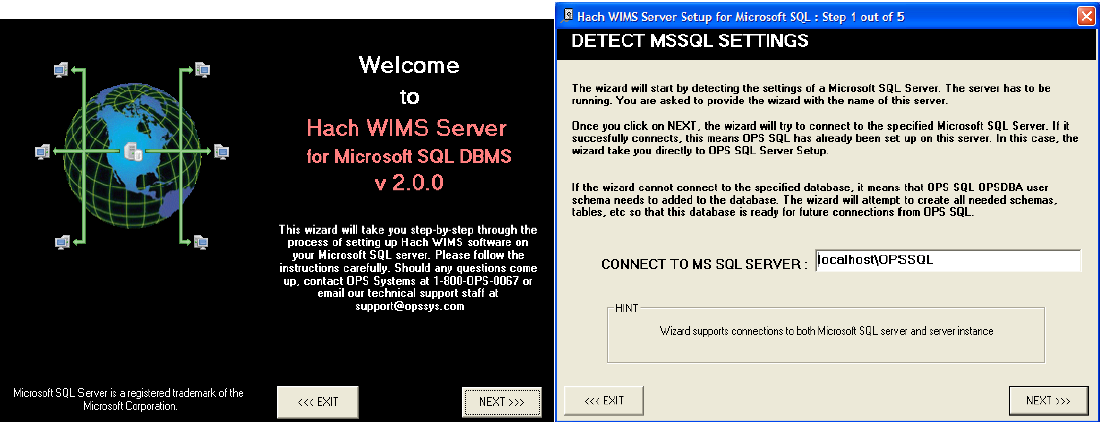
If this is the first time you are connecting Server Setup to this DBMS, you will be prompted for the SA username and password. Enter your SA Username and password and click Next:
NOTE: The SA Username and Password are normally supplied by your DBA, they are not Hach passwords.
Server Setup will create the OPSDBA user and the OPSROOT database in the MS SQL Server DBMS. Server Setup will exit and you are now ready to restore your databases.
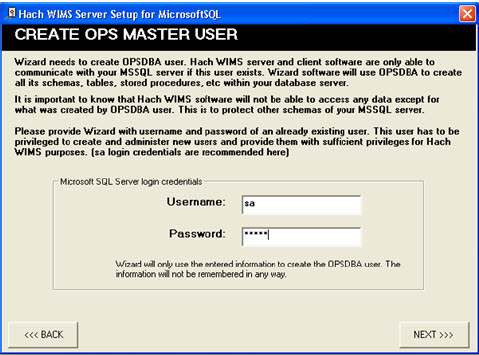
Restore backups (Normally done by DBA).
Once the backups are restore each Hach Database must have OPSDBA as the owner.
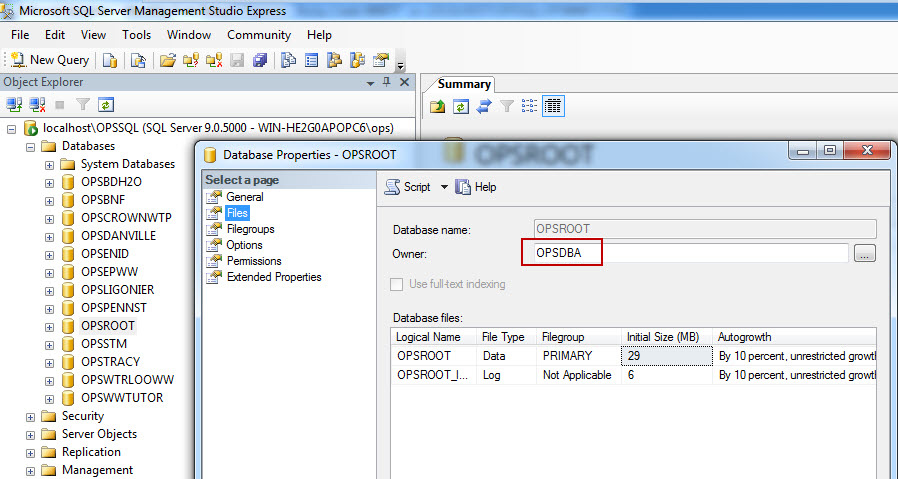
Run Hach WIMS Server Setup (MSSQL Edition):
Make sure that you are running the latest database version:
Select the Database Upgrade Tab.
Click the Refresh button to get a list of databases that are not up to date.
Press the UPGRADE Button. This will upgrade all the databases in the list.
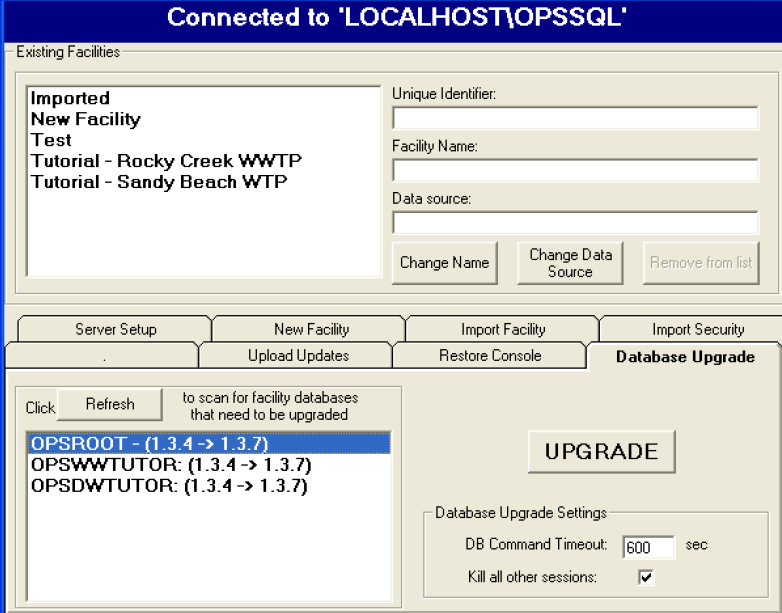
The migration is complete. Log into the Hach WIMS client to make sure it completed successfully.
Any other clients will need to be directed to the new server now.
Browse to HachWIMS\Client\Hach_WIMS_Client.ini file and open it in notepad.
Adjust the datasource to the new server and save the file.
.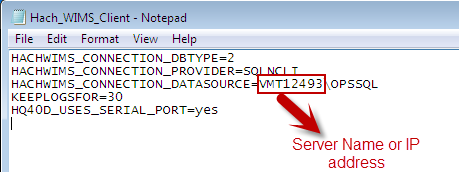
Run the Client to make sure it connects.
Users can now start to use Hach WIMS again.