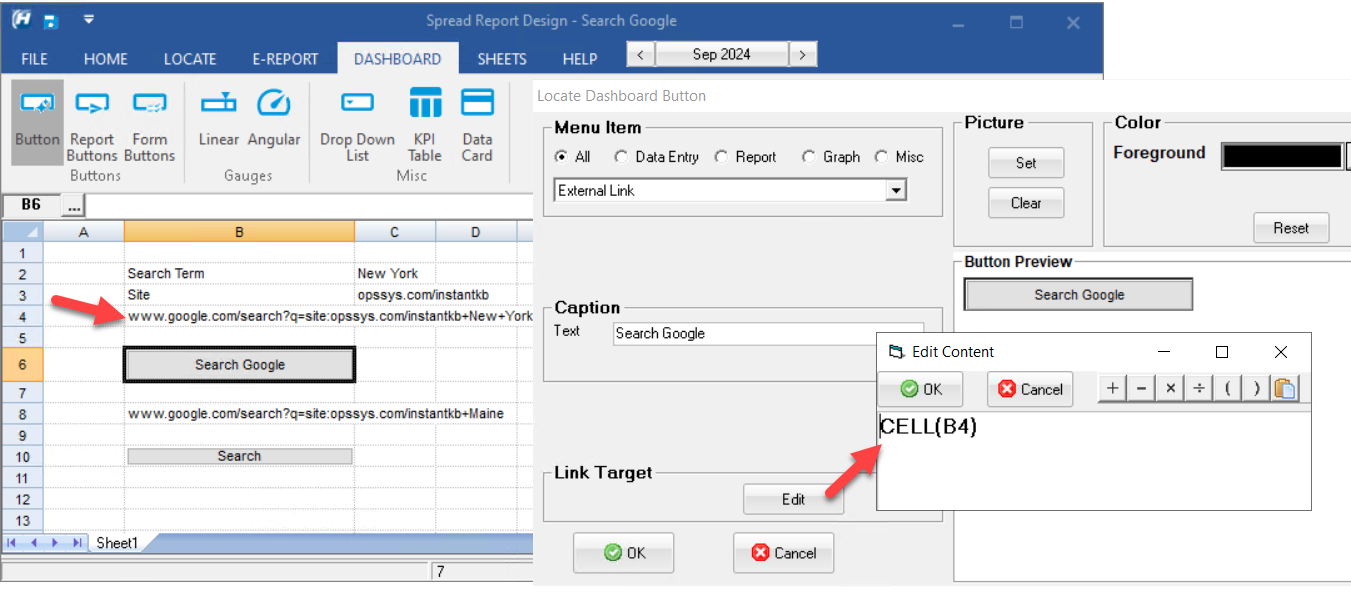Dashboard buttons can be setup to run external applications (Word, IE, Excel...) or open a particular file. Works like the Start, Run command in Windows XP. Type the name of a program, folder, document, or website in the Link Target (using the Edit Button) and the Dashboard button will open it.
1. Use Locate, Dashboard Element, Button in Spread Design
2. Choose External Link for the Menu Item
3. Enter the button text in the Caption Text field.
4. Click the Edit button and enter any command similar to Start, Run command in Windows.
Example 1: Open the WIMS export folder to view your WIMS report exports:
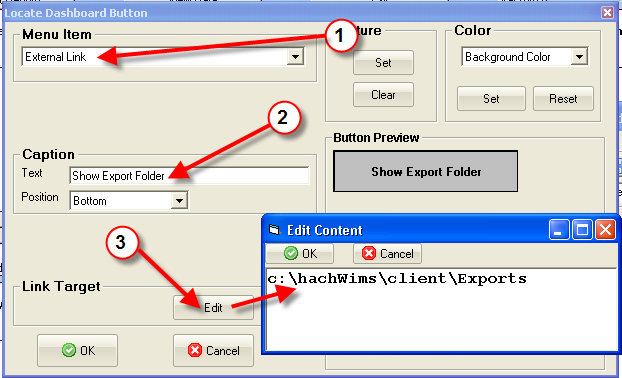
When clicked Windows Explorer will display the c:\hachwims\client\Exports folder
Example 2: Open a website in your browser
Set the Link Target to http://www.opssys.com/support_login.aspx. The Hach IIM Support Area Login page will be opened in your browser.
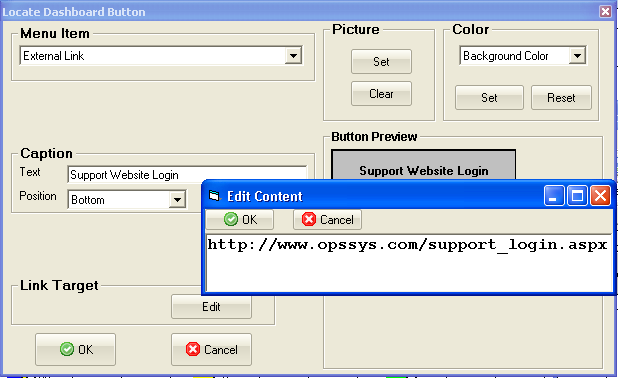
Example 3. Open an Excel file
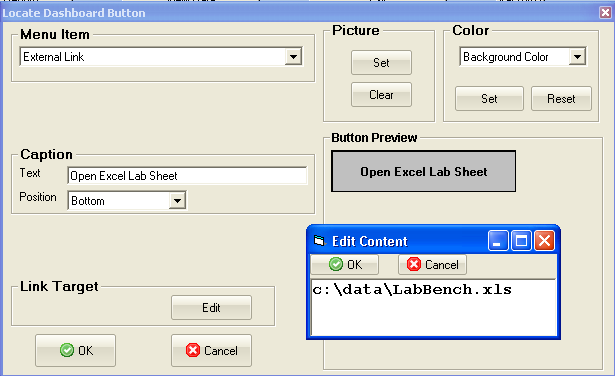
Example 4. Open a website based on a value in a cell
Set the Link Target to "CELL(B4)".
NOTE: Cell B4 =CONCAT("www.google.com/search?q=site:",C3,"+",substitute(C2," ","+")), this will search the site opssys.com/instantkb for New York.