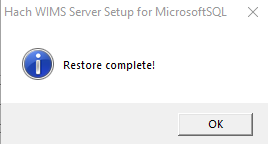Place the Hach WIMS backup that needs to be restored inside the DBA Helper - Backups folder. Make sure the extension is .opssql_backup
Then go to the ServerSetup_MSSQL folder in the HachWIMS directory and right click on OPSMSSQLsvrSetup.exe and click Run As Admin
Click Next
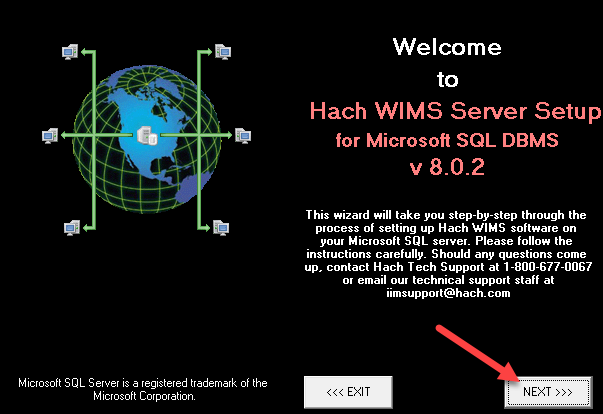
Input the SQL Database datasource. Server Setup is commonly installed on the Hach WIMS Server and should default to (LOCAL)\OPSSQL, but this is not always the case. Once this is done click Next.
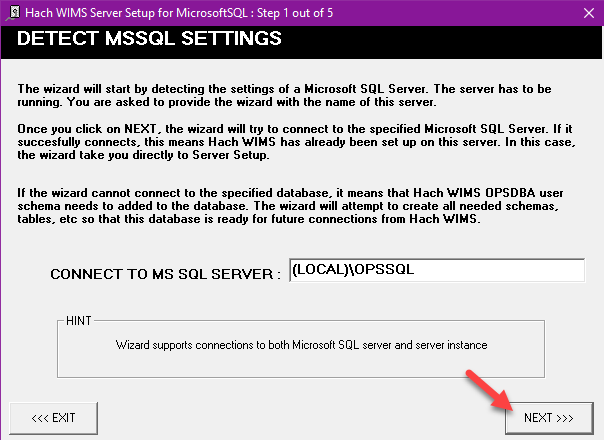
Input a Super user's username and password and Click Next.
If anything else is seen on this step other than the screen shot below, including any text that does not show up in the screen shot below, contact WIMS Tech Support immediately. Tech Support will need to help you through this step.
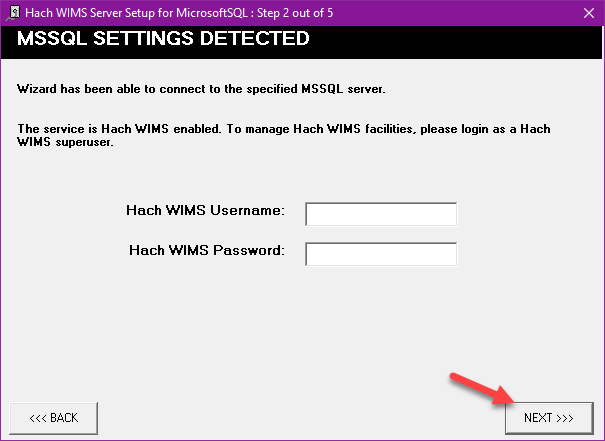
Click on Restore Console
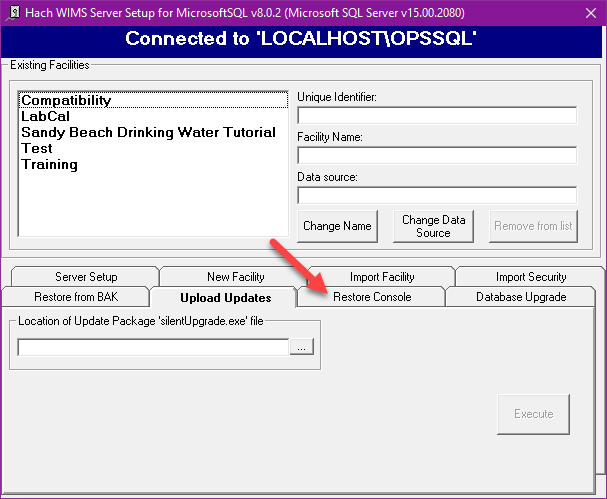
If the correct backup is in the DBA Helper Backup folder, it should automatically show the associated facilities and OPSROOT in the restore console window. If it does not, click on Changed Backup Directory and browse to the folder that the backup is located in and click open. The associated facilities and OPSROOT should now appear in the restore console window.
Select the facility that needs to be restored from the appropriate backup and select Restore Selected Database. If restoring OPSROOT, restore all other facilties first as restoring OPSROOT will close down Server Setup; this is normal and means that OPSROOT should have restored successfully.
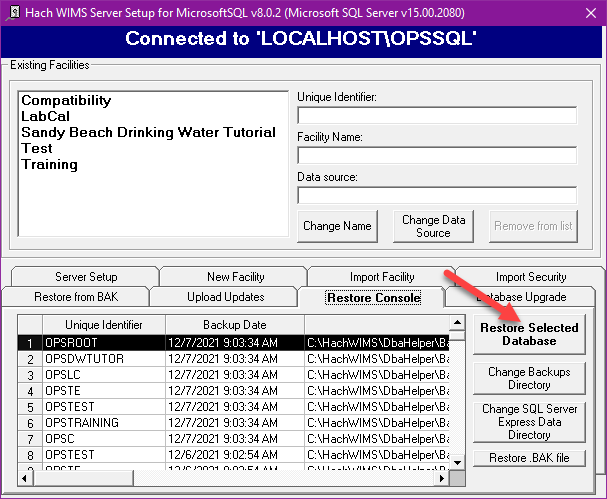
Click Yes.
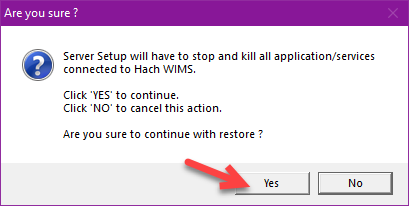
Once it finishes importing, click OK on the last pop up.