|
Used to design the electronic report for submission (upload) to National NetDMR.
The NetDMR-EZ method allows you to download a Copy of Record (COR) from the NetDMR site and uses the that file (XML) as a specification/template for the report.
The locate tool is used to design a spread report that will produce a CSV file that meets the NetDMR Import File Specifications. Users will then be able to login to a NetDMR system and use the NetDMR's Import DMRs function to submit the data.
Note: This is an alternative (typically easier) method to building the NetDMR to the Locate>National NetDMR method. |
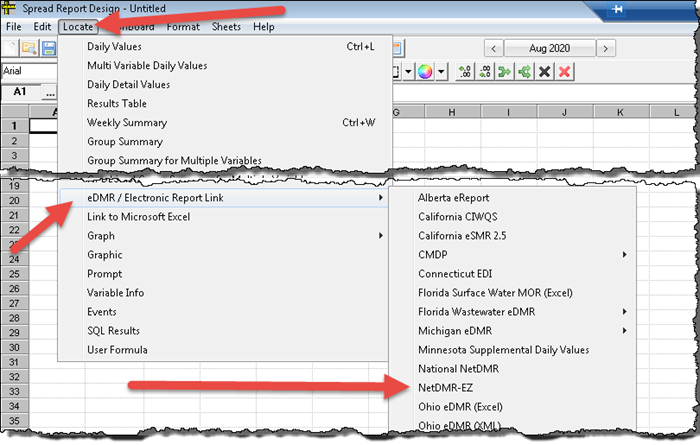 |
.
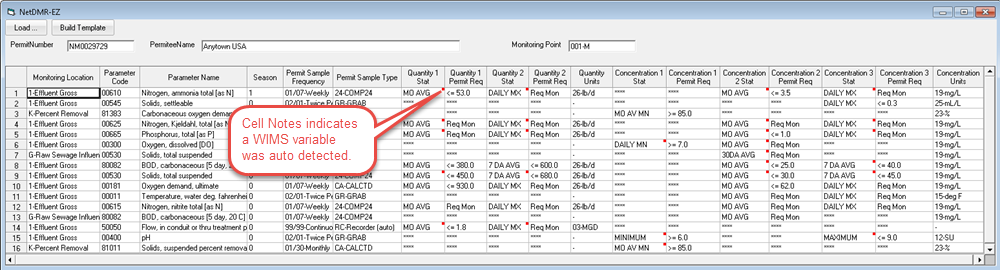
Steps to build the report.
1. Download a Copy of Record (COR) by viewing a recently submitted DMR from your NetDMR site. See Downloading NetDMR COR.
2. Open Spread Design and go to Locate>eDMR/Electronic Report Link>NetDMR-EZ
3. Click the Load... button and browse to the file XML file downloaded in step 1. You will be prompted to identify the WIMS locations for each unique monitoring site in the XML file. Providing the locations allows WIMS to guess the variable for each Parameter and statistic by searching the locations specified and the variable's StoretCode/Units. Example, parameter 1 specifies StoretCode (ParameterCode) 00610 for 1-Effluent Gross in lb/d and mg/L. WIMS searches the Effluent location for StoretCode 00610 with units of Lbs, Lbs/day, or lb/d. It then searches for 00610 with units of mg/L or ppm. In this manner WIMS is able to automatically build a majority of the report.
4. Use the "Locate Variable's Limits (instead of Limits in COR)" option to decide how limits are placed in the report. If you check the option, it will use the Variable's Reg Limits when placing the Permit Requirement on the report (using function VINFO). Unchecked, it will use the permit requirement text in the COR (i.e. "<= 930.0 MO AVG")
5. Click OK and the DMR will be loaded. Click on any cell with a cell note (red dot in corner) and you can see the variable and formula that will be placed in the status bar. Double Click on the cell to change. Note, you can also change once the report is loaded into spread design.
6. Click Build Template and the report will be loaded into Spread design.
7. Review all yellow cells (yellow means WIMS auto built the formula) and orange cells (orange means WIMS found no variable). Use Locate>Group Summary and Locate>Number of Violations to finish out the report.
8. Save the report. You can create the NetDMR CSV using Report Pac>Spread Reports and output as an eReport or in Design use File>Export>eReport.
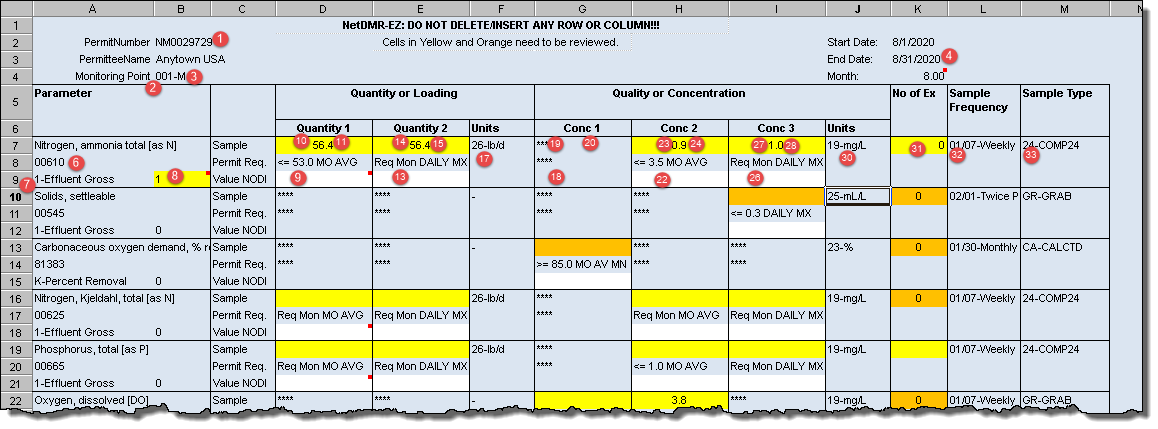
FIELDS:
| Field |
NetDMR Field |
Column |
Excel Column |
Notes |
| Permit Number |
permit_id |
1 |
A |
Permit Number in all upper case, NM0057493. |
| Permitted Feature ID |
permitted_feature_id |
2 |
B |
This is made of the characters to the left of the dash (-) 001 |
| Limit Set |
limit_set_txt |
3 |
C |
This is made of the characters to the right of the dash (-) MA |
| Monitoring period end date |
mped_txt |
4 |
D |
End date of the report in yyyy-mm-dd |
| Form NODI Code |
form_nodi_cd |
5 |
E |
NODI code for entire DMR form. Typically blank. |
| Parameter Code |
parameter_cd |
6 |
F |
Storet Code for the parameter, 00400 |
| Monitoring Location Code |
monitoring_location_cd |
7 |
G |
1 digit for the location, if the cell contains a dash the value to the left of the dash is reported. Examples:
1-Effluent (Reported as a 1 in the CSV)
G-Raw Sewage (Reported as G)
K-Percent Removal (Reported as K) |
| Season |
season_num |
8 |
H |
Identifies the limits to use with seasonal limits (number 0-12). Typically, is a value of 0 (zero) if the limit does not change (i.e. you do not have seasonal limits). If you have seasonal limits, this number will need to change depending on the month you are reporting. You may want to request a Limit Summary report from the state (or regulatory agency) in order to see your limits and associated season. |
| Quantity 1 NODI Code |
quant_1_nodi_cd |
9 |
I |
A NODI code to indicate that there is no data for the reporting period. Typically blank. |
| Quantity 1 Qualifer |
quant_1_qualifier_txt |
10 |
J |
The qualifier of the result. WIMS will report the symbol of the value displayed (ie if <2 is displayed in the cell, this field will be reported in the CSV as <) It specifies whether the condition is greater than, less than, and/or equal to the NumericConditionValue. This field may also indicate if the value is estimated (E) or too numerous to count (T) when applicable. If no qualifer exists, should be set to "=". Valid values =,>=,=>,<,>,T,E. Note, if qualifer = T the value must be populated. |
| Quantity 1 Sample value |
quant_1_sample_num |
11 |
K |
The numeric result with no commas. Example, the average flow is 3.75. |
| Quantity 1 Effluent value |
quant_1_effluent_num |
12 |
L |
Typically left blank. This field may be used to specify the limit value in the future (not verified). |
| Quantity 2 NODI Code |
quant_2_nodi_cd |
13 |
M |
|
| Quantity 2 Qualifer |
quant_2_qualifier_txt |
14 |
N |
|
| Quantity 2 Sample value |
quant_2_sample_num |
15 |
O |
|
| Quantity 2 Effluent value |
quant_2_effluent_num |
16 |
P |
|
| Quantity units of measure |
quant_uom_cd |
17 |
Q |
Unit of measure code. The value to the left of the dash is reported in the CSV. (19 for mg/L, 26 for lb/d etc...). |
| Concentration 1 NODI code |
conc_1_nodi_cd |
18 |
R |
|
| Concentration 1 Qualifier |
conc_1_qualifier_txt |
19 |
S |
|
| Concentration 1 Sample value |
conc_1_sample_num |
20 |
T |
|
| Concentration 1 Effluent value |
conc_1_effluent_num |
21 |
U |
|
| Concentration 2 NODI code |
conc_2_nodi_cd |
22 |
V |
|
| Concentration 2 Qualifer |
conc_2_qualifier_txt |
23 |
W |
|
| Concentration 2 Sample Value |
conc_2_sample_num |
24 |
X |
|
| Concentration 2 Effluent Value |
conc_2_effluent_num |
25 |
Y |
|
| Concentration 3 NODI code |
conc_3_nodi_cd |
26 |
Z |
|
| Concentration 3 Qualifer |
conc_3_qualifier_txt |
27 |
AA |
|
| Concentration 3 Sample Value |
conc_3_sample_num |
28 |
AB |
|
| Concentration 3 Effluent Value |
conc_3_effluent_num |
29 |
AC |
|
| Concentration units of measure |
conc_uom_cd |
30 |
AD |
Unit of measure code. The value to the left of the dash is reported in the CSV. (19 for mg/L, 26 for lb/d etc...). |
| Number of Excursions |
excursions_num |
31 |
AE |
Count of number of violations (exceedances) for the parameter. See VIOL for counting the number of exceedances. |
| Frequency of Analysis |
freq_analysis_cd |
32 |
AF |
The code that indicates the frequency with which the permittee must analyze the sampled data. The general format is XX/YY where XX= number of times sampled and YY = period of time sampled. The value to the left of the dash is reported in the CSV. See GFOA for reporting of the Frequency of Analysis. Note: typically this field can be hard coded. |
| Sample Type |
sample_type_cd |
33 |
AG |
The code that is the sampling method required by the permit to be used to provide measurement values on the DMR. The value to the left of the dash is reported in the CSV |
| Parameter NODI Code |
param_nodi_cd |
34 |
AH |
The NODI code for this particular parameter. |
| Comment Text |
comment_txt |
35 |
AI |
This is for any comments that need to be added to the DMR, enter comment on the first line of the DMR only. |