A mapped drive is kind of like a shortcut to a network share. These are specific to the user who is logged on, and "...the mapped drive may be disconnected after a regular interval of inactivity..." according to Microsoft (http://support.microsoft.com/kb/297684).
The NT Service of an interface uses the local administration account to run, by default. This account does not know about the mapped drives, so if you look at the properties of the interface's NT Service, you can change this to a specific user that has the network share mapped. However, if the user account's password ever changes, then you will need to change the password in the properties for the interfaces NT service again. You can see how this can get out of hand.
To simplify things, use the UNC path:
"Universal/Uniform Naming Convention. A UNC path describes the location of a volume, directory, or file.
The format for a UNC path is \\server\volume\directory\file..." (http://www.uwplatt.edu/oit/terms/uncpath.html)
If you have a mapped drive already, you can see the UNC path by running file explorer. Click Tools menu option, then select Mapped Network Drive... You will see a screen similar to the one below, so slide down to the drive you are looking for and there is part of the UNC name.
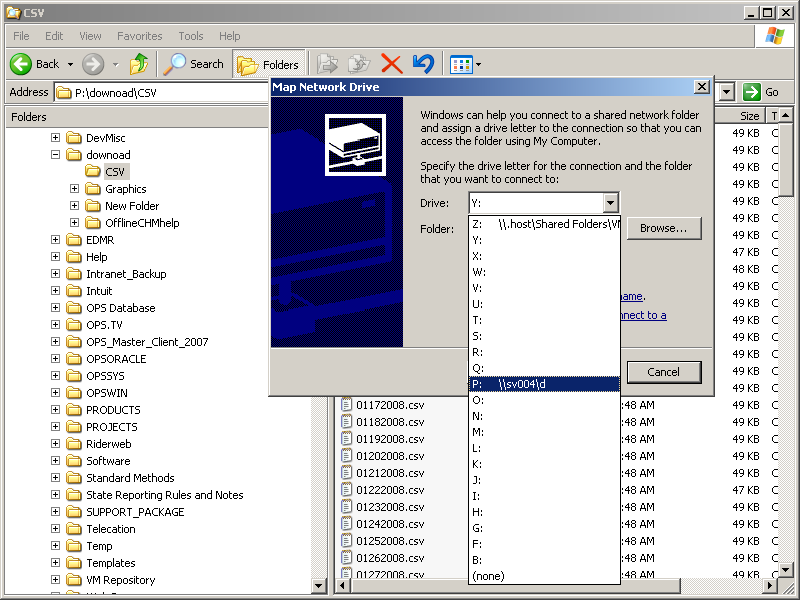
In our case we see the server name is "sv004" and the volume name is "d". Navigate to the folder on that drive, that contains the CSV files - in our case the files are under download\CSV. Then you can add the path name to our server and volume name. For our interface, we change the CSVFILEPATH from "P:\download\CSV" to "\\sv004\d\download\CSV" in the INTERFACE.INI file.
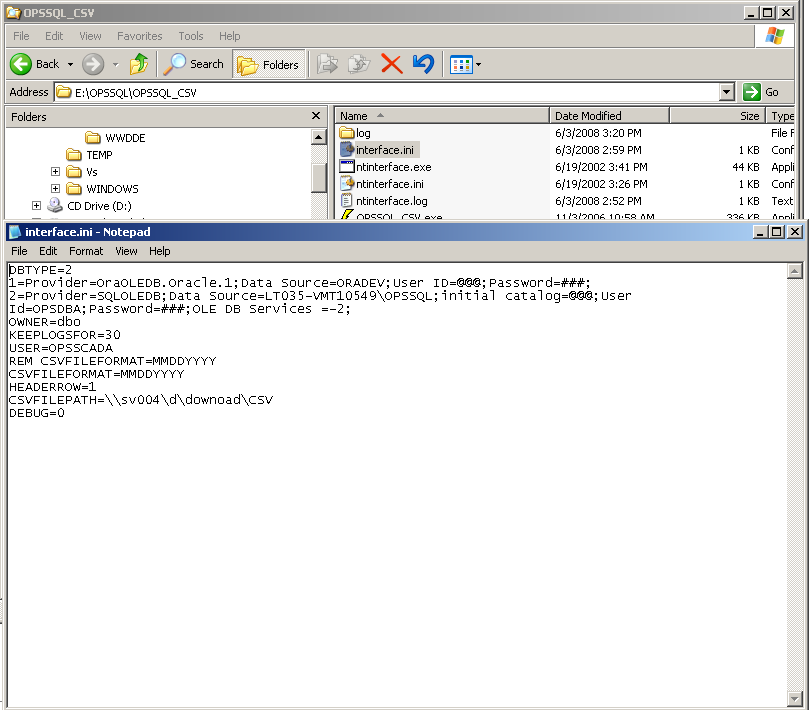
Now when our interface runs, we do not need to worry about the NT Service or whether our connection to the mapped drive has timed out. Since we used the UNC, we will always have access to the files there as long as the network is running.