| Lab 1.2.3: Monthly Data Entry Advanced Options |
<Prev Next> |
In addition to using MDE to enter data, MDE allows entry of Daily Comments, Result Comments, and advanced troubleshooting options. Result Comments are used to enter comments specific to the variable and date. For example, the flow meter was calibrated so the entry is an estimate, you can flag that entry as such. Daily Comments are typically used as a logbook function.
Entering Sample Comments
- Open the Influent Variables MDE form. Data Manager, Monthly Data Entry. Open Influent Variables. Go to January 2009.
- Move to the Influent flow for Jan 3rd cell and enter a result comment by right clicking to display the context menu.
- Click on Result Comment and the Result Comment Entry Screen will be displayed.

- Simply enter the text “Meter Calibrated, hand entered flow. GLS” and click OK.

A red dot in the upper right corner of the cell indicates entries with result comments. When you move to a cell with a result comment the result comment text is displayed in the status bar at the bottom of the screen.
Use Insert Column and List Inputs to Troubleshoot Calculations
When troubleshooting calculations you will need to look at the equation and the inputs into the equation. For example, on a report you notice that the Effluent TSS Load seems to be high in January 2009. You need to verify the equation is correct and then look at the inputs (i.e. the flow and TSS concentration) to get a complete picture:
- Insert V4042 into the form by clicking anywhere in the body of the form, for example click on the value for Effluent BOD on January 7th. Right Click and choose Insert Column.

- The variable browser will be displayed. Choose variable 4042 and click OK or double click the variable.

V4042 Effluent TSS Load is inserted to the left of the current column.
- Click on the Effluent TSS Load value for January 7th, 2009. The equation for V4042 is displayed in the toolbar at the top of the screen. Double click on the equation to display the translated equation:

- Click the Close button on the Equation form. We need to see the values for V4001 and V4041 (the inputs). Right Click on any day in the Eff TSS Load column and choose List Inputs (1st Level).
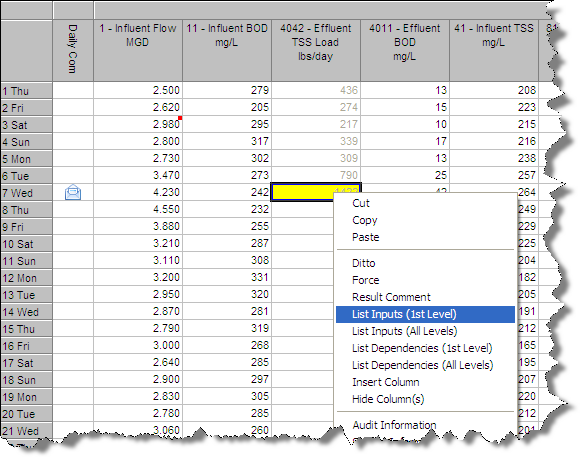
- This inserts V4001 and V4041 to the right of the calculated variable.
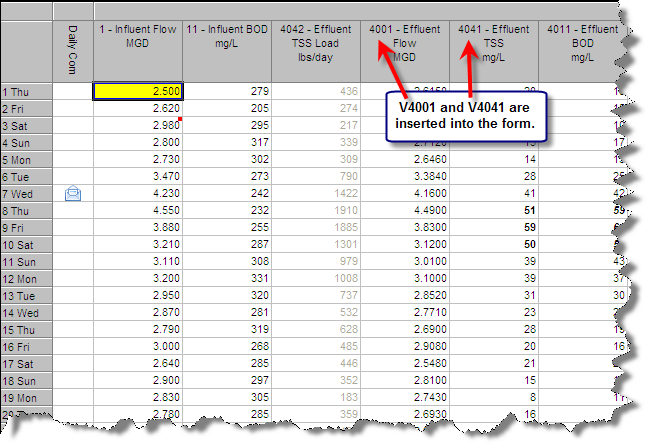
Now it is easy to see if there is an error in the inputs of a certain calculated variable. This will help troubleshooting of inaccurate or suspicious looking calculated data.