***Prior to importing please check the following***
- Check to ensure that the OPS 32 version is at least 3.0, earlier versions must be upgraded to at least 3.0 before they can be imported into Hach WIMS. The following are notes from Scott Moehling when importing a very old OPS 32 database:
Import was from OPS 32 v2.0.4. That version of the MDB file was Access ’97, so I needed to find an intermediate version of OPS 32 that would convert it to Access 2000 before OPS 32 v3.4.8 would upgrade it to version 3. For this to work the sequence was:
OPS 32 v2.6.8 convert from Access ’97 to Access 2000 (Can be found in I:\Rel_LUN_FS2\CDs\OPS32CD268)
OPS 32 v3.4.8 Upgrade from v2 to v3
Server Setup Import into WIMS
- NOTE: If you are going to copy the MS Access database (.mdb) locally, you need to be sure to copy the entire containing directory. This will ensure that all reports (.ss3) from OPS 32 are imported and converted into Hach WIMS.
******************************************************************************************************
You will use the server setup utility to import an OPS 32 databases to Hach WIMS. You will need to browse for an OPS32 .mdb database file. We recommended that you repair and compact this database file before you import it into Hach WIMS. Also, make sure that nobody is logged in the .mdb file when you are importing it (make sure the .ldb file does not exist).
NOTE: If you want to import your OPS32 User data into the Hach WIMS system, you will need to import it once while importing one of your facilities. To do this, simply add the user.2k file from your OPS32 installation on the "import security" tab inside system setup.
1. Start up Server Setup.
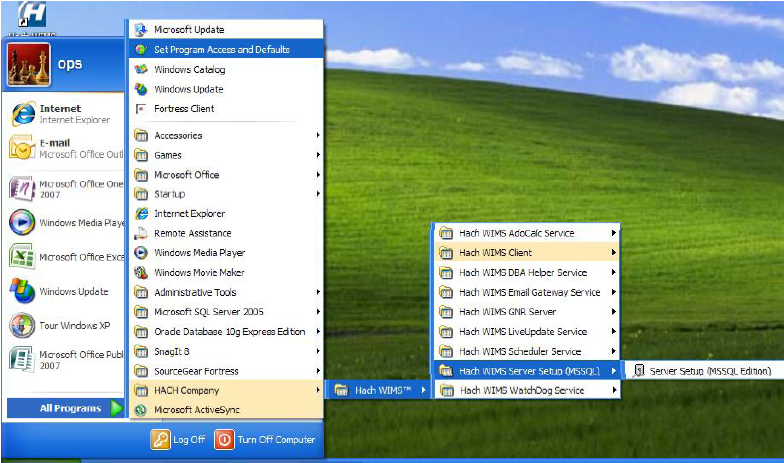
2. The Server Setup Welcome screen will be displayed Click Next and you will be prompted for your Server. Your Server Name should be in there. If not Type in your server name/sql instance (example localhost/OPSSQL). Click Next.
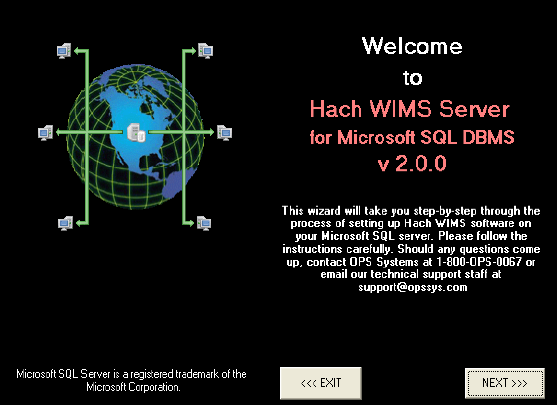
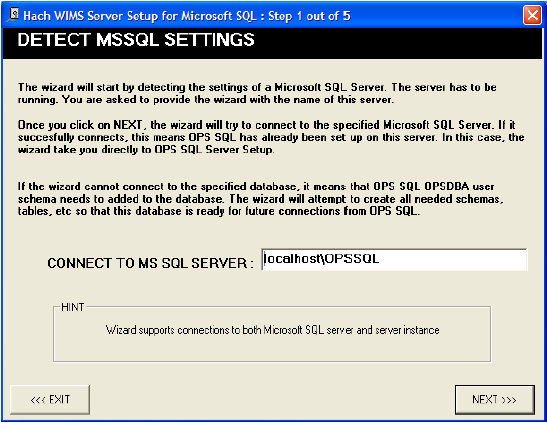
3. Enter a Hach WIMS Username and Password. The system defaults to: Username: Super Password: Super Click Next.
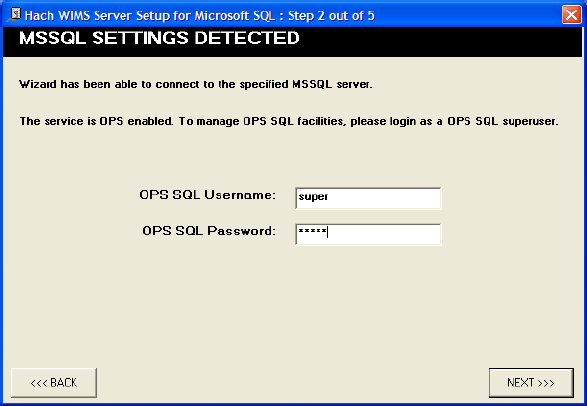
4. The main Server Setup screen will be displayed. Click on the Import Facility tab:
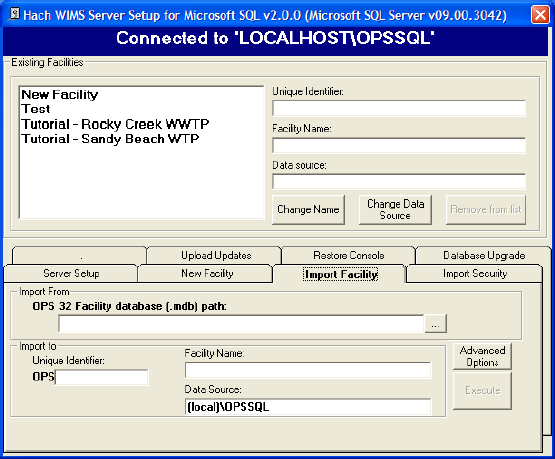
5. Click the … button to browse for your OPS 32 database to import.
NOTE: If you are having trouble identifying which OPS 32 database to import simply log into your database in OPS 32 and the location of the database is displayed in the title bar:

NOTE: If you are importing your OPS 32 user information (User names and permissions) you will need to browse to your OPS 32 user.2k file on the Import Security Tab.
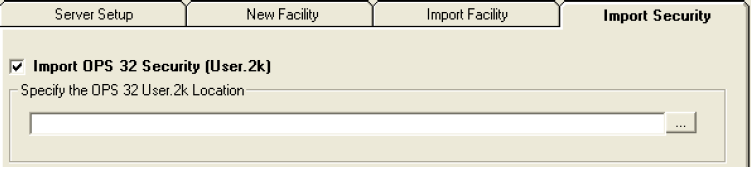
6. Enter the unique Identifier and the new facility name. Make sure the Data Source matches your Server Name/Instance of your server. Click Execute. The OPS 32 database will be imported. Depending on database size the import can take anywhere from a couple of minutes to several hours.
7. Upon completion of the import the following message will be displayed: Click OK.
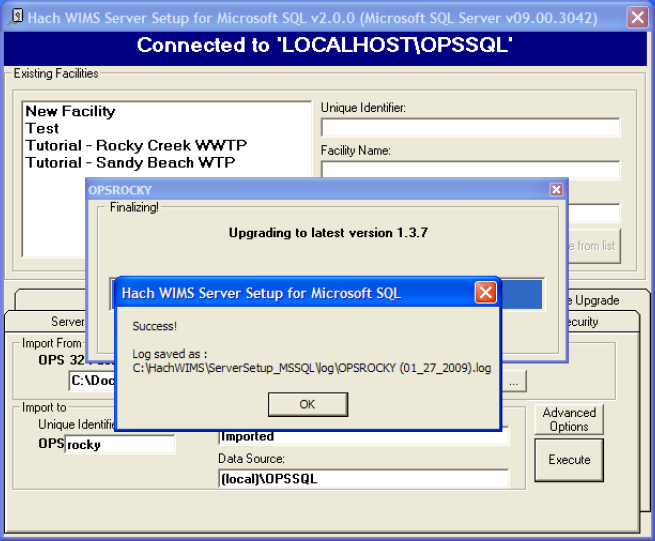
8. Imported facilities are upgraded to the latest database version during their creation. This means you should be able to login to your new facility immediately.
ISSUES THAT CAN COME UP WHEN IMPORTING:
Hach WIMS Server Setup will do a massive conversion of OPS 32 equations, spread reports, cde forms and graphs so that they can be used in the Hach WIMS system. The most frequent translation that occurs is the VARNUM to VARID translation. Sometimes an error can occur with equation translations (usually when you‟re importing equations that have the @ symbol in them. They can refer to a facility that does not exist yet). Do NOT panic or stop the import. The equations can be fixed later on in the Hach WIMS Client.
As facilities are created, Hach WIMS Server Setup creates a database and all tables, stored procedures, and triggers needed for that database. For example, Hach WIMS Server Setup created OPSRC database that holds all the tables needed for the Rock Creek WWTP facility.