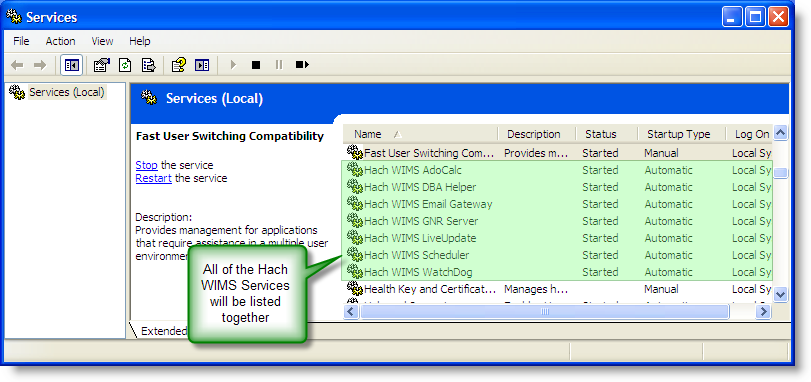There are several settings for the Email Gateway which it loads from an INI file, the first group of settings is explained in the Hach WIMS Database Connection Settings article. That article explains the basic settings required for all Hach WIMS Services and applications that connect directly to the Hach WIMS database. To add to those settings, Email Gateway requires a few extra settings, explained here:
SMTP
(Required)
Sets the IP address (i.e., 192.168.0.15) or domain address (mailhost.domain.com) of the SMTP server to be used for relaying email messages.
SMTPPORT
(Required)
Sets the network TCP/IP Port that the SMTP server is listening on. By default, this is 25; however, check with an IT staff or administrator to verify the port used on the SMTP server.
SMTPCDO
(Optional, Default = 0FF)
Used to turn on or off the SMPT Technique used for Email Gateway. In OFF mode the service uses IPWorks SMTP (no support for SSL). When set to ON, the service will use Microsoft CDO SMTP (which allows emailing thru accounts like Gmail, Yahoo, etc).
The following are needed for the CDO techinque to support SSL:
-
SMTPCDO=ON
-
SMPTAUTH=1
-
SMTPUSER=(a user account @gmail.com, @yahoo.com, @aim.com, or @hotmail.com)
-
SMPTPASSWORD= (the password associated with the account in SMTPUSER)
See example email_gw.ini files for specific settings for each online SMTP service, such as GMAIL, YAHOO, etc. NOTE: SMTPCDO setting of YES, 1, or TRUE is the same as setting to ON.
SMTPAUTH
(Optional, Default = 0)
Used to turn on or off the SMPT Authentication protocols, if this is required by your IT department or other SMTP service provider.
SMTPUSER
(Optional, Default = )
The username to be used when logging into an SMTP server that required SMTP Authentication
SMTPPASSWORD
(Optional, Default =)
The password required for SMTP Authentication.
MAILFROM
(Optional)
The default "From" address to send emails out from.
FORCEMAILFROM
(Optional, Default = 0)
When FORCEMAILFROM=1, all outgoing email will have the "From" address set to the MAILFROM setting's value.
SMTPCONNECTATTEMPTS
(Optional, Default =50)
Sets the number of times that the Email Gateway will attempt to connect to the given SMTP server before giving up and shutting down.
MESSAGERELAYATTEMPTS
(Optional, Default =10 )
Sets the number of times the Email Gateway will attempt to send each message. If it fails more times, it will give up on the failed email. Possible values are 1 to 100.
KEEPLOGSFOR
(Optional, Default =1000)
Determines the number of days that the Gateway will keep its own log files. Once a log file is older than the specified number of days, it is deleted from the system.
HACHWIMS_USERMSG_SENDTO
(Optional)
Use one (or more) line(s) of this setting to limit the amount of users that will be receiving routine notification messages from the service. For Example,
HACHWIMS_USERMSG_SENDTO=SUPER
HACHWIMS_USERMSG_SENDTO=SMITH
HACHWIMS_USERMSG_SENDTO=JANEDOE
would only send notification messages to SUPER, SMITH, and JANEDOE users.
USE_VB6_LICENSING
(Optional, Default=0)
Specifies how WIMS verifies the license file. If the setting =0, WIMS will use .net dll to verify license info. If the setting =1, WIMS uses and alternate licensing class to verify the licence info. This setting is helpful in certain secure environments. If you are getting the following error when running the client: Could not initialize license information! Error reported: Please call OPS Systems for assistance!, you will need to added USE_VB6_LICENSING=1 to the email_gw.ini.
All of the settings are found in the Email Gateway's ini file: email_gw.ini. This file is found in the Email Gateway installation folder which is specified during installation (default: C:\HachWIMS\EmailGateway). If any of the settings needs to be changed in the INI file, you must save the changes to the file and then restart the Email Gateway service: see "MAINTENANCE" below for details.
Periodically, due to unforseen circumstances, the Gateway service can require restarting and even updating. To start, stop or restart the service, we recommend using the provided links in the Windows Start Menu as show below:

NOTE (For Windows Vista Users): If you are running Microsoft's Windows Vista and are having trouble using the above Start menu shortcuts, please see HOWTO: Start/Stop/Restart Hach WIMS Services under Windows Vista.
For advanced users, this can also be done through the Windows Service Manager (Start, Run, services.msc, OK). From this window, you can check the status of the service (started or not) and start, stop and restart the service: