When using a Monthly Data Entry Form, you can right click on a cell to access a variety of functions.
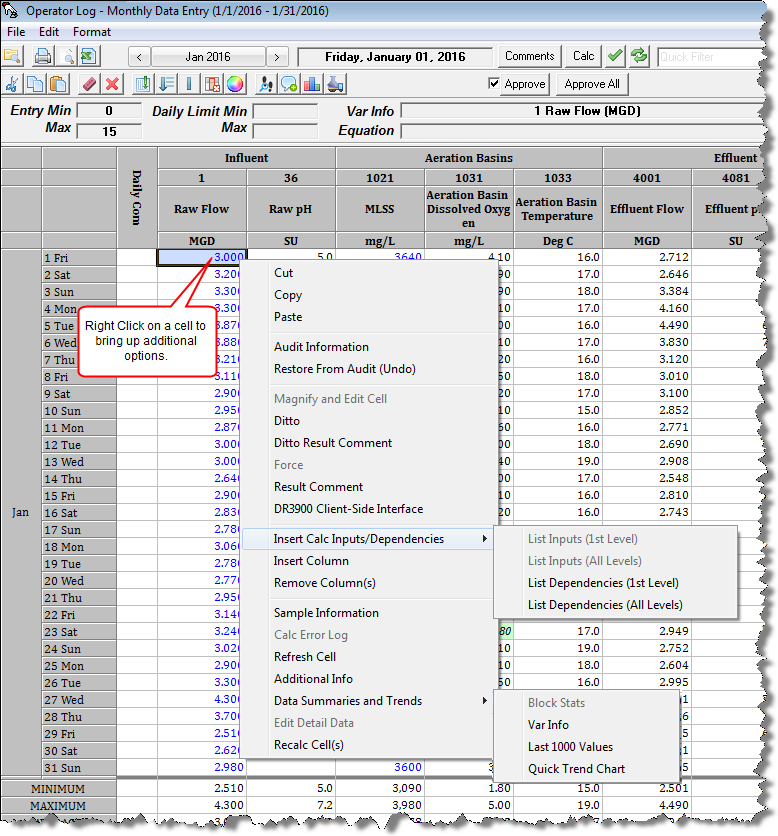
Cut: Cuts or Deletes the data from the hightlighted cells and places it in the window clipboard
Copy: Copies data from the highlighted cells and places it in the windows clipboard
Paste: Pastes data into cells from the windows clipboard
Audit Information: Displays the complete audit trail for the current cell.
Restore From Audit (Undo): Overwrites the current cell(s) with the previous value in the audit trail.
Ditto: Copies the last entered value (value does not need to be in the current month) for the variable and enters it in the cell. If a block of cells is selected will copy the values of the respective variables for all selected cells.
Ditto Result Comment: Copies the last entered Result Comment (MUST be within the month) for the variable and enters it. If a block of cells is selected will copy the result comments of the respective variables for all selected cells.
Force: Used with calculated variables, will override a calculated value
Result Comment: Used to enter/review comments on the value.
List Calc Inputs/Dependencies>
List Inputs (1st level): Inserts the calculated variable's inputs into the form.
List Inputs (All levels): Inserts the calculated variable's inputs and all their inputs into the form.
List Dependencies (1st Level): Inserts all variables that use the currently selected variable in their equation.
List Dependencies (All Levels): Inserts all variables that use the currently selected variable in their equation and all variables that use those variables in their equations.
Insert Column: Displays the variable browser allowing you to insert variable(s) into the form.
Insert Other Facility Var: Displays a form allowing insertion of variable(s) from a different facility.
Remove Column(s): Removes the current column from the form. Does not effect data in the variable.
Sample Information: Lab Cal Only. Displays the Sample that is associated with the data point.
Calc Error Log: For calculated variables only, will display any errors during calculation for the variable (e.g. division by zero, etc...)
Refresh Cell: Reads the data from database. In a multiuser environment, data may have changed since the data was displayed.
Additional Info: Used to enter/review/edit the Additional Info data for a variable.
Data Summaries and Trends>
Block Stats: For the selected cell range, a popup window displaying average, total, min, max, etc... is displayed.
Var Info: Displays the variable info report for the current variable.
Last 1000 values: Shows the 1000 previous values for the currently selected cell (i.e. variable and date) in a popup window.
Quick Trend Chart: Displays the quick trend graph for the current variable.
Edit Detail Data: For Daily Detail Vars, displays a popup form allowing you to enter/edit/review daily detail data. Note: Double-clicking on a cell for a daily detail variable displays the same form.
Recalc Cells: Submits a calc request for the calculated variables and date range of the highlighted cells.