This browser can be used to select the LIM Location, Test/Analyte ID and Sample Type or Sample Study ID from the Tribal LIMS system.
In each of the following scenarios, you may click on a column heading to sort the list by that column's entries. In each case, the item's ID is returned to the Hach WIMS variable's Interface setup because that is the information used when getting data from the Tribal LIMS system.
- When browsing for LIMS Location, the following screen will be shown:

Select the Location you want and click "OK", or double-click on the item you want.
- When browsing for the Analyte ID, the following screen will be shown:

Select the test you want and click "OK", or double-click on the item you want.
- When browsing for the LIMS Sample Type or Sample Study ID, the following screen will be shown:

The top portion is used to select the Sample Study, the bottom for Sample Type. The appropriate list to choose from will depend on your setup in the Advanced Settings tab of the Source Configuration for the Tribal Lims Interface. Please refer to this setting to determine the correct list to use. Default: Sample TYPE
Shortcut Buttons
 button will send the selected tag name back to the Hach WIMS client.
button will send the selected tag name back to the Hach WIMS client.
 button will cancel selecting a tag.
button will cancel selecting a tag.
 button will allow user to find a specific tag or series of tags.
button will allow user to find a specific tag or series of tags.
 button will bring up help information about the interface and specifically the browser.
button will bring up help information about the interface and specifically the browser.
 button will exit the browser without making a tag selection.
button will exit the browser without making a tag selection.
Browser Menu
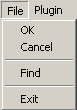 Under File we have options: OK, Cancel, Find, and Exit which work exactly the same as the shortcut buttons, explained next.
Under File we have options: OK, Cancel, Find, and Exit which work exactly the same as the shortcut buttons, explained next.
 Under Plugin we have options: Help which displays the help for the interface, and About which shows the application information.
Under Plugin we have options: Help which displays the help for the interface, and About which shows the application information.