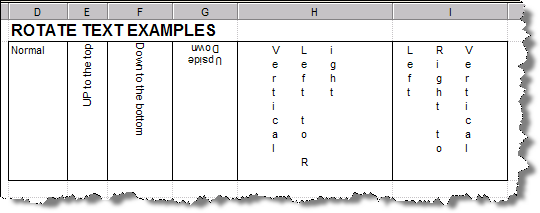|
This menu option is used to change the format and layout options of the selected cell(s). |
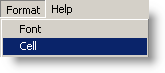 |
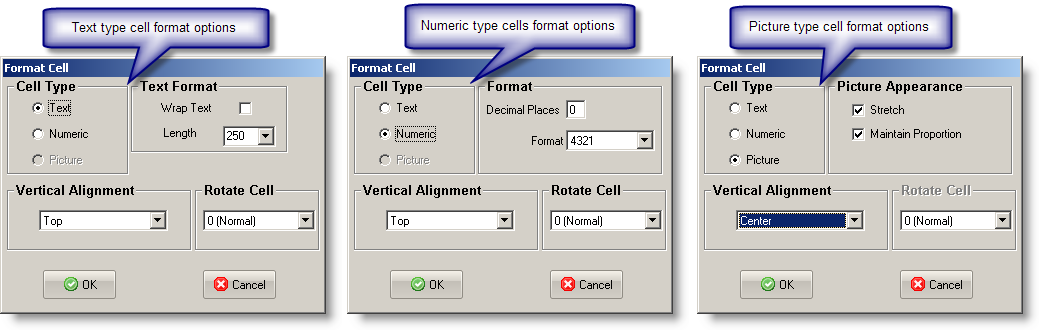
FIELDS:
Cell Type: Sets the type of data the cell will contain (Text, Numeric or Picture).
Multiline Edit: (Text Cells only) When checked, allows text to be wrapped providing the row height is large enough to display the text. With Mulitiline Edit off, text overlaps into the adjacent cells (depending on alignment) if those cells are empty. Otherwise text that does not fit into the width of the cell will not be visible.
Length: (Text Cells only) Sets the number of characters that the cell can hold.
Decimal Places: (Numeric cells only) Sets the digits to the right of the decimal to display.
Format: (Numeric cells only) Allows selection of fomatting options (display of commas, $ etc..)
Stretch: (Picture cells only) Sets whether the picture is sized (stretched) to fit the cell (or in the merged cells)
Maintain Proportion: (Picture cells only) The picture maintains its proportions while stretching to its maximum size within the cell.
Vertical Alignment: Sets where the cell contents (text, number, or picture) appears at the top, middle, or bottom. NOTE: Use the toolbar to set the horizontal alignment (left, right or center)
Rotate Cell: Sets the orientation of text in a cell. Text can be displayed Down, Up, Upside Down(Inverted), Vertical Left to Right, Vertical Right to Left.