Setting the Not Required Slots for a variable provides a way to show which cells do not require a value when entering data. Those entry cells will be grayed out, however a user can still click on the cell and enter data.
Setup:
In Edit/View Variables, go to the Samp Req Tab:
For Daily Variables, you have 2 options.
- Weekdays: Select the weekdays where data is NOT required. Example, if data is required on Mon, Wed, Fri you would gray out Sun, Tue, Thur, Sat. Click on the Cell(s) and use the Set Not Req button to gray the slots.
- Lab Cal: Uses the Lab Cal Sample Schedule for the variable to set which days are not required. (Only available with Lab Cal License)
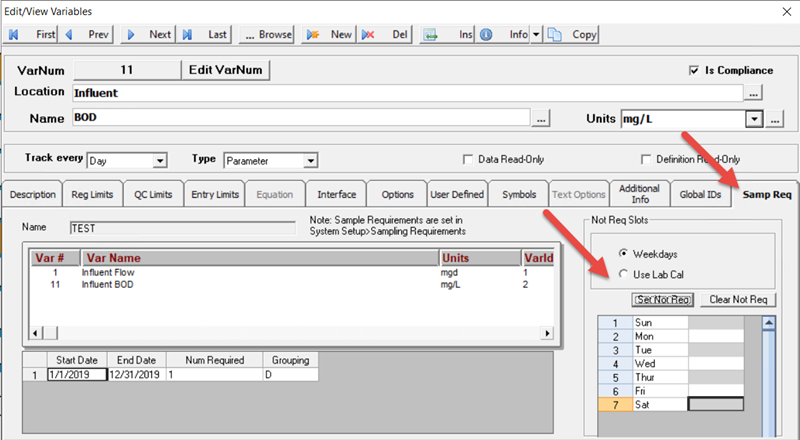
For Daily Detail Variables you can set the times in they day where data is not required.

In Monthly Data Entry the not required cells are grayed out:
1. Influent BOD's cells are grayed out on Sun, Tue, Thu, and Sat based on the variable's Not Req settings. Notice on Thursday the 3rd the value of 205, you can enter data into Not Required cells.
2. The detail data for Influent Flow Hourly is displayed and the not required cells are grayed out.
3. Auto Advance is on (AA). When on, if the enter key is pressed it finds the next non gray cell. If Enter Key Action is set to down, it will search down from the current cell up to 30 rows. If Enter Key Action is set to across, it will search to the right from the current cell up to 30 columns. Double click the AA panel to toggle Auto Advance on or off. This setting is saved when the Monthly Data entry Form layout is saved.
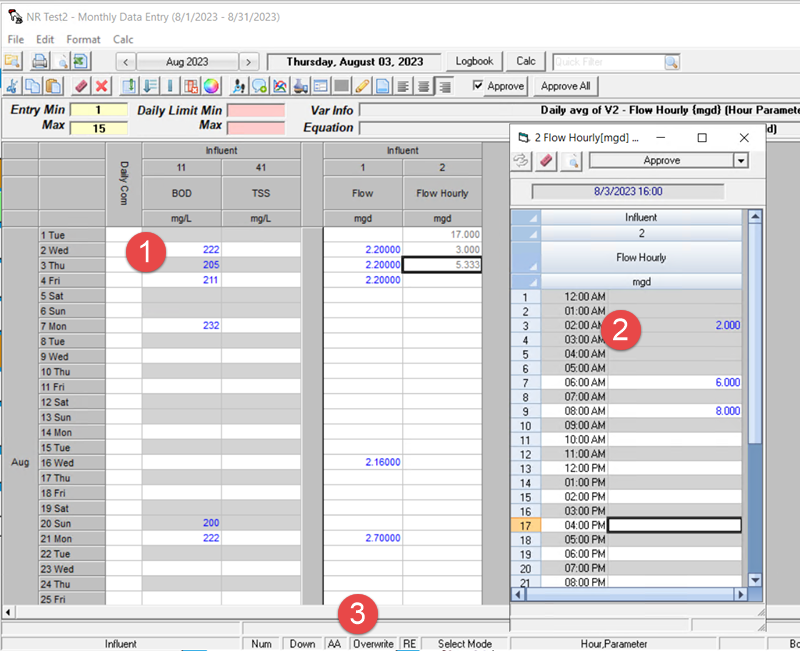
Tech Notes:
Gray background color is saved in the GENERALSETTINGS NOTREQBACKCOLOR record.