| Used to quickly receive samples. Allows you to set the Sampled On date/time, who took the sample, and initial chain of custody information for a group of samples. |
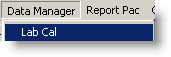 |
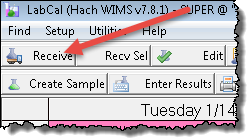 |
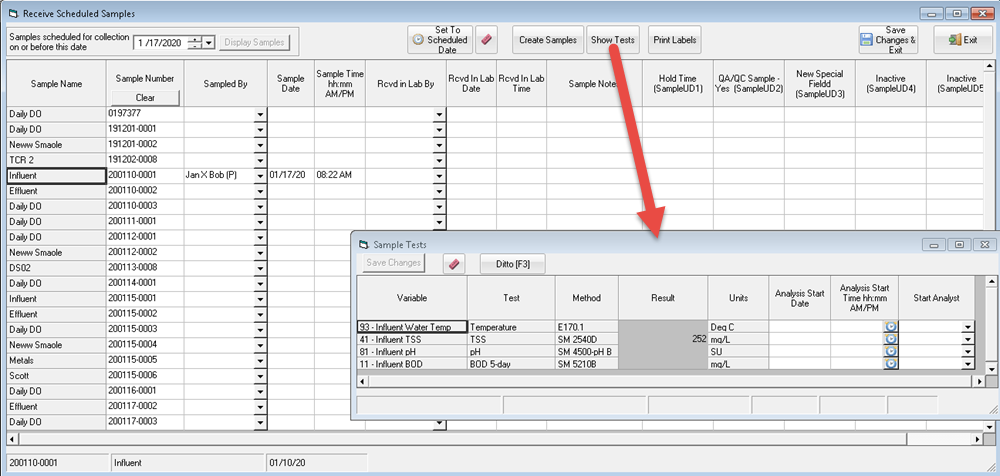
USING:
By default, all samples that are due will be displayed. NOTE: If you highlighted a range of cells you can use the Recv Sel button to only receive selected samples.
Enter the Sampled By, Sample Date and Time and your COC information for the Samples.
Click the  button to post the changes to the samples. The samples will be updated and their color will chang to received:
button to post the changes to the samples. The samples will be updated and their color will chang to received: 
FIELD DESCRIPTIONS
Sample Name: The name of the sample.
Sample#: Unique id for the sample assigned by Lab Cal.
Sampled By: Person who took sample (list setup in Personnel Setup)
Sample Date/Time: Sets the time the sample was taken.
Rcvd in Lab By: Set to the personnel who received the sample in the lab.
Rcvd in Lab Date/Time: Sets the date and time the sample was received in the lab.
Sample Notes: Comments on Sample.
Sample UD1 - UD5: Sample User Defined fields.
BUTTONS
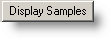 |
Refreshes the form based on the Samples scheduled for collection on or before this date field. |
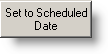 |
Default the Sample Date/Time to the Scheduled Date/Time for all samples listed. |
 |
Clears the entry in the current cell. |
 |
Displays the list of defined samples (setup in Sample Setup) to add a non scheduled sample(s). |
 |
Displays floating window allowing entry of Test Setup info such as Start Analyst and Analysis Start Date/Time. As you click between samples, floating window will show tests for that sample. |
 |
Save changes to samples and close the Edit/Close Sample Form. |
 |
Closes the form without saving changes. |