OPS 32 is now obsolete - HAch WIMS is the replacement product
There are 3 steps to update your program - we recommend you print this sheet.
- Download the update installer file (EX. up263.exe)
- Run update installer file to extract OPS32 Update Installer files
- Run Setup to install update
Step 1: Download
Note: In this example we download Up349.exe. The numbers represent the version number so Up349.exe is version 3.4.9.
-
First, you need to the download the up349.exe file, (EX. up349.exe), required for this maintenance patch. (click the BACK button to get to the download page).
- Now you will need to choose a directory on your hard drive. Make sure you remember this directory & path. Write it down. We chose C:\TEMP\OPS32 to be our download directory.
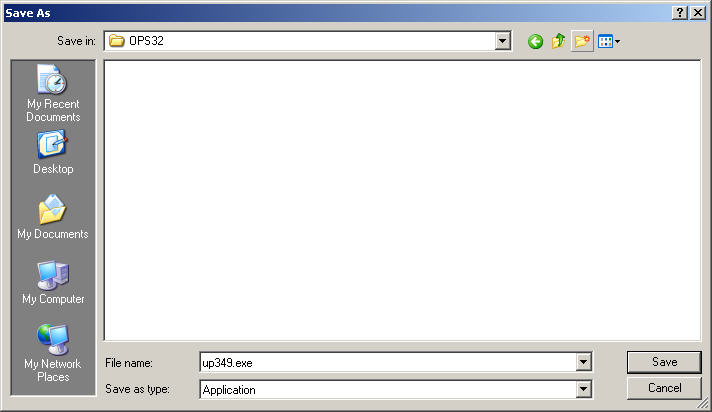
Click on the Save button.
- After a few seconds, a download window will pop up. This window shows you the downloading status. You need to wait until the progress bar reaches 100%, which means that your file download is done. Once again, make sure that you remember where the file is being downloaded to.
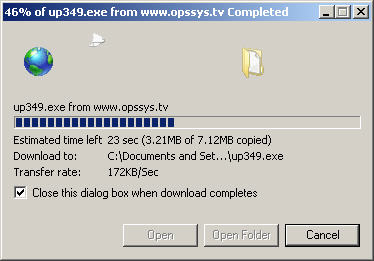
After it is done downloading, click on the CLOSE button. In some cases the window closes automatically.
- Once UP349.exe is downloaded, you are ready to extract the file.
Step 2: Extract
- Make sure OPS32 is NOT running.
- Click on the windows Start button (which opens up your start menu). Then click on Run. It will open up a window that will look similar to this one:
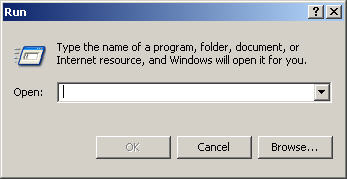
Type in the exact path to the downloaded file (which in our case is C:\TEMP\OPS32\up349.exe). Click OK.
- If you typed in the right path, it should come up with a window looking like this :
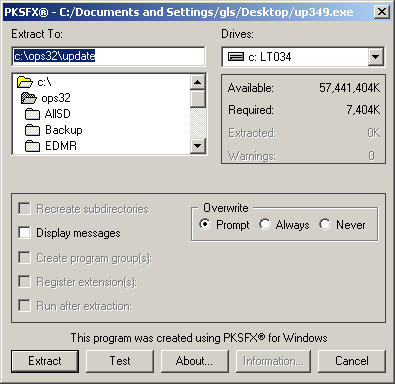
WARNING!: Before you do anything else, make sure that your OPS 32 path matches the one in the Extract To input field. It must match exactly.
- During extraction, it may come up with a window that looks similar to :
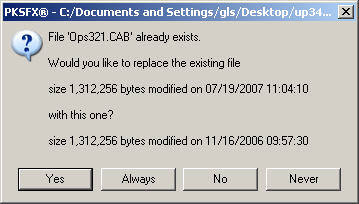
If it does, click YES (or Always) meaning to want to overwrite those files.
Step 3: Setup
- Click on the windows Start button (which opens up your start menu). Then click on Run.
- Type c:\ops32\update\setup.exe to open the setup program. The setup program will start.
- Follow the instructions on the screen to complete the installation.
Please be sure to call technical support if you need any help at 1-800-677-0067.
Thank you for using OPS 32 software.