Setting Up the Browser
You have to set the browser up in the Hach WIMS Client. Go to System Setup->System Tables->Entire System->Server-Side Interface Setup.
From here edit the Interface for Hach WIMS Direct Server-Side Interface to ATL Sample Master LIMS. On the Browser Tab, fill out all 3 fields. The Connection string field should contain a connection string to the Sample Master Database. You can get this by running the Hach WIMS Direct Server-Side Interface to ATL Sample Master LIMS -> select Configuration -> select Source Configuration and then click on the Show Applied Connection String button. Highlight the entire line and copy (CTRL C or right click on the highlighted portion and select COPY). Go back to the Hach WIMS client and PASTE (CTRL V) in the box for the browser connection string.
To access the browser, press the [...] button in Edit/View Variables window on the Interface Tab. This will access the browser for that particular field.
OrderDetails.Site Browser:
When you access the browser for the Site field, you will be presented with a list of possible values.
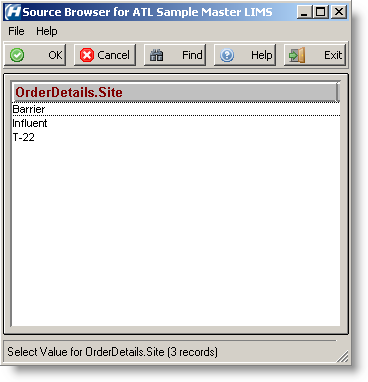
Select the Site that you would like to use and press OK.
Results.Param Browser:
When you access the browser for the Param field, the Test, Method, and Units are also displayed.

Select the Param that you would like and press the OK button.
OrderDetails.Matrix Browser:
When you access the browser for the Matrix field, you will be presented with a list of possible values.
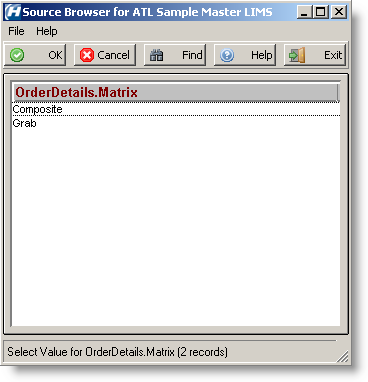
Select the Matrix that you would like to use and press OK.
Orders.ProjectID Browser:
When you access the browser for the ProjectID field, you will be presented with a list of possible values.
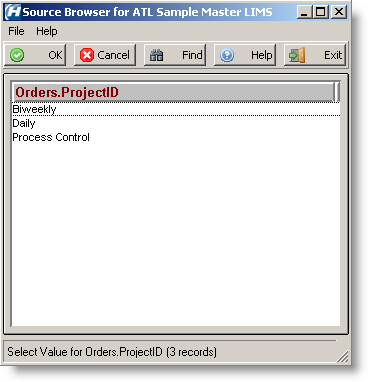
Select the ProjectID that you would like to use and press OK.
Browser Buttons:

OK - This button will return the current selection.
Cancel - This button will close the browser, returning nothing.
Find - This button will help you find a selection.
Help - This will open the help file for the browser.
Exit - This will close the browser - returning nothing.