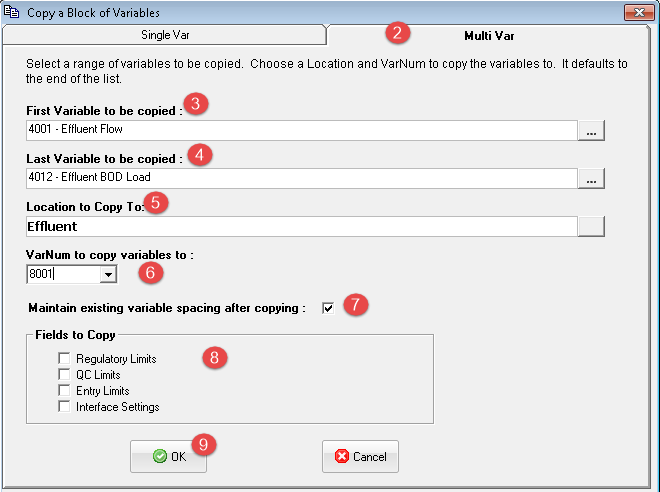NOTE: When copying variables there is NO way to overwrite an existing variable. WIMS will warn you if the destination variable number exists. Example, copy variable 1 to variable 2 but variable 2 already exists is not allowed.
Copying a Single Variable:
1. In Edit/View Variables move to the variable to copy and click the Copy button.
2. Click on the Single Var Tab
3. Set the location to copy to if different than the source variable's location.
4. Set the variable number for the new variable.
5. Set the optional Fields to Copy. All fields are copied by default, however if you do not want to copy the regulatory limits leave that checkbox unchecked.
6. Click OK.
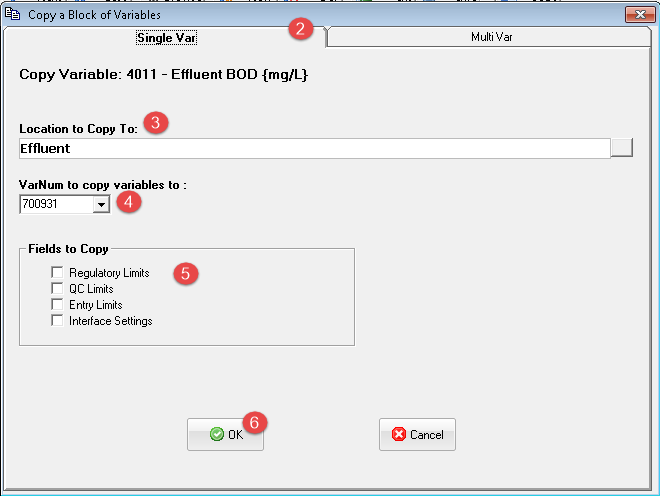
Copy a block (multiple) variables:
1. In Edit/View Variables move to the starting variable of the block to copy. Example, to copy 4001, 4011, and 4012 move to variable 4001.
2. Click on the Multi Var Tab
3. Pick the first variable in the block to copy. This field defaults to the variable you are currently on (set in Step 1).
4. Pick the last variable in the block to copy. In this example set to 4012.
5. Set the location to copy to if different than the source variable's location.
6. Set the starting variable number for the new variables. To copy 4001, 4011, and 4012 to 8001 set to 8001.
7. Check the Maintain existing variable number spacing after copying. Typically you will want this checked. Example with checked and not checked when copying 4001, 4011, and 4012 to 8001:
| Source VarNum |
New (copied) VarNum with checked |
New (copied) VarNum with option NOT checked |
| 4001 |
8001 |
8001 |
| 4011 |
8011 (gap of 10 is maintained) |
8002 |
| 4012 |
8012 |
8003 |
8. Set the optional Fields to Copy. All fields are copied by default, however if you do not want to copy the regulatory limits leave that checkbox unchecked.
9. Click OK.