You will need local administrator priviledges to perform tasks described in this document.
- Download service_bouncer_install.exe
- Run service_bouncer_install.exe
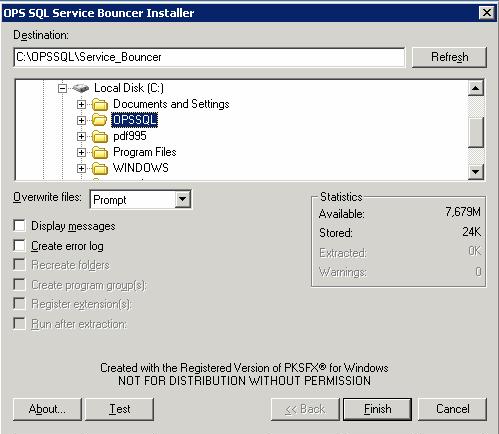
- Select path to where OPSSQL is installed and click Finish.
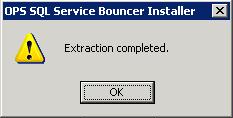
- Navigate to the directory where Service Bouncer was extracted.
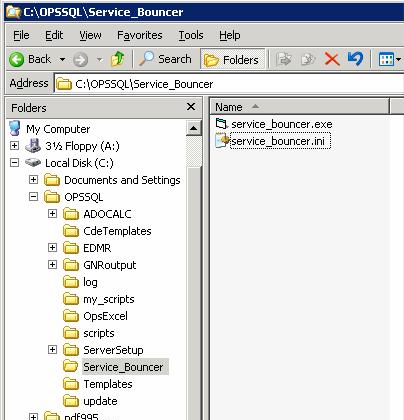
- Double Click on service_bouncer.ini file to open it in NotePad
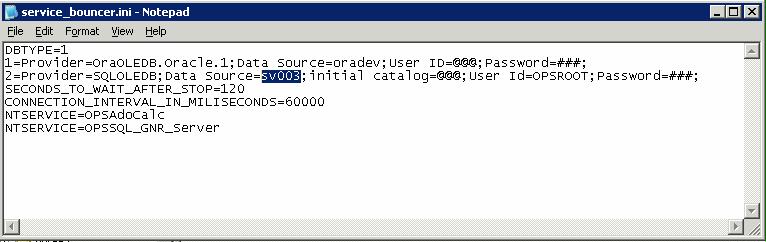
- You will first need to configure which database platform you are using
use DBTYPE=1 for Oracle Platform, and DBTYPE=2 for MSSQL
- Now specify the database/database server name in the Data Source field for the proper connection string
- Go to your NT Services console to look up names of NT services you are wanting to restart automatically
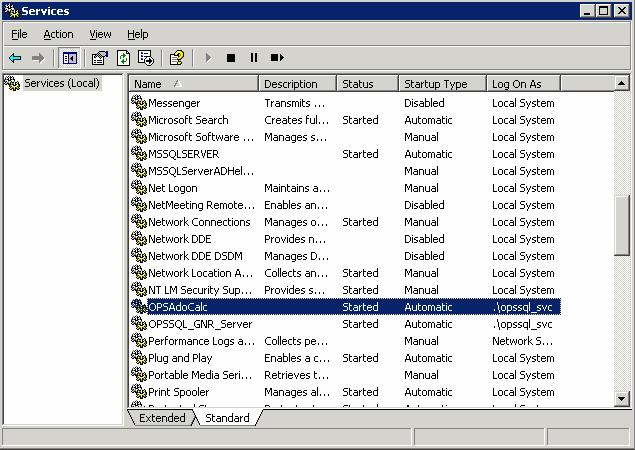
- In the ini file, specify the correct NT service names. You can add as many NT services as you need.
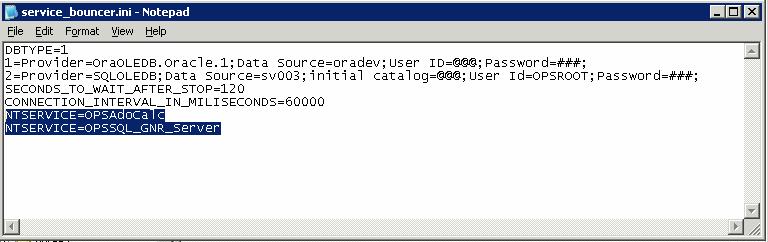
- Save changes to the ini file.
- For the purposes of this example, we will assume that the database goes down for cold backup at 12:01 AM every Sunday
We will need to set a a scheduled task to fire service_bouncer.exe at that time.
- Go to Control Panel
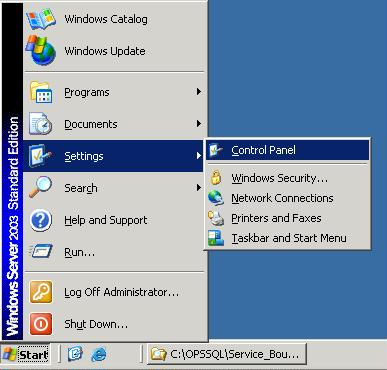
- Go to Scheduled Tasks
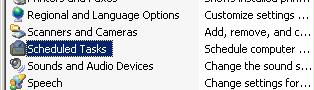
- Select Add Scheduled Task
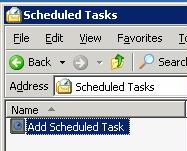
- In the wizard, Browse for a program
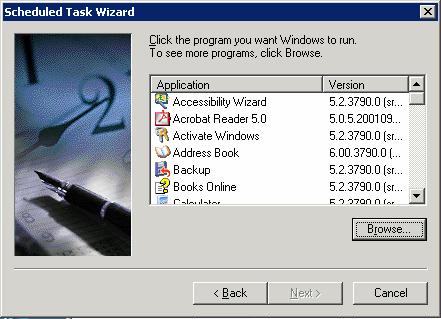
- Find and select service_bouncer.exe
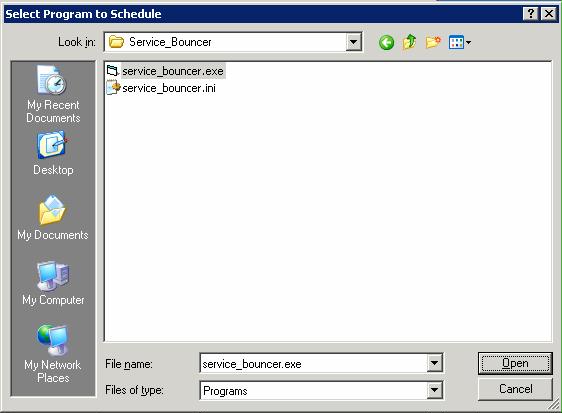
- Select Weekly and click Next
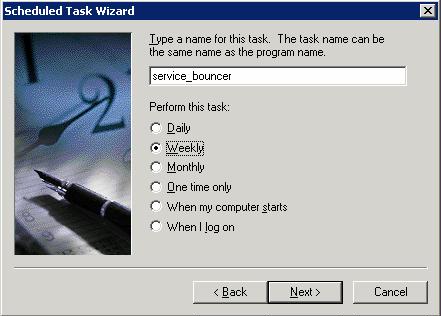
- Select the appropriate time and day. Click Next
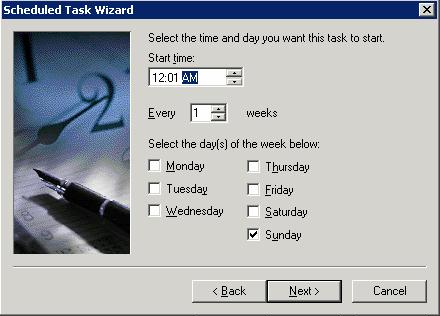
- You will be asked to provide an user that this task is going to use. Make sure the user you provide here is a local administrator. Then click Next.
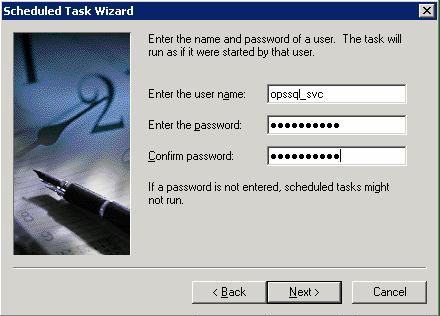
- Hit Finish
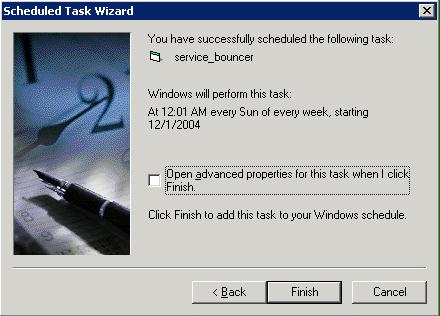
You have configured service_bouncer.exe to fire on a scheduled basis. Upon firing, service_bouncer.exe will STOP all services enumerated in its INI file. Then it will continously attempt to connect to the database. Once it has sucessfully connected (the database came back online), service_bouncer will START all services enumerated in its INI file.