Abstract:
Uninstalling OPSSQL is a somewhat labor intensive process as there are so many independant but closely related pieces of software that make up the program. In the case where one uninstalls OPSSQL from add/remove programs without removing the services such as adocalc, GNR server, live update, and others, they are left on the system in a broken state. They don't function, and the files required to uninstall them are not there. You must fake these files and then you can remove the services.
Step 1: Create "fake" ntservicename.ini file
Often times when OPSSQL is removed from add/remove programs it will remove the nt ini files for all the services except ntgnr.ini located in the OPSSQL installation directory. This is what the AdoCalc directory looks like when this happens:
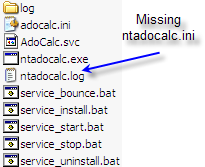
To remove the services we can use this ntgnr.ini file to generate the ini files needed to remove the other services. First we open the ntgnr.ini file in a text editor(notepad) and change the "ServiceName=" line to reflect the proper service name. (OPSSQL_GNR_Server, OPSSQL_AdoCalc, OPSSQL_DBA_Helper, OPSSQL_LiveUpdate, OPSSQL_WatchDog).
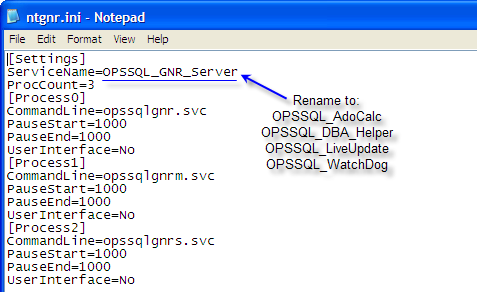
Then "save as" the file as the appropriate ntservicename.ini under the proper directory.
ntadocalc.ini goes under the AdoCalc directory
ntdbahelper.ini goes under DbaHelper
ntliveupdate.ini goes under LiveUpdate
ntwatchdog.ini goes under WatchDog
ntgnr.ini goes under OPSSQL main directory
Do not worry that the rest of the text in each generated .ini file is the same, it does not matter for the purpose of uninstalling the service.
If you are missing the ntgnr.ini file you can copy and past this text into notepad and follow the rest of the instructions as normal:
[Settings]
ServiceName=OPSSQL_GNR_Server
ProcCount=3
[Process0]
CommandLine=opssqlgnr.svc
PauseStart=1000
PauseEnd=1000
UserInterface=No
[Process1]
CommandLine=opssqlgnrm.svc
PauseStart=1000
PauseEnd=1000
UserInterface=No
[Process2]
CommandLine=opssqlgnrs.svc
PauseStart=1000
PauseEnd=1000
UserInterface=No
Step 2: Uninstall Service
Once the fake .ini files are generated, go to each directory and run the service_uninstall.bat file to remove and unregister the service from the system.
Some older clients do not have the batch files in each of the service folders. In this case you need to run the uninstall command manually.
Open up a command prompt window and navigate to each service foler and type "ntservicename.exe -u"
Here is a list of the commands found in each of the batch files:
c:\OPSSQL\ntgnr.exe -u
c:\OPSSQL\AdoCalc\ntadocalc.exe -u
c:\OPSSQL\DbaHelper\ntDbaHelper.exe -u
c:\OPSSQL\LiveUpdate\ntliveup.exe -u
c:\OPSSQL\WatchDog\ntwatchdog.exe -u
When all the services are removed you can proceed to delete the OPSSQL installation directory if this was your original goal. Don't forget to backup the database folder first if this is the case.