|
Inserts a row or rows into the form. |
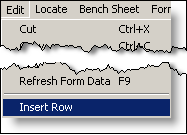 |
Steps to Insert a Row:
- Click on the cell where you want to insert a row. (It does not matter which column, anywhere on the row is all that matters).
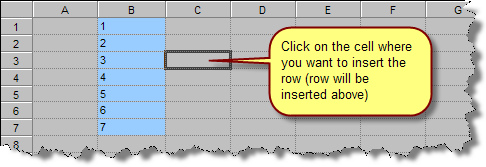
- Click Edit, Insert Row on the menu:

- Rows are inserted:
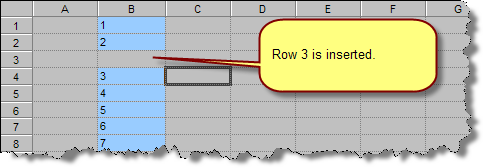
NOTES:
Formulas will be updated accordingly. For example, formulas that referred to row 3 before we inserted will now refer to row 4.
You can insert more than one row at a time by simply highlighting cells in more than one row. For example, highlight from C3 to C4 and click Insert Row will insert two rows starting on row 3.