Using the interface browser for Hach WIMS Direct Server-Side Interface to Trihedral VTS HMI.
Step 1: It is important to note that in order for this browser to work, the Trihedral VTS ODBC driver must be installed on the same computer as the browser. See the Trihedral VTS HMI documentation to install and configure the driver, if needed. If there is no Data Source Name (DSN) for Trihedral VTS ODBC, run Microsoft ODBC Administrator and click on System DSN. Create a New Data Source for this and select VTS ODBC Driver. Click the Finish button and the VTS ODBC Setup window will appear, fill out the information as directed by the manufacturers documentation.
Step 2: The browser connection must be properly configured in the Hach WIMS client:
- Select System Tables -> Entire System -> Server-Side Interface Setup.

- If you already have an entry for the interface, select the Edit button for the Hach WIMS Direct Server-Side Interface to Trihedral VTS HMI entry to edit the browser.

If you do not have an entry, create one:
- Ensure the Hach WIMS Direct Server-Side Interface to Trihedral VTS HMI is installed. If it is installed on a different machine, copy the Q12363.g2_server_lu file to the computer hosting the Hach WIMS Client.
- Click on New Definition on the Server-Side Interface Setup (shown above) and upload the g2_server_lu file
- Click on New to create a new instance of the interface. Fill in the General tab information.
- Click on the Browser tab and enter the information necessary to connect to the Trihedral VTS HMI historian. Make sure Browser Enabled is checked and click OK button.
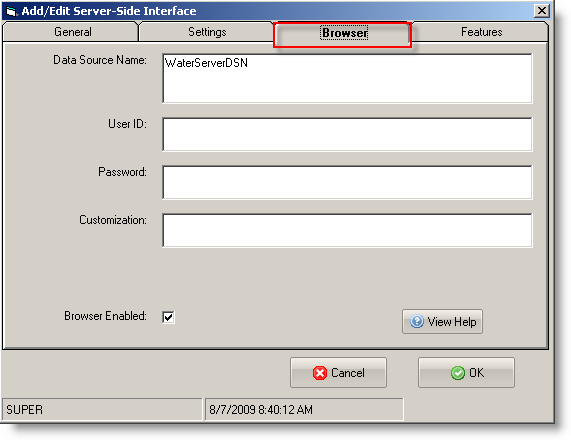
While in the Hach WIMS client, click on System Setup ->Edit/View Variables and click the Interface tab.
You are ready to view tags from the historian. Click the button with a ? (question mark) on it as shown below:
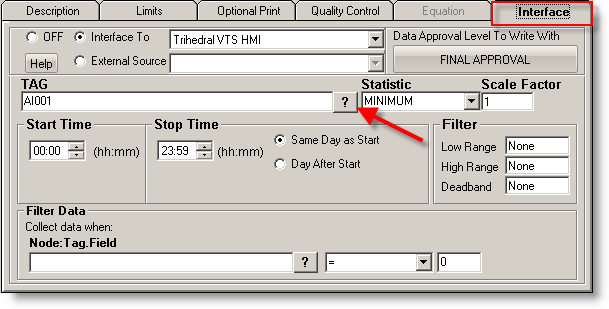
The browser will load:
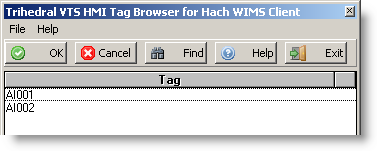
- Interface Menu
-
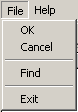 Under File we have options: OK, Cancel, Find, and Exit which work exactly the same as the shortcut buttons, explained next.
Under File we have options: OK, Cancel, Find, and Exit which work exactly the same as the shortcut buttons, explained next.
-
 Under Help we have options: Help which displays the help for the interface, and About which shows the application information.
Under Help we have options: Help which displays the help for the interface, and About which shows the application information.
- Shortcut Buttons
 button will send the selected tag name back to the Hach WIMS client.
button will send the selected tag name back to the Hach WIMS client. button will cancel selecting a tag.
button will cancel selecting a tag. button will allow user to find a specific tag or series of tags.
button will allow user to find a specific tag or series of tags. button will bring up help information about the interface and specifically the browser.
button will bring up help information about the interface and specifically the browser. button will exit the browser without making a tag selection.
button will exit the browser without making a tag selection.
- Tag
- This area will populate with tag names. To select a tag simply click on it and press OK button.