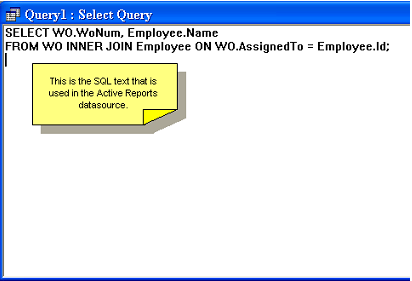Define Query in Microsoft Access
Note: You must have Microsoft Access 97 to run the Queries. Also must have the Custom Reports Module . JOB Plus/Cal come with a set of canned reports that should be sufficient for most users. However JOB Plus users can purchase the Custom Reports module which gives users the capability to create their own custom reports or modify canned reports and run them from the JOB Plus program. The Custom Reports module is not available to JOB Cal users.
When you need to join (get information from two or more tables) you may want to design the query in Access in order to copy the SQL statement into the DAO RecordSource.
Open up a database in Access 97. Browse to Tutor.mdb (usually located in C:\JobCal\Tutor) and double click on the file. If you have Access 97 installed, tutor.mdb will be opened.
Go to Queries tab, then click on New:
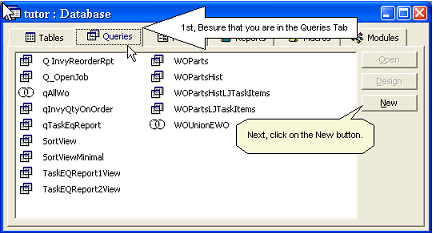
Now go to Design View.
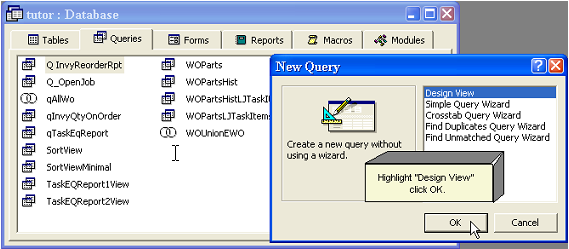
Select the Tables that you want to Query.
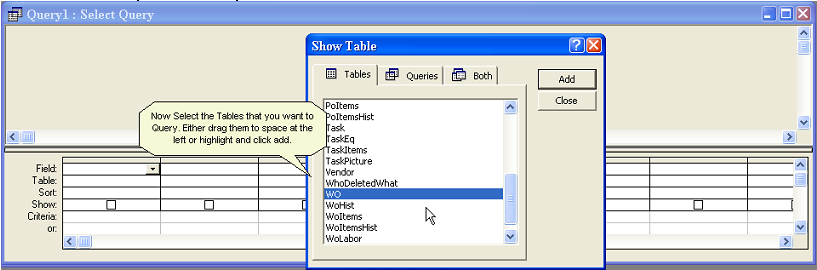
Access will link (join) the selected tables that make up your report. The joins are depicted by the lines between the tables. You may need to edit them. Drag the fields required for the report to the query table (spreadsheet). If you need to group the report you need to sort by the field you are grouping by. For example, if you need to group by equipment, sort by the Equipment# field.
Now Link the Tables.
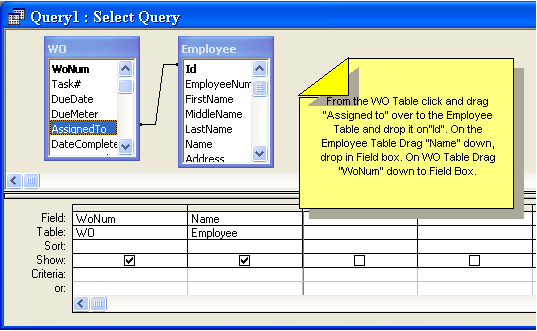
Now run the query by clicking on the  button. The Query Results will be displayed:
button. The Query Results will be displayed:
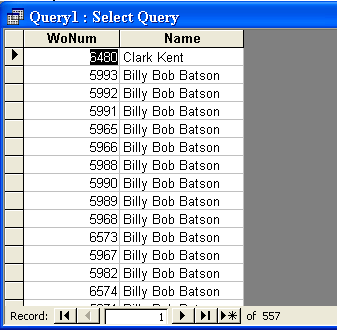
Now right click and select SQL View .
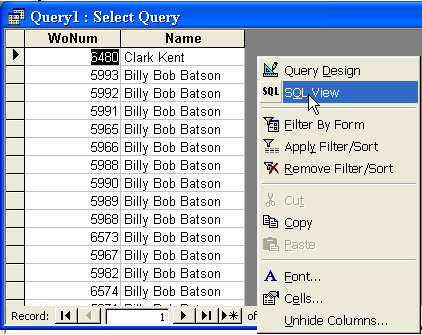
You can paste the text as your datasource.