|
This article explains how you can use your interface to move data from your data source into Rio instead of to WIMS.
Note: To be able to automatically move data to Rio you must have a Rio Account, user and password.
There are three parts to this functionality:
- Send data to a CSV file instead of to WIMS.
- This CSV file could be manually dragged into Rio.
- Select variables to pull data for from a CSV file.
- Variable definitions are described in the CSV file.
- This option allows running the interface without WIMS being present.
- Push data automatically to Rio.
- This will allow the CSV file created with the data to be automatically pushed to Rio.
- If using this option, you must also select to send data to a CSV file.
Setup
Setup is done from the Advanced Configuration Screen. Configuration > Advanced Configuration.
Output CSV file
This tab is where you setup information for saving data to a CSV file
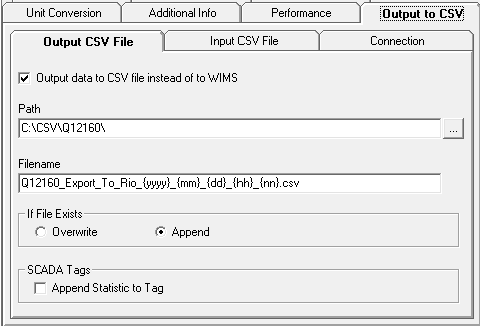
- Output data to CSV file instead of to WIMS
- Check this box if you want to send data to a CSV file.
- Path
- This is the path to the location you want the file saved.
- Filename
- Name you want for the CSV file
- Tokens - The following tokens can be entered in the filename. They will be resolved to date and time parts. These are case insensitive.
- {yyyy} or {yy}
- These will be resolved to a two or four digit year
- {mm} or {m}
- These will be resolved to a one or two digit month
- {dd} or {d}
- These will be resolved to a one or two digit day
- {hh} or {h}
- These will be resolved to a one or two digit hour
- {nn} or {n}
- These will be resolved to a one of two digit minute
- If File Exists
- Overwrite will overwrite the file if it exists.
- Append will append data to the existing file.
- SCADA Tags
- Append Statistic to Tag
- If checked the statistic for the variable will be appended to the tag in the CSV file, separated by a :
- example: AIT-EFF-Ph:AVERAGE
- This is important if you want to track different statistics on the same tag.
- This option Is only valid for SCADA interfaces.
Input CSV File
This tab is used to enter information for an Input CSV File.
- This file will provide the variable information needed for the interface.
- This is the same kind of information set on a WIMS variable.
- Layout is explained later in this article.
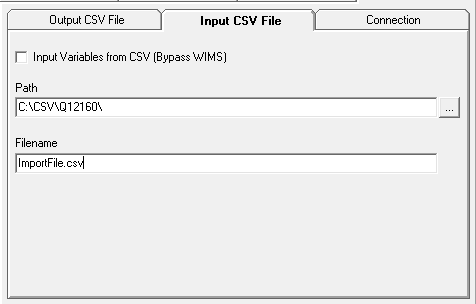
- Input Variables from CSV (Bypass WIMS)
- If this box is checked, the variable list to collect data from will be read from a CSV file instead of from WIMS.
- If this box is checked, the Output to CSV box must also be checked.
- Path
- Path to the Variable Input CSV file.
- Filename
- Name of the Variable Input CSV file.
Connection
Connection and credentials for connecting to Rio.
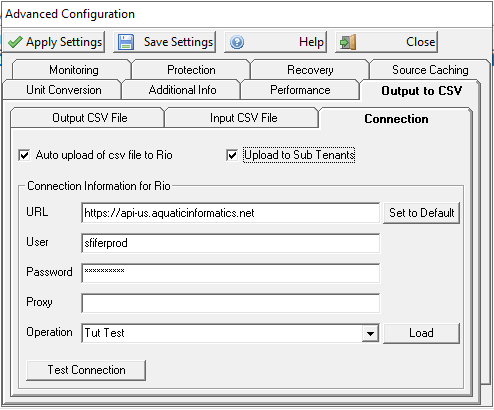
- Auto upload of CSV file to Rio
- If this box is checked, the CSV file with the data collected from the source will be automatically uploaded to Rio.
- Upload to Sub Tenants
- If this box is checked, the CSV file with the data collected from the source will be uploaded to all Tenants/Operations under the login user.
- URL
- User
- This is your Rio User name.
- Password
- This is your Rio User Password.
- Proxy
- This is only needed if your environment utilizes a proxy server.
- The syntax would be Proxy IP:Port #
- Operation
- Rio Operation or Plant to send data to.
- The Load button will load the dropdown with available Operations.
- Test Connection will try to connect to Rio with the provided credentials.
CSV File Layouts
SCADA
Output CSV File
- StartTime
- StopTime
- Tag
- Value
"StartTime","StopTime","Tag","Value"
"2021/8/29 0:00","2021/8/30 6:00","03005001:LAST","7.78"
"2021/8/30 0:00","2021/8/31 6:00","03005001:LAST","6.88"
"2021/8/31 0:00","2021/9/1 6:00","03005001:LAST","4.78"
"2021/9/1 0:00","2021/9/2 6:00","03005001:LAST","8.34"
"2021/8/30 0:00","2021/8/30 23:59","03005001:AVERAGE","8.84"
"2021/9/1 0:00","2021/9/1 23:59","03005001:AVERAGE","6.107"
"2021/9/2 0:00","2021/9/2 23:59","03005001:AVERAGE","7.443"
Input File - Standard
- Tag
- StartTime
- StopTime
- InterfaceType
- Statistic
- ScaleFactor
- DecPlaces
- VarType
"Tag","StartTime","StopTime","InterfaceType","Statistic","ScaleFactor","DecPlaces","VarType"
"FQI-EFF-Flow","22:00","06:00","AFTER","LAST","1","3","P"
"AIT-EFF-Ph","0:00","23:59","SAME","AVERAGE","1","2","P"
Input File - Extended
This extended file support was added in 4/2023, so SCADA Interfaces released after that time will support this extended Input File.
-
Tag
-
StartTime
-
StopTime
-
Interface Type
-
Statistic
-
ScaleFactor
-
DecPlaces
-
VarType
-
LowRange
-
HighRange
-
Deadband
-
FilterTag
-
Condition
-
Value
Tag,StartTime,StopTime,InterfaceType,Statistic,ScaleFactor,DecPlaces,VarType,LowRange,HighRange,Deadband,FilterTag,Condition,Value
CSO-29C11603,0:00,0:15,SAME,FIRST,1,2,F,10,20,30,CSO-29C11603,>,11
CSO-29D11603,0:00,0:59,SAME,AVERAGE,1,2,H,11,21,31,CSO-29C11603,<,55
CSO-12II4672,0:00,23:59,SAME,TIMEGT(10).I,1,2,P,11,22,33,CSO-29C11603,<>,25
LIMS
Output File
- StartTime
- StopTime
- SampleLocation
- Analyte
- Value
"StartTime","StopTime","SampleLocation","Analyte","Value"
"2021/8/4 0:00","2021/8/4 0:00","Effluent","BOD","<2"
"2021/8/4 0:00","2021/8/4 0:00","Effluent","TSS","7.3"
"2021/8/11 0:00","2021/8/11 0:00","Effluent","Ph","7.5"
"2021/8/11 0:00","2021/8/11 0:00","Effluent","BOD","4.5"
"2021/8/16 0:00","2021/8/16 0:00","Effluent","TSS","6.3"
"2021/8/16 0:00","2021/8/16 0:00","Influent","TSS","205"
Input File
- Lims Location
- Lims Test
- Lims Ud1
- DecPlaces
- VarType
"Lims_Location","Lims_Test","Lims_Ud1","DecPlaces","VarType"
"Effluent","BOD","","2","P"
"Effluent","TSS","","0","P"
VarType
P – Daily variable / parameter
C – Daily calculated variable
T – Daily text variable
4 – Daily Detail variable tracked every 4 hours
G – 4 hour calc.
E – 4 hour text variable
H – Daily Detail variable tracked every hour
N – Hourly Calc
B – Hourly Text
F – Daily Detail variable tracked every 15 minutes
V – 15 Minute Calc
X – 15 Minute Text
Cross Referencing WIMS Variables (or those provided in a variable input csv file) with Rio
- In Rio
- Configure Parameter
- DataSource
- SCADA
- Select Scada and enter tag.
- If you have selected Append Statistic to Tag. Enter Tag:Statistic
- LIMS
- Select Lab and enter Location and Test with @@ between.
SCADA Example:
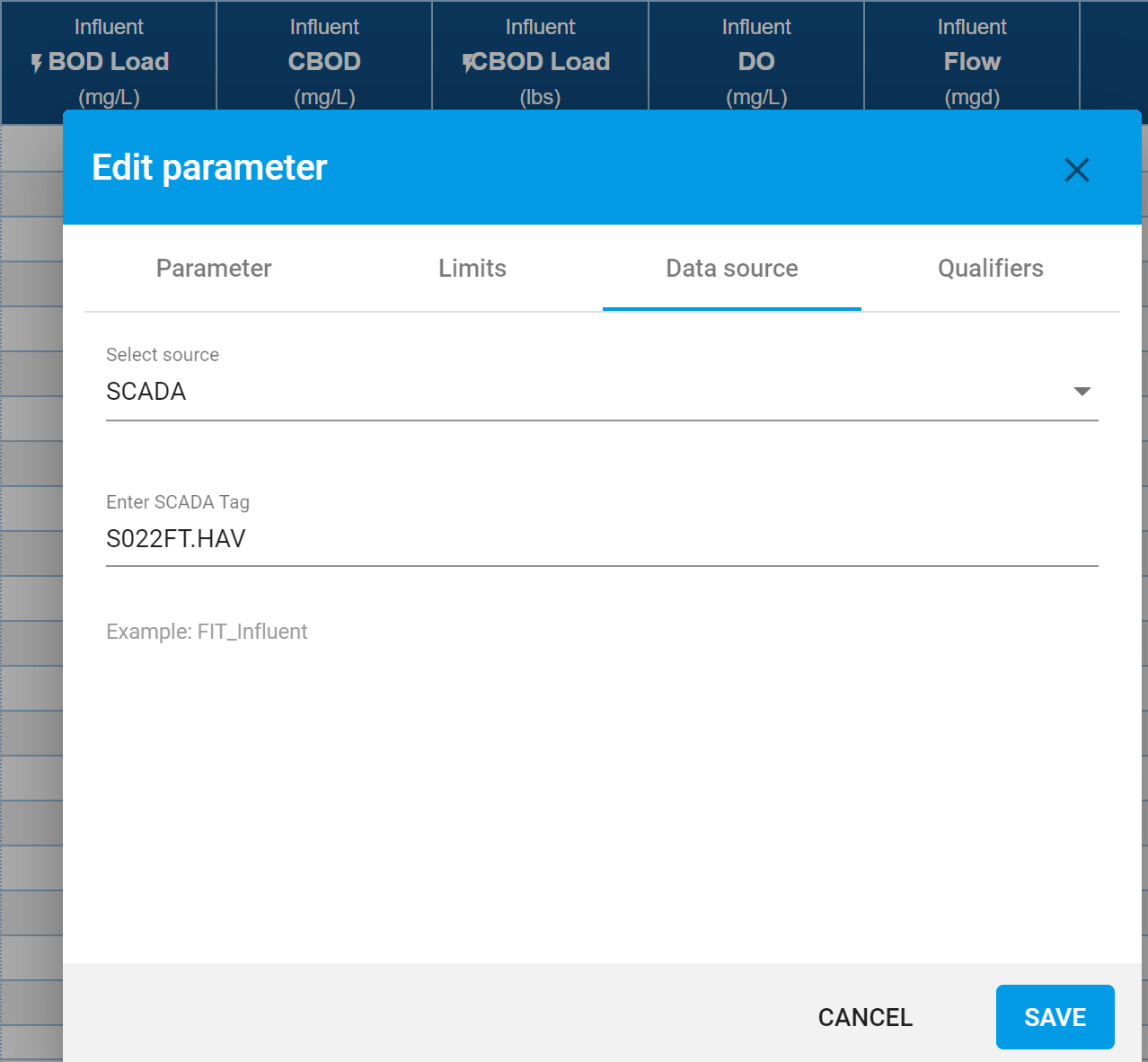
LIMS Example:
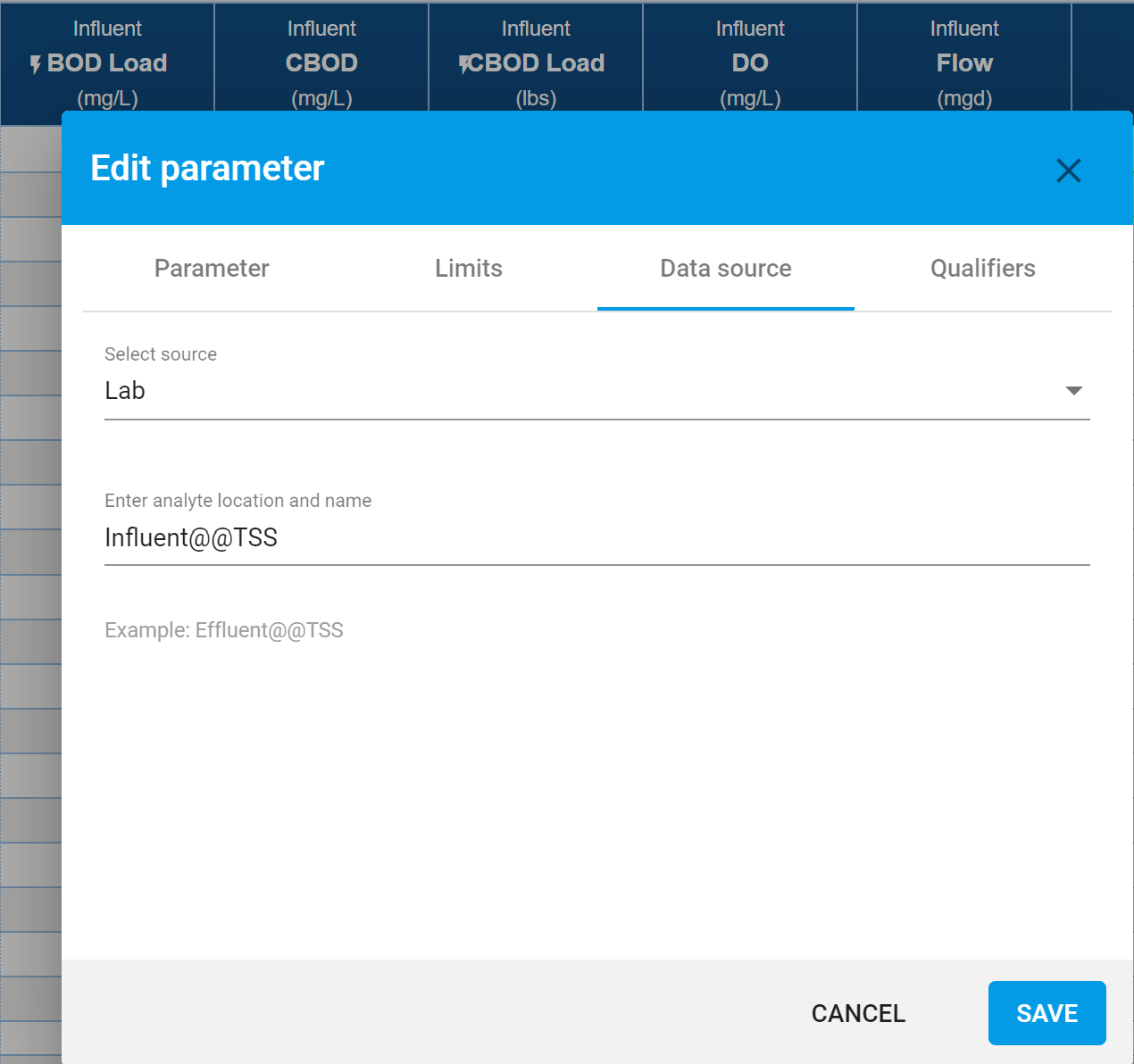
|
 |
|
|
|
No Related Articles Available.
|
|
|
|
|
No Attachments Available.
|
|
|
|
|
No Related Links Available.
|
|
|
 |
|
|
 |
|
|
|
No user comments available for this article.
|
|
|
|
|
 |
|
Created on 11/19/2021 9:10 AM. |
|
|
Last Modified on 11/21/2024 8:51 AM. |
|
|
Last Modified by Scott Dorner. |
|
|
Article has been viewed 39951 times. |
|
|
Rated 0 out of 10 based on 0 votes. |
|
 Print Article Print Article |
|
 Email Article Email Article
|
|
|