In order to configure source connection for the interface, click Configuration>Source Configuration.
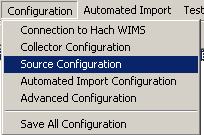
The next screen will allow you to enter your Hach Claros Account information.
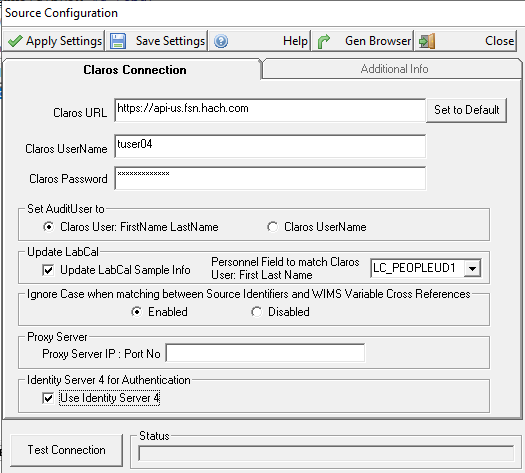
Claros URL: The website you use to log into the your Claros application. Click [Set to Default] to set to the Claros Production site (https://ffaa-us.fsn.hach.com)
Username: A valid Claros Username linked to your account.
Password: Password associated with the Username.
Note: Any valid username will work. No special privledges are required for the account to work for the interface.
Set AuditUser to: When importing data, the WIMS Audit User can be written with their Claros Username or their Firstname Lastname as it's stored in Claros.
Update LabCal Sample Info: If checked, the interface will update the LabCal sample info (Sample Date/time, Sampled By, Sample Status,) and test info (Analysis Date/Time complete, and Analyzed By). See Claros Collect - Updating LabCal Sample Info for example.
Personnel Field to match Claros Username: If updating LabCal info, we must match the Claros user (based on your Set AuditUser to setting) to a Personnel Record in Lab Cal in order to set the Sampled by and Analyzed by fields. This sets which Personnel field will be used for the cross referencing. Examples:
- Claros User JoeOp (our Set AuditUser To is Claros Username) entered sample data, we would enter JoeOp in the Personnel UD1 field and set Personnel Field to match Claros Username to LC_PEOPLEUD1 (User defined 1 field on the Personnel form).
- Your Set AuditUser to is FirstName LastName: User Joe Smith entered sample data, we would enter "Joe Smith" in the Personnel UD1 field.
Ignore Case when matching between Source Identifiers and WIMS Variable Cross References: Enable this setting when you need to ignore case during matching of Claros Location:Parameters to WIMS variable cross reference fields. For example, if the Claros parameter name is "pH", in WIMS variable setup in the Interface, Data name field you could enter "PH", "pH", or "ph" and they would all match (if enabled).
Proxy Server IP : Port No: If your system uses a Proxy Server enter the Proxy Server IP Address and Port No (ex. 10.5.0.55:8080) otherwise leave blank.
Use Identity Server 4: This is a new and more secure method of Authentication. If the box is checked, Identity Server 4 Authentication will be used, otherwise the original method will be used. The original method will eventually be deprecated.
Buttons:
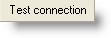 |
Tests the URL, UserName, and Password. Does NOT Apply or Save the settings. |
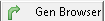 |
Creates and populates the G2_Q14412_x_Locations and G2_Q14412_x_Tests tables in OPSROOT. This allows WIMS users to browse the Claros Location and Parameters when cross referencing in WIMS - System Setup>Edit/View Variables Interface Tab.
Note: As Location/Parameters are added to the Claros Plant Setup, you will need to click Gen Browser to populate/update the latest information into these tables. |