Obtain a GNR Server Installation package from Hach, it is available on your WIMS DVD or can be downloaded from the support portal.
GNR Server runs as an unattended Windows service. This service uses the Hach WIMS Client software (Hach_WIMS_Client.exe) to perfom the actual generation of Graphs and Reports. Hence you will have to install the Hach WIMS Client before you can install GNR Server. Test the WIMS Client for any connection problems to the database. If you can login sucessfully, you may procced with installing the GNR Server.
- Run setup.exe of the installation package. Follow the instructions until you get to the following screen :

- Take the default and click Next:
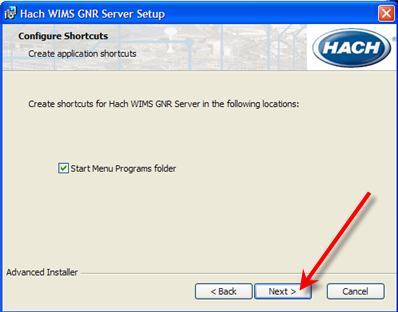
- Should be installed in the Hach WIMS default folder\GNR_Server (C:\hachWims\GNR_Server by default) . Click Next:
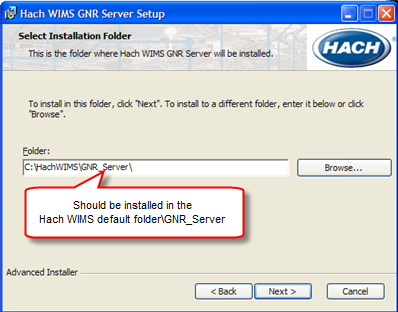
- Click Install. GNR Server will be installed and you will receive a message that the install was completed.
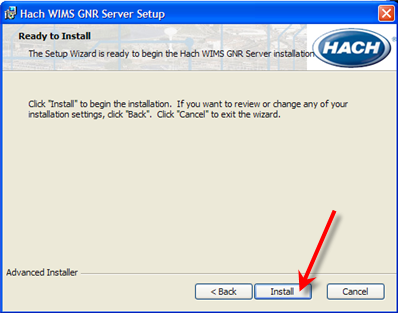
- Login to the computer as the OPSSQL_SVC user. REQUIRED!
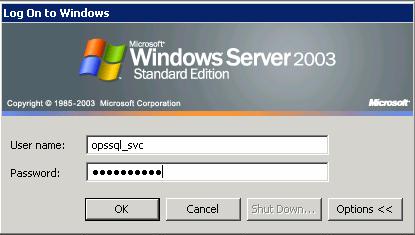
- Open your NT services console by going to Start/Run and typing in services.msc
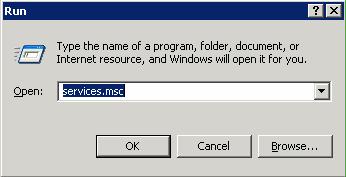
- Scroll the list to Hach WIMS GNR Server. Right-click on Hach WIMS GNR Server and select the Properties.
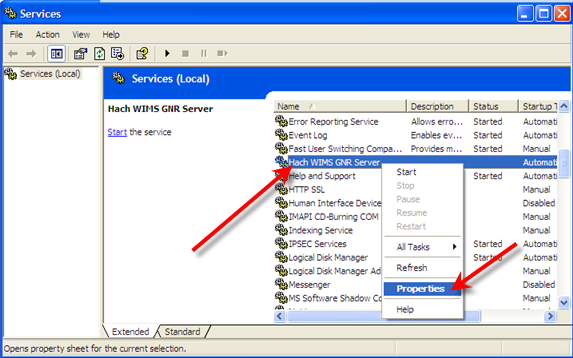
- Click on the Log On Tab
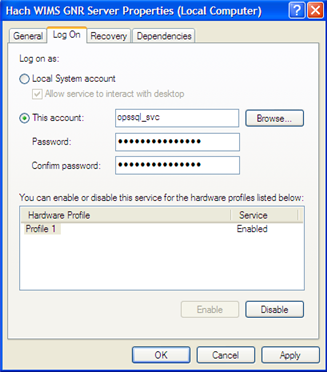
- GNR Server needs to log on as a Local Administrator (sometimes as power user is sufficient). This example refers to user opssql_svc. (For info on how to create opssql_svc, read this.) Type in the username and password of your Windows user that you want to use for the service. Click OK.
- Go back to this windows explorer and navigate to where GNR Server was installed. Open up gnr_server.ini in Notepad.
GNR_Server.INI will look similar to this :
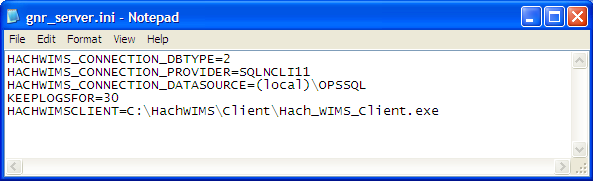
For ORACLE systems, make sure that DBTYPE=1.
For Microsoft SQL Server 2000 Systems, make sure DBTYPE=2
- The HACHWIMSCLIENT setting tells GNR Server where to look for its client software. Make sure this path is correct and that it points to Hach_WIMS_Client.exe
- Save changes to gnr_server.ini
- Now you will need to login to the machine as the GNR NT user.
- Go to Start/Settings/Printers And Faxes
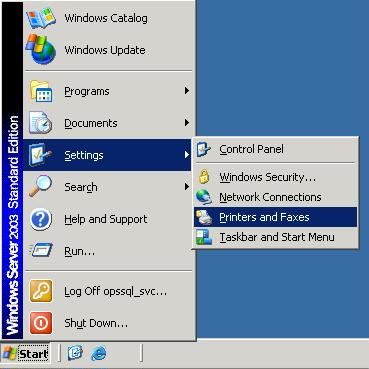
- Now install at least one printer driver. This driver can be a "dummy driver" and does not need to have any printer hardware behind it. In case you want the GNR Server to print to multiple print locations, set up all drivers needed now.
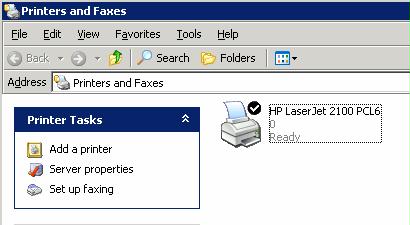
.
- Install the Hach WIMS GNR Server PDF Module. Click here for instructions
.
- Open the Windows Service Console and START the Hach WIMS GNR Server service.
- Run the WIMS client.
If everything in GNR is working correctly, you will have a new WIMS message waiting for you indicating that GNR Server is running.