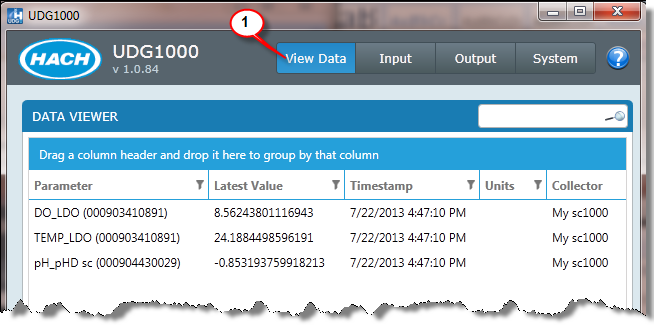UDG1000 can read data from a sc1000 via Modbus TCP/IP. In order for UDG1000 to read data from the sc1000 it must be connected to the LAN.
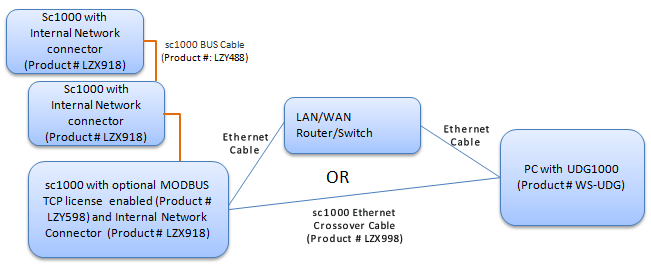
1. Make sure that the sc1000 firmware version is 3.12 or later. The firmware version is displayed on:
a. The sc1000 web browser login page
b. On the sc1000 display module during startup
2. Make sure that the probes are connected correctly to the sc1000. Make sure that the probe measurement values are shown on the display.
4. Make sure that the optional SC1000 MODBUS TCP license is enabled: From the sc1000 main menu go to SC1000 SETUP>LICENSE MANAGEMENT and verify the MODBUS TCP EXPRIATION DATE is valid.
5. Make sure that the MODBUS TCP connection is set to on: From the sc1000 main menu go to SC1000 SETUP>MODBUS TCP>ON
6. Make sure that the MODBUS TCP TELEGRAM is configured. From the sc1000 main menu go to SC1000 SETUP>MODBUS TCP>TELEGRAM. Add the necessary probe parameters to the telegram and push OK.
Connecting the sc1000 to the LAN
If the sc1000 controller is located within the corporate network or is used for testing purposes, a basic Ethernet connection without VPN between the devices is advisable.
1. Connect the computer to the corporate network using an Ethernet cable. Make sure the Internet connection is fully functioning. Open various Internet pages to test the connection.
2. Connect the sc1000 controller to the network by inserting an Ethernet cable into the RJ45 Ethernet port
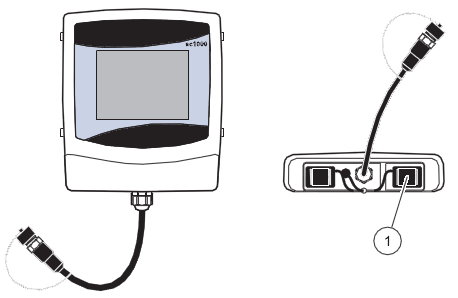
3. Select SYSTEM SETUP>BROWSER ACCESS from the sc1000 controller main menu to configure network settings.
4. Request the following settings from the IT department if configuring network settings manually:
- IP ADDRESS
- NETMASK
- DNS IP
- GATEWAY
5. Configure the DHCP setting.
- DHCP: OFF (This allows the sc1000 to have a static IP address so that UDG1000 can address it).
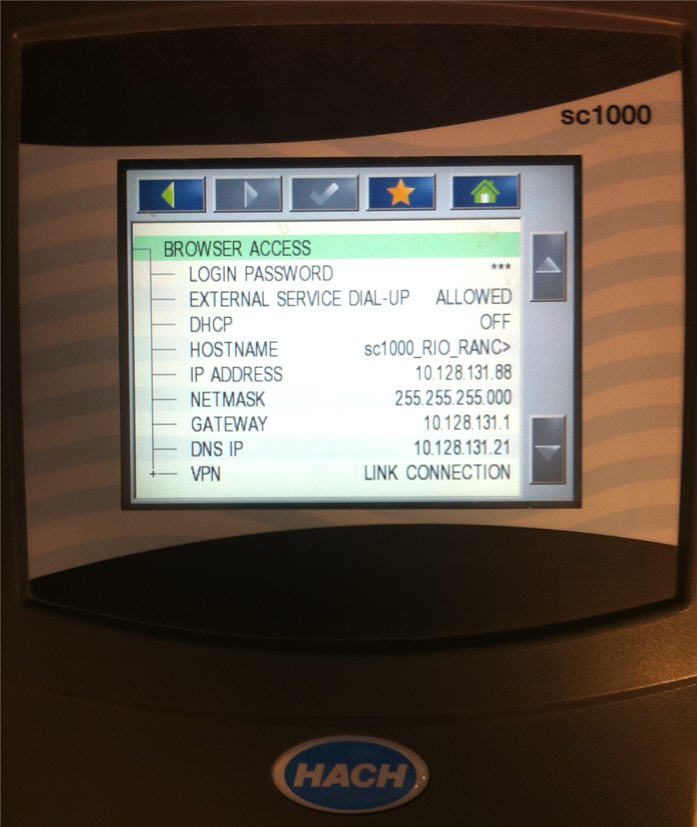
6. Open a web browser on the computer. Enter the IP address of the sc1000 controller in the address bar (refer to point 3.). The login page for the sc1000 controller is displayed.
7. Enter the browser password. The Ethernet connection between the computer and the sc1000 controller has now been established.
Configure UDG1000
1. Add the sc1000 Modbus TCP/IP collector.

2. Name the collector
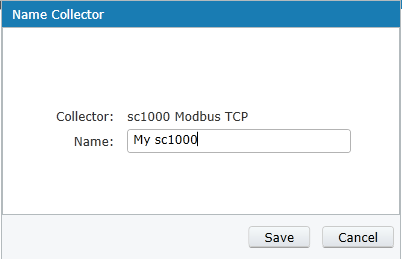
3. Enter the IP Address, Port and Slave Address of the sc1000:
| Option |
Description |
| IP Address |
Enter the IP address of the sc1000 controller. Must match the sc1000 IP Address: On the sc1000 - Main Menu>SYSTEM SETUP>BROWSER ACCESS |
| Port |
Enter the sc1000 Modbus TCP Port. Must match the sc1000 TCP Port: On the SC1000 – Main Menu>SC1000 SETUP>MODBUS TCP>TCP PORT |
| Slave Address |
Enter the sc1000 Modbus Address. Must match the sc1000 Modbus Address On the SC1000 – Main Menu>SC1000 SETUP>MODBUS TCP>MODBUS ADDRESS |
4. Click Test Connection button. You should receive a "Test Success!" message. NOTE: The Data Order is automatically detected and will be checked if necessary.
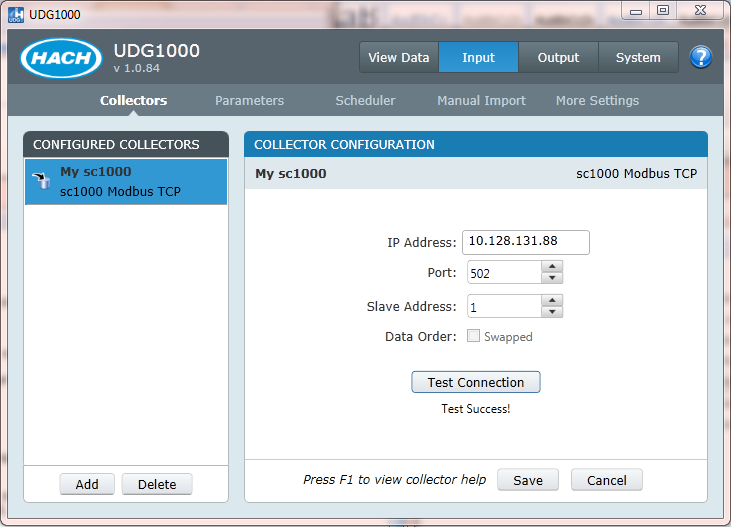
5. Click Save.
6. Add your parameters. The Source Tags will be auto detected, use click, ctrl-click, shift click to choose your tags (2) and click the move button (3):
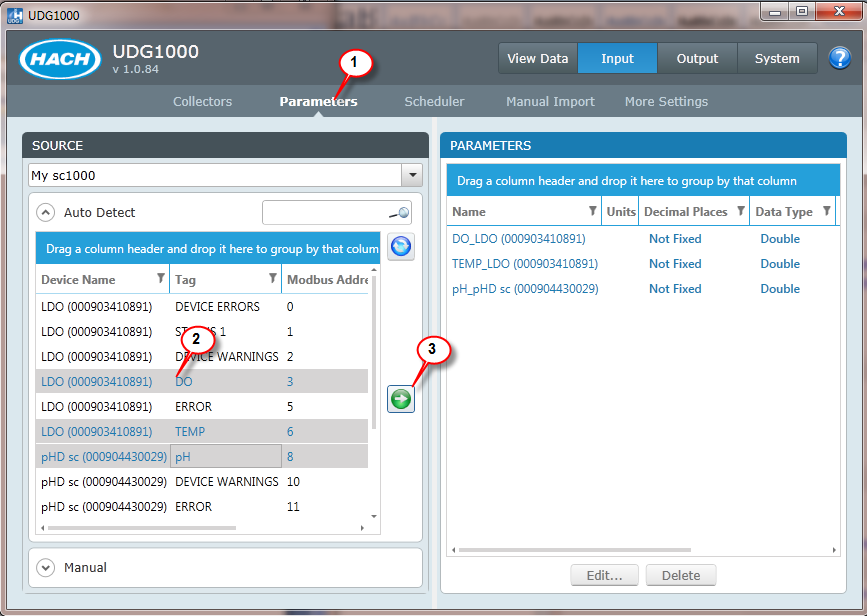
7. View the data: