This is an explanation of how to have multiple instances of the same Hach WIMS interface on the same computer. This demonstration uses Q12260 interface, but will be exactly the same for any Hach WIMS Direct Server-Side Interface.
Step 1 : Copy the folder contents to a new folder.
Create a new folder under the HachWIMS folder. In our example, we have installed Q12260 and created a new folder called Q12260A.
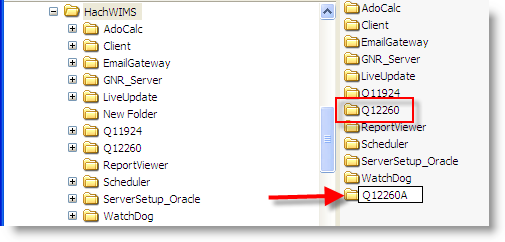
Next, we copy all the contents in Q12260 to our new folder, in this case Q12260A.
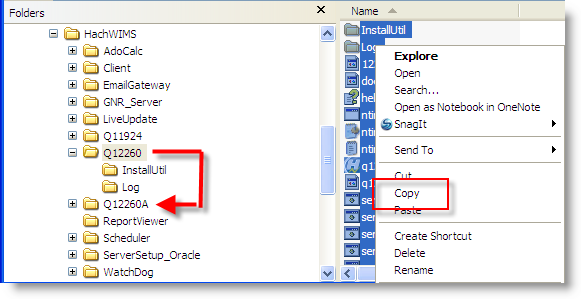
Step 2 : Edit NTSERVICE.INI file.
Open the NTSERVICE.INI file in notepad and change the SERVICENAME= to something other than what it shows. In our example, we added the letter 'A' (highlighted). Save changes and exit notepad. Whatever you rename the SERVICENAME to, you will need to rename in a three of the SERVICES batch files in the next step.
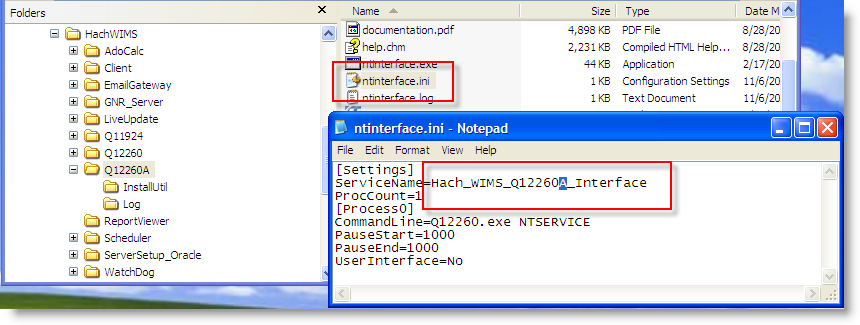
Step 3 : Edit SERVICE Batch Files.
Next, we need to tell the BAT files the new folder location. Here we will just change the SERVICES_INSTALL.BAT and the SERVICES_RESTART.BAT, all SERVICES files will need to be changed. Right click on the file name SERVICES_INSTALL.BAT and select EDIT. Also, do the same for SERVICES_UNINSTALL.BAT.
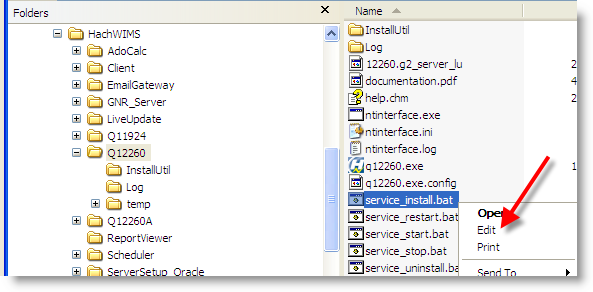
Change the path name so that it reflects the exact location of the new folder, as shown below:
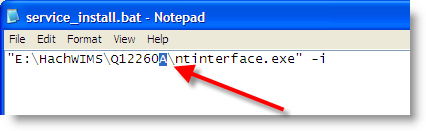
Also, do the same for the SERVICES_UNINSTALL.BAT file.
Next EDIT the SERVICES_RESTART.BAT and change the NT Service names - this is the exact name we made in Step 2:
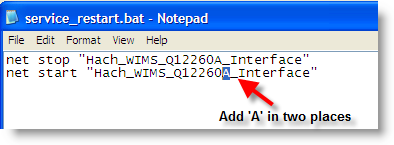
Also, do the same for SERVICES_START.BAT and SERVICES_STOP.BAT.
Step 4 : Run SERVICE_INSTALL.BAT.
Run the file SERVICE_INSTALL.BAT under the new folder, in our case - Q12260A.
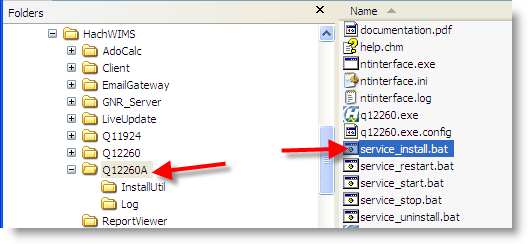
To verify this worked, open Services and see that there are two instances running:
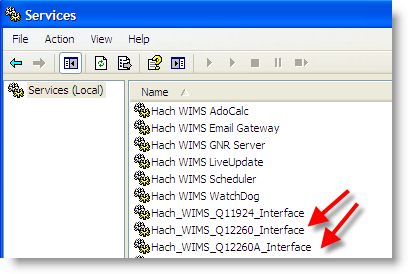
Step 5 : Configuring Hach WIMS Client for two interfaces.
Great! Now I have two interfaces, how do I tell the Hach WIMS Client?
- Run one of the interfaces, Configure - Connection to Hach WIMS, and upload the definition file according to the instructions : Utilities - Upload Definition File to Hach WIMS. THIS ONLY NEEDS TO BE DONE ONCE.
- Run the Hach WIMS Client and follow the instructions to configure the Hach WIMS Client for server-side interface for:
- Repeat # 2 to add second instance, the Server-Side Interface Setup will look similar to this :
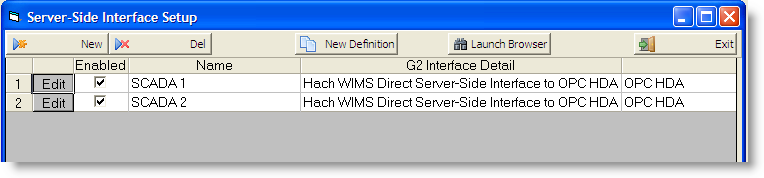
Step 6 : How to tell them apart in Hach WIMS world.
When you configure the interface in the step by step instructions, you will identify which instance (SCADA 1 or SCADA 2) goes with which interface (Q12260 or Q12260A). I run the interface under Q12260 and point it to SCADA 1. Continue configuring this interface to point to the proper source.
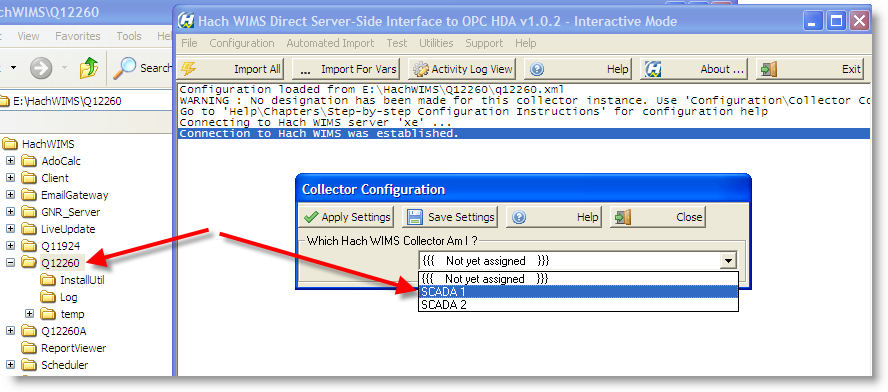
Do the same steps to assign Q12260A to SCADA 2. Continue configuring this interface to point to its source, which will be different from the first one.
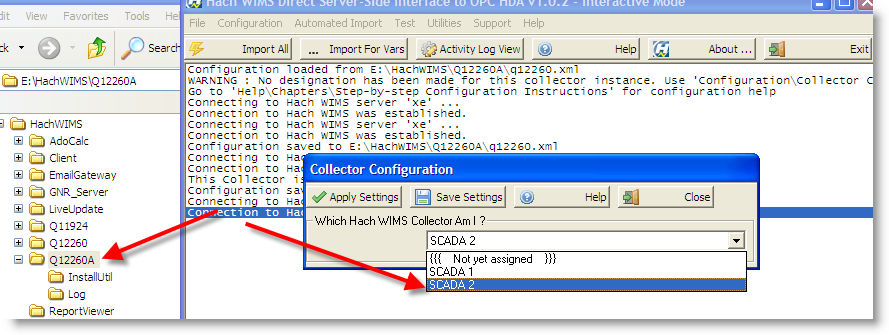
Now back in the Hach WIMS Client, we tell the variable which SCADA by selecting System Setup > Edit/View Variables. Click on the Interface tab and check Interface To. Then click on the drop down as shown below:
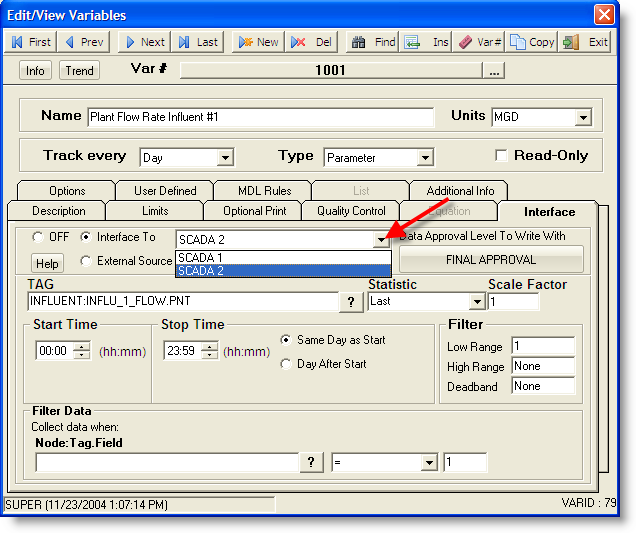
Step 7 : Upgrade the interface to a new version.
DO NOT REPEAT THE STEPS ABOVE TO UPGRADE THE TWO INTERFACES! Thats too much work. Upgrade one of the interfaces, in our case we upgrade Q12260. Then copy two files to the other folder: the executable (in our case, Q12260.EXE) and the HELP.CHM files. Next, upload the new definition into Hach WIMS (only once), and then EDIT the Server-Side Interface in Setup. Click the elipse button [...].
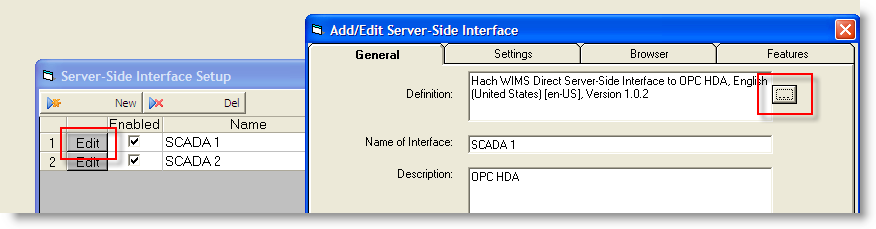
Select the new version for the instance and repeat for other instance. In our example we only show one version, you will see multiple versions when you upgrade the interface.
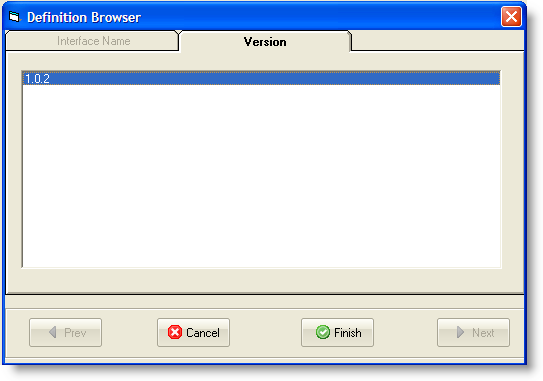
If you copy the entire contents of one folder and overwrite the other, then you will have to go through all the steps above to set everything back up - including reconfiguring the second instance of the interface.