There are 4 main steps to update your program:
- Download
- Extract
- Setup
- Update the reports for each of your database
Download Instructions --- Please follow these steps:
NOTE: Screen shots have been taken from Microsoft Internet Explorer.
- First, make sure Job Cal Plus is NOT running.
- Next, you need to download the files required for this maintenance patch. The files are listed on the previous page (click BACK). Once you are there, you need to download the file UpJob###.exe. NOTE: In this example we use UpJob203.exe, the numbers represent the version number of the program, so UpJob203.exe is Job version 2.0.3.
- Clicking on the download "mirror" link will bring up the following window:
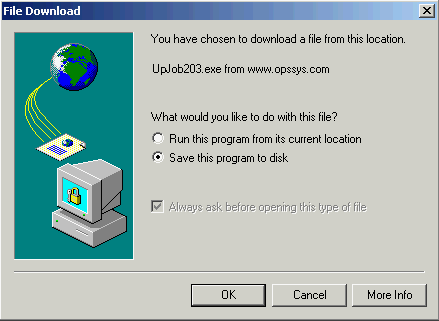
- Select the Save this program to disk option. Click OK
Now you will need to choose a Folder on your hard drive as a save location. This does not need to be the Folder that your Job Cal Plus Program resides in. Make sure you remember this location by writing down the path and Folder name. The following screen-shot shows that we chose C:\My Documents to be our download Folder: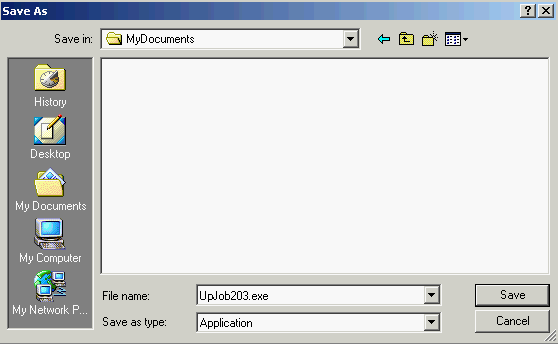
- Click the Save button.
- Wait for the download window to open. This window will show you the download status. You need to wait until the progress bar reaches 100%, indicating the download is done. Once again, make sure that you remember where the file is being downloaded to.
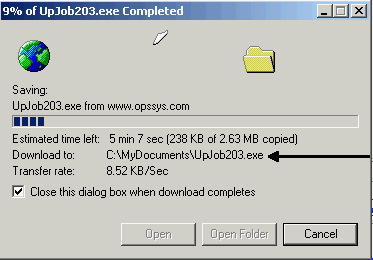
- After it is done downloading, click on the CLOSE button. In some cases the window closes automatically.
Once this is done, you now have a self-extracting compressed file (UpJob203.exe). You are now ready to extract the files.
Extraction Instructions --- Please follow these steps:
- First, make sure Job Cal Plus is NOT running.
- Next, we will install UpJob203.exe. Click on the Windows Start button(which opens up your start menu). Then click on Run. It will open up a window that looks similar to this:
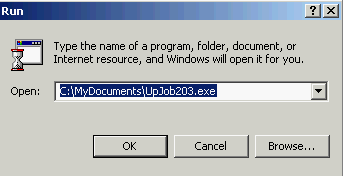
- Type in the exact path to the download file (our ex. is C:\My Documents\UpJob203.exe). Click OK.
If you typed in the correct path, it should come up with a window like this:
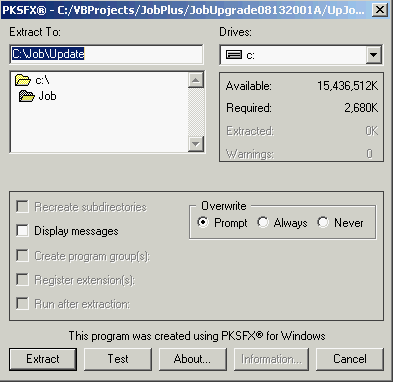
- Click the Extract button.
NOTE: The extraction process can vary slightly depending on your system configuration. Below we show you 2 possible windows the extraction process may open:
- During extraction, the program may open a window that looks similar to:
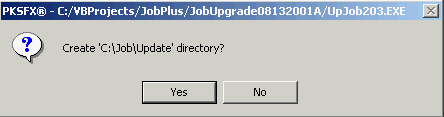
If it does, click Yes and it will create an Update directory for you.
- During extraction, it may come up with a window that looks similar to:
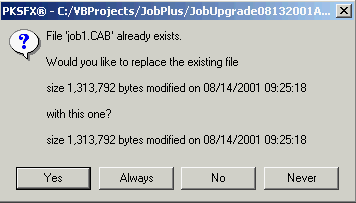
If it does, click Always to overwrite those files.
After the extraction process is complete all windows will automatically close and you will simply see your computer desktop screen. You will now need to open the Run window again to start the install process.
Installation Instructions --- Please follow these steps:
Now you need ot run the Setup.exe file.
Report Update Instructions --- Please follow these steps:
Thank you for using Job Cal Plus