This article teaches how to move a database in Job Cal Plus from an existing install to a new installation.
To Begin, browse to the Job Cal Plus installation folder. We will call this location the JOB Root. The default location is C:\Job
Once In the JOB Root directory, Look for a file named after the facility that you wish to move.
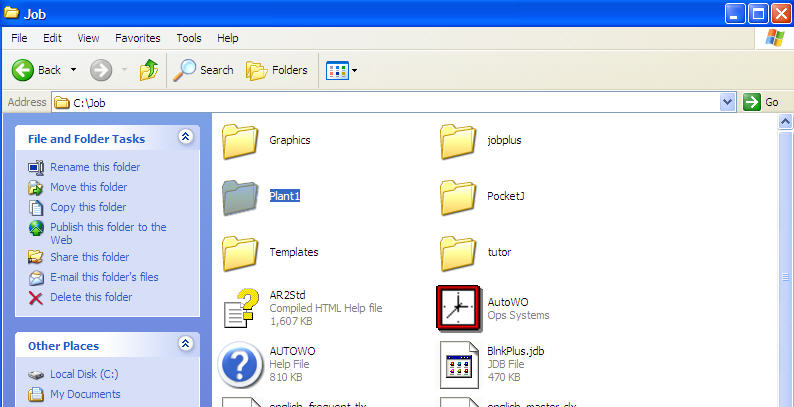
Copy this folder either to the desktop or to a flash drive (if you are transfering between computers.)
Find the JOB Root of the new install of Job Cal Plus and Copy the folder copied earlier into the new JOB Root.
Next run Job Cal Plus and login.
Once logged in, go to Utiliities->Database Setup.
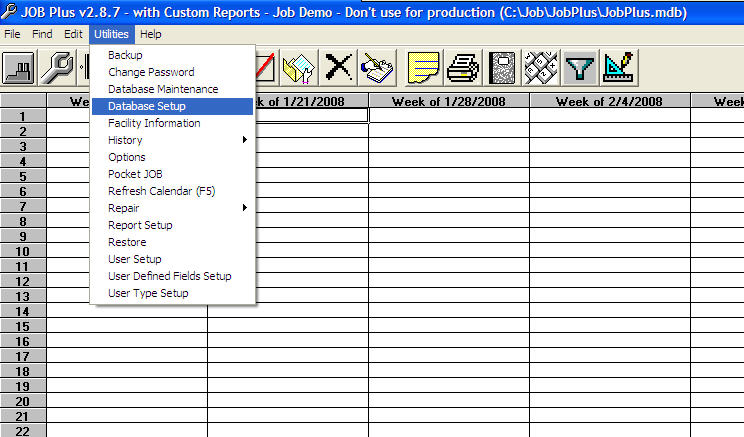
A window will pop up. Click on Add Existing.
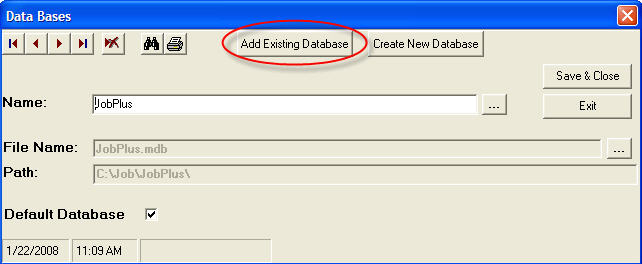
Browse to the JOB Root directory. (the window will usually start you in this directory.) Then go to the folder that you copied earlier. Click on the .mdb file in this forder.
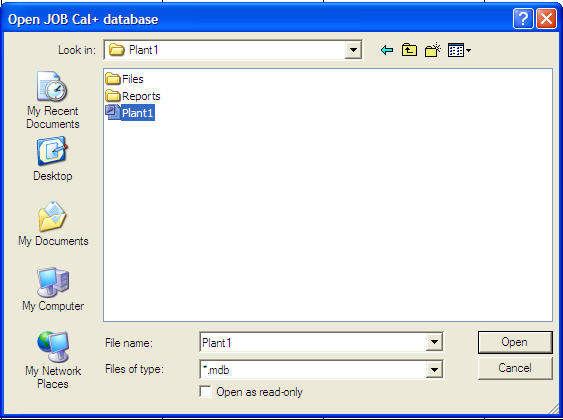
Give the Data Base a name and click Save & Close.
You can now reopen Job Cal Plus and the new migrated database.