When training WIMS to serveral users it is recommended that they each have their own copy of the tutorial database. This allows users to not get in each other's way during training (i.e. only one user can create a variable in a database at one time).
NOTE: You will need WIMS Super users priviledges and Oracle System rights (i.e. be able to login to Oracle as the System user).
1. Get an oracle dmp file of the tutorial database for your version of Oracle. You have 2 options to get the dmp.
Option 1: Recommended. Use WIMS with MS SQL, get the tutorial database and use Plugin_14x to move data to your current date. Use Export Hach WIMS database from Microsoft SQL to Oracle plugin 10 to create your Oracle database (User/Schema Owner)
Option 2: As of March 2012, Oracle 9i dmp files are installed with the Oracle Server Setup program in the ServerSetup_Oracle\Tutorial_Database_templates. However, these databases have not been updated with new examples since 2009.
2. Place the dmp on a PC that has the Oracle IMPORT/EXPORT (IMP/EXP) tool. For example c:\opssql\databases folder.
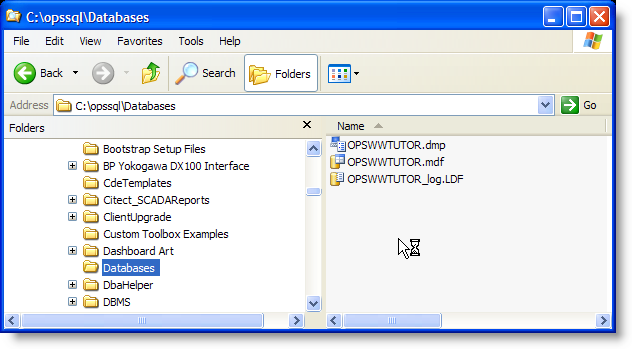
3. Create the blank facilities using the WIMS Oracle Server Setup program. Set the Unique Identifier to TRAIN1 and the Facility name to your first users name (i.e. Scott Dorner Training Facility). Click Execute. Repeat for all your users.
NOTE: In order for tutorial facility databases to not count against your facility database license count, you must set the Unique Identifier (FACILITY.FILENAME) to OPSWWTUTOR or OPSDWTUTOR. Therefore, if you are creating separate databases for each user you will need to temporarily increase your Facility Database License Count. Contact your IIM Project Manager for help.
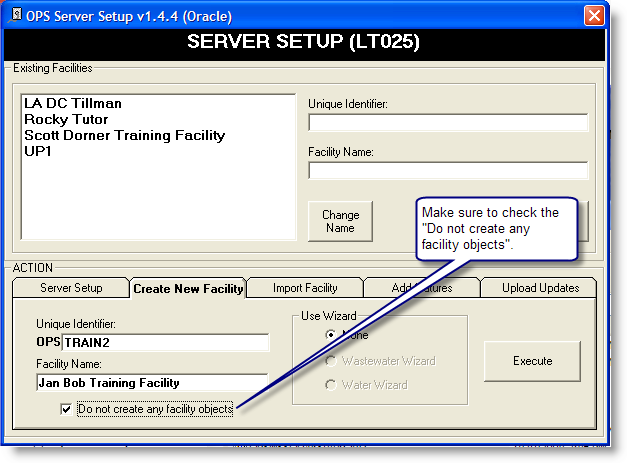
4. Import the dmp file (created in step 2) into each newly created database. Get to the command line prompt. Type:
“Imp system/admin@LT025 fromuser=opswwtutor touser=opstrain1”
Where system is a DBA with EXP_FULL_DATABASE role, admin is the system user's password, LT025 is the Oracle Database service.
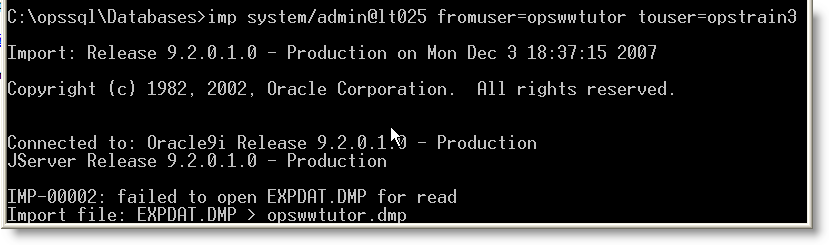
You can take the defaults to the questions it asks.
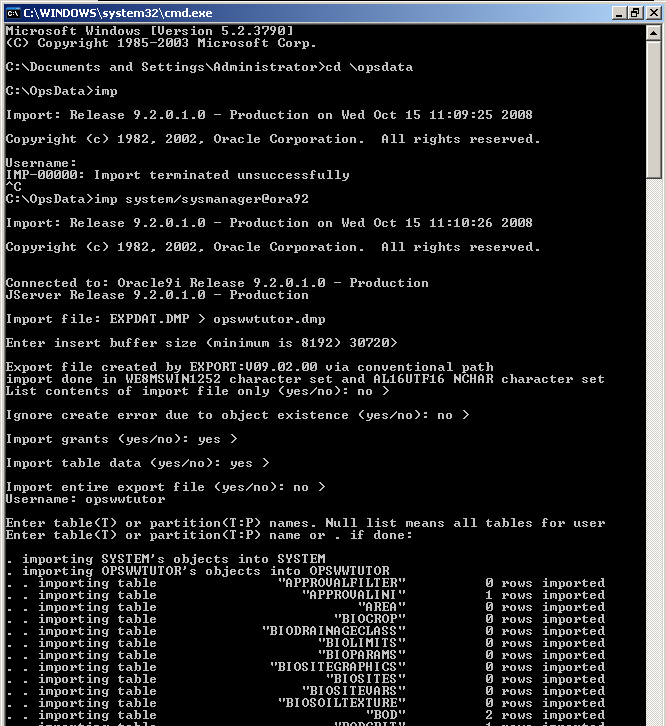
Repeat for each Training database (Train1, Train2...)
5. Log into one of the databases to make sure they are the proper database version.
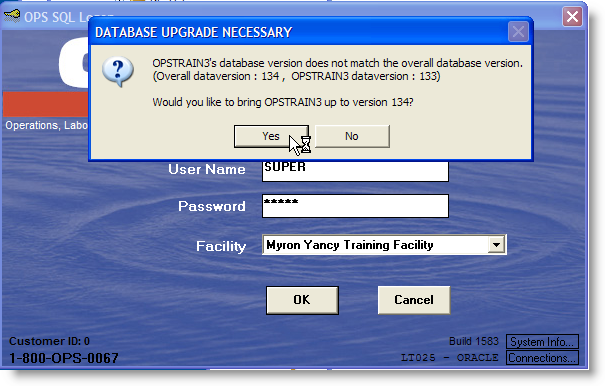
Click Yes to perform the upgrade of the database and follow the instructions on the screen. When the database upgrade is complete you will get the following message.
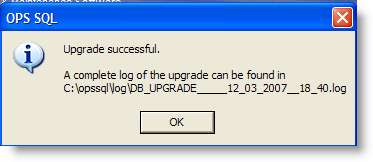
6. Go to User Setup
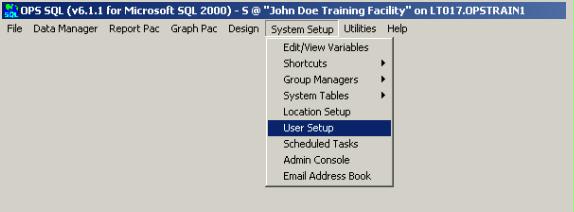
7. It will ask you to confirm your password. Do that. You’ll arrive at this screen:
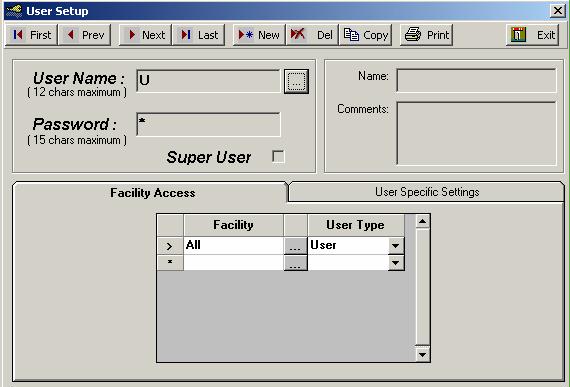
- Click the browse button (…) and navigate to user MWY (Mryon Yancy).
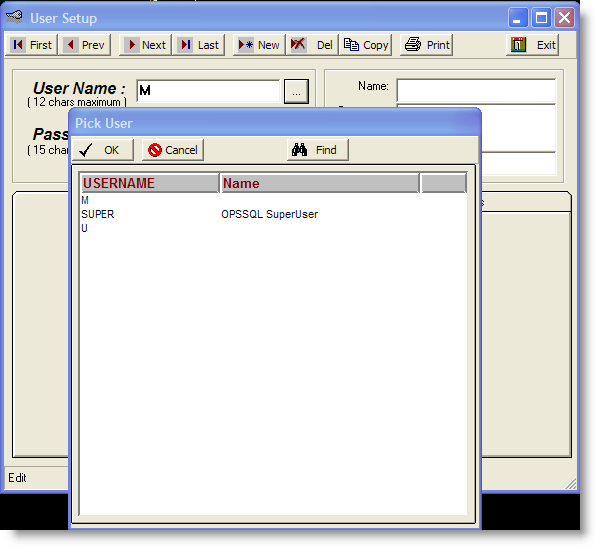
8. If user doesn’t exit, create a new user with desired username.
9. Make sure you give the user right to his desired database.
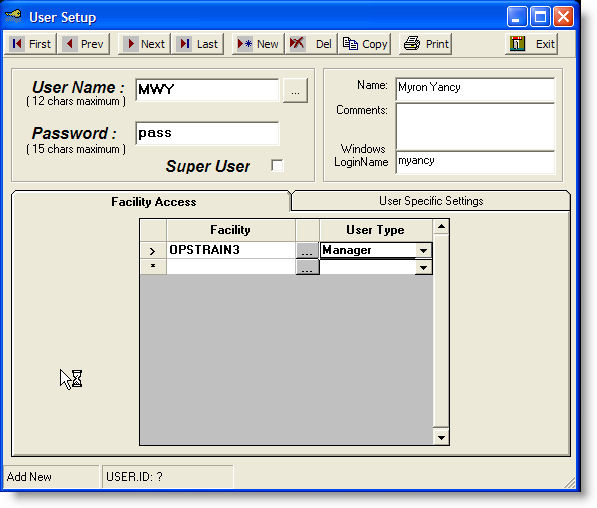
10. Repeat steps 8-9 for all your users.
11. If you click the PRINT button now, you can output usernames and their respective passwords. This will come in handy during upcoming steps.
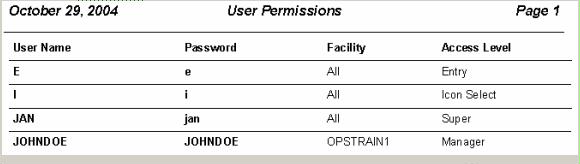
12. Close User Setup.
13. In WIMS Main menu, go to File/Open Facility via Login. You will be back to WIMS login screen
14. You want to login as JOHNDOE and pick “John Doe Training Facility” from facility list.
15. Once inside WIMS, Go to File and check the Default Facility” menu item
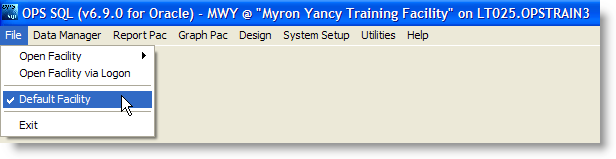
16. Repeat steps 13-15 for the rest of your users.