Hach WIMS supports a function called Link to Microsoft Excel that will output data to an existing Excel file and populate it's cells. This is useful if you have a Excel file that must be used to report with instead of WIMS but wish to use all the data contained in WIMS. To use this function you must first design a spread report in WIMS that corresponds to the Excel file that will be used. The easiest way to do this is to import the excel file into Design Spread Report so the page format and cell arrangement is exact. You must then locate dates and variables just like any other spread report. Once you have the spread report designed and working, you can link it to the Excel file following these steps:
1. Open the spread report in Design Spread Reports.
2. Use Locate menu to locate the WIMS data into the report.
3. Link the cells by clicking on Locate->Link to Microsoft Excel. You will notice that each cell linked now has a cell note.
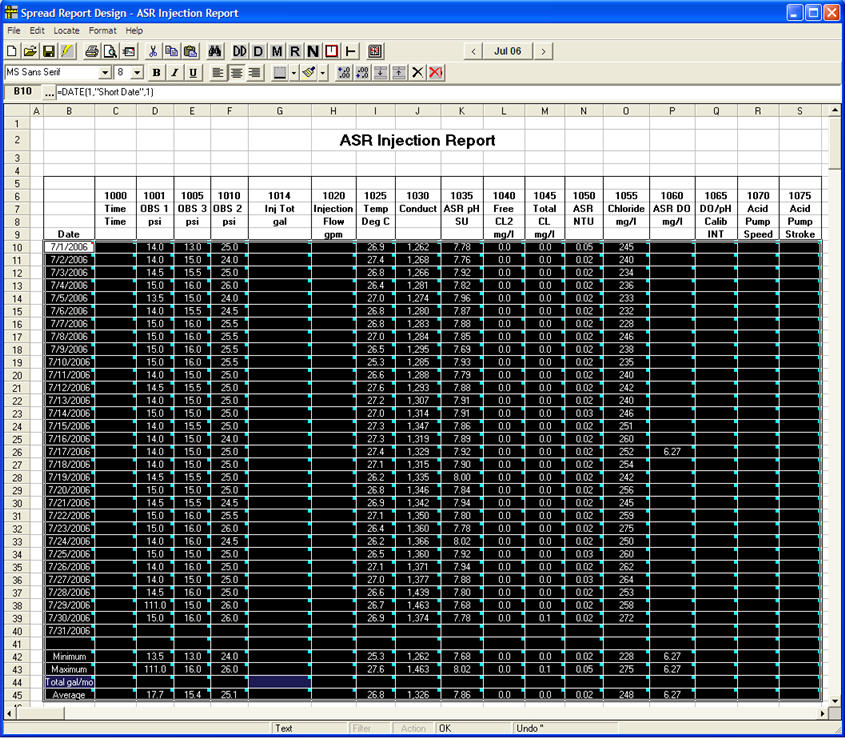
4. Save and close the spread report.
5. Open the Spread Report Print screen by clicking Report Pac->Spread Reports.
6. Select the report you just created, click on eDMR under "Output To," then select the proper report dates. Click ok when your screen looks something like this.
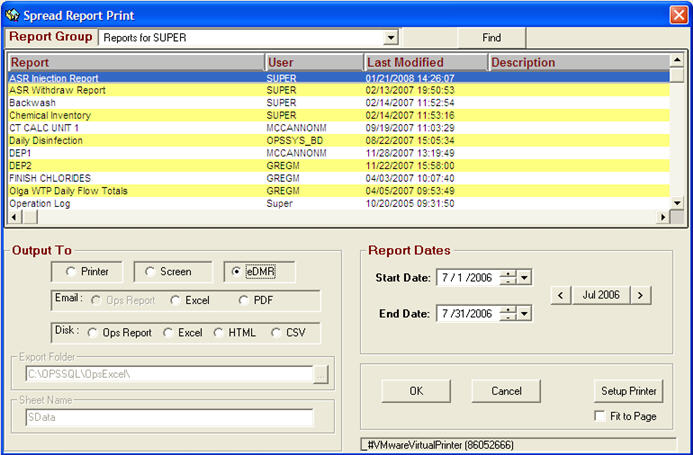
7. Click on ... then select your original Excel and then click PROCEED.
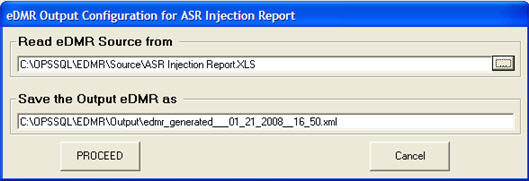
8. Now select the individual worksheet within the Excel file and then click Select & Proceed.
9. Now lets click View Generated eDMR file and see what the results are.
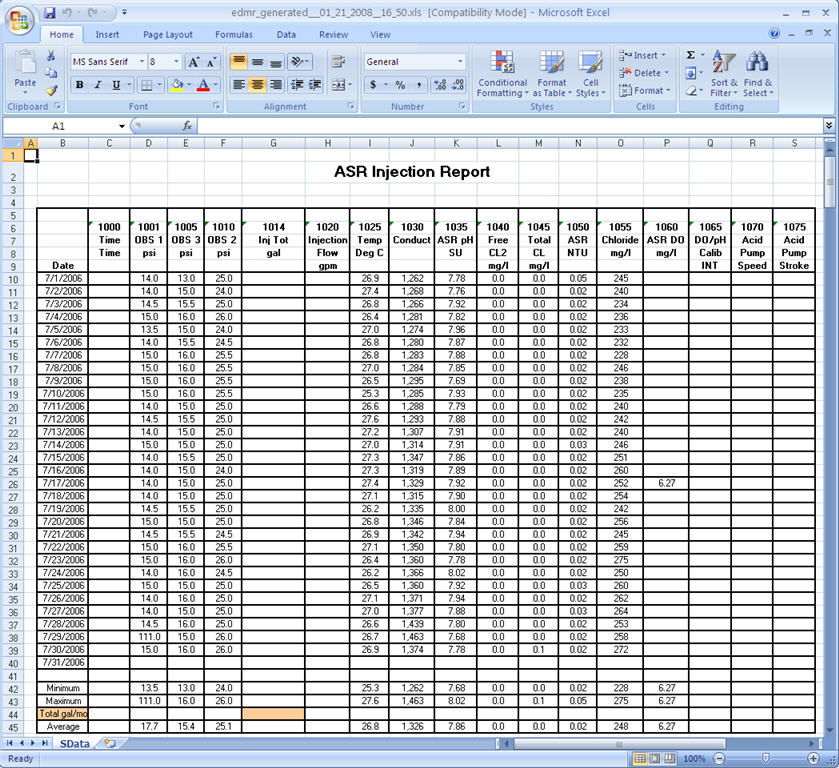
As you can see, the Excel file looks exactly like the Spread Report only this time it is completely filled out using WIMS to provide the data.