Since Hach WIMS BOD Manager does not have Hach WIMS Server Setup installed, you have to :
- install Hach WIMS Server Setup , then follow normal Hach WIMS Client Patching proccess; or,
- NOTE: Server Setup installation is required to update the back-end database if a data version upgrade is required. For example, when upgrading to version 7.1.0 an update to database version 1.3.8 is needed.
- patch Hach WIMS BOD Manager manually. Follow these steps :
NOTE: See the notes at the end of this article concerning attaching an HQ40d after upgrading to BOD/WIMS 7.2.
- Download the Hach WIMS Client patch from: http://www.opssys.com/support_login.aspx (You may need to create your account)
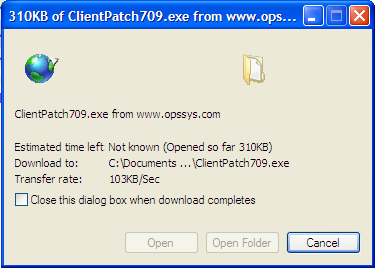
- Browse to your HachWIMS\Client Folder.
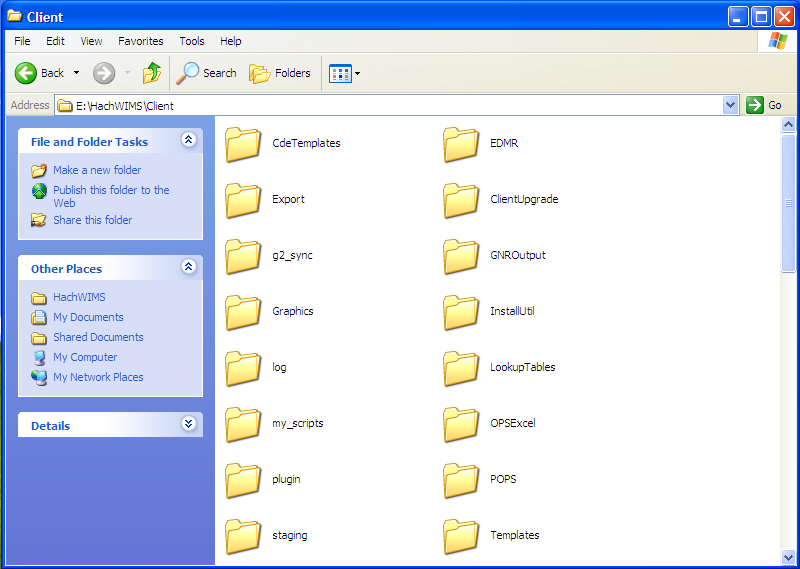
- Create or Enter the ClientUpgrade Folder.
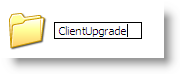
- Create a Folder with the version number you are upgrading to. (in this example, 7.0.9)
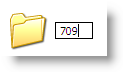
- Extract the ClientPatch to this folder that we just created. (Double Click the ClientPatchXXX.exe)
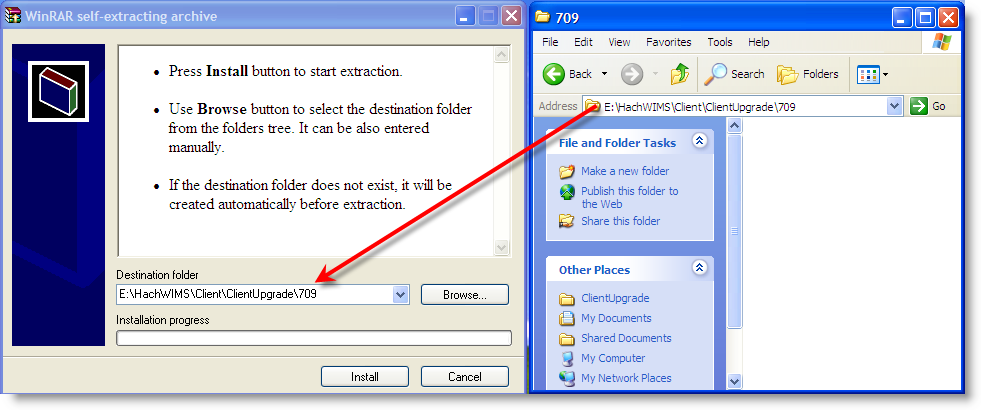
- From that folder, Run silentUpgrade.exe
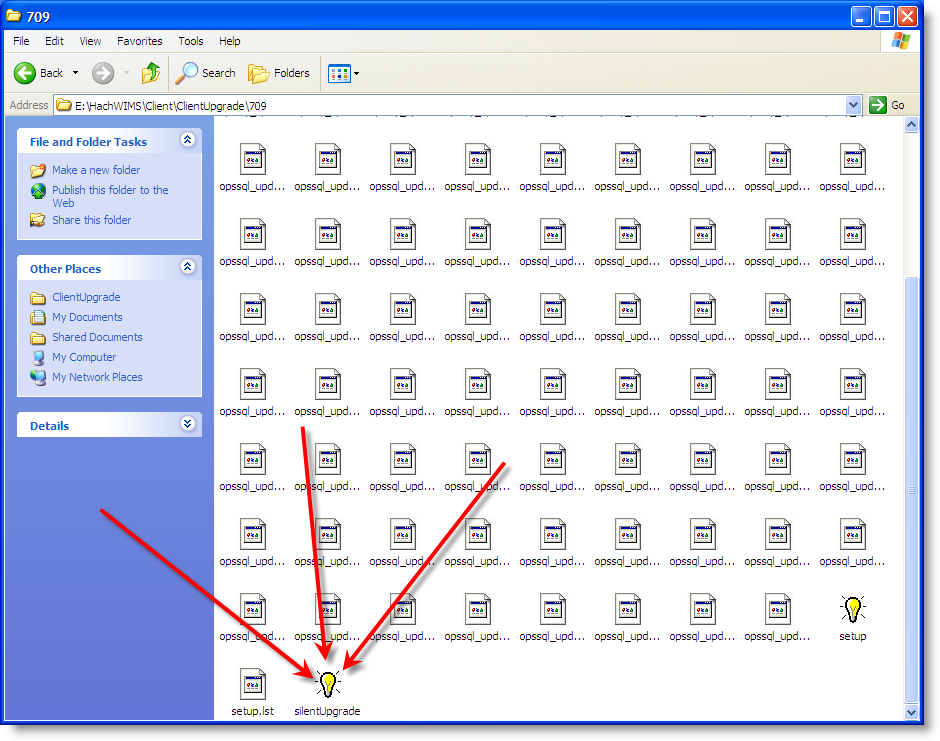
- Wait for the Installer to finish upgrading the Client.
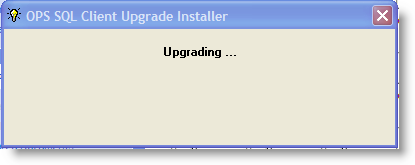
- It will Launch BOD Manager. Verify that the version has updated.
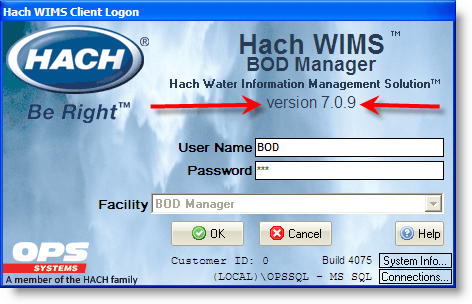
- If upgrade Failed, you can get log file from the directory we created.
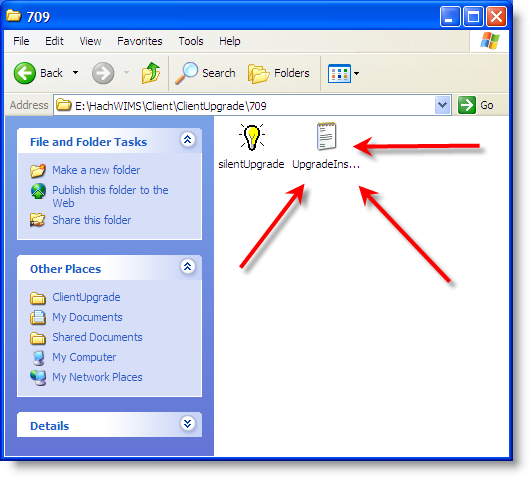
NOTE: When upgrading to BOD Manager or WIMS to version 7.2 using the patch you will need to manually copy the HQD_VCOM.INF and HQD_VCOM.CAT files (found in the same folder as the HACH_WIMS_CLIENT.EXE file) to the C:\windows\inf folder. Keep in mind the INF folder maybe hidden as a System folder. In addition, you will need to automatically add this line, HQ40D_USES_SERIAL_PORT=yes, to the Hach_WIMS_Client.ini file (also in the same folder as the HACH_WIMS_CLIENT.EXE file). At least with one client with an XP system, I had to upgrade the driver of the USB Hub to a later version to get the hub to find and register the HQ40d device. I did this from the device manager.