This article is to help with Oracle Server Setup when the following error message is observed: Wizard could not connect to database name “attempted database name” Click OK to try again with a different database name.
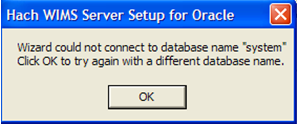
Step 1: Verify that the Oracle Folder does not contain spaces:
Incorrect Setup:
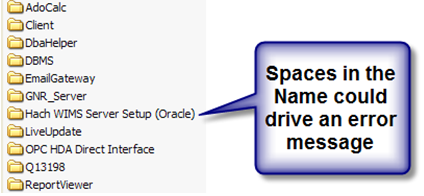
Correct Setup:
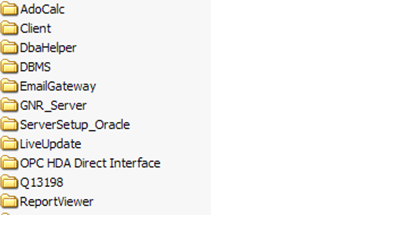
Step 2: Verify that you can TNS Ping XE:
1. Open command prompt (start > run > cmd)
2. Type “tnsping xe” and press enter
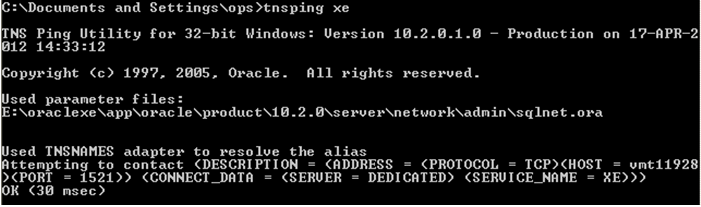
Step 3: Verify Connection String is correct:
1. Make sure your connection string is correct - check the Hach_WIMS_Client.ini file and see if the "HACHWIMS_CONNECTION_DATASOURCE" setting is correct.
2. If you think it is, perform a "UDL test" to see if the server is reachable. The important bit to realize here is that we are NOT using ANY Hach software - this on a low-level, windows + driver world only. If we can't connect using the UDL test, we cannot connect with the WIMS client and it now becomes either a network issue or a SQL Server Configuration/Security issue and needs troubleshooting on the server. To perform a UDL test:
- Make sure Windows is not hiding extensions to know files. On XP-generation OS's, open up Explorer and go Tools -> Folder Options -> View -> uncheck "Hide extensions to known file types"
- On Vista and later, open up Explorer and go Organize -> Folder And Search Options -> View -> uncheck "Hide extensions to known file types"
- Create a file with an extension ".udl", double-click it to open it
- On the provider tab, make sure you select the correct client driver!
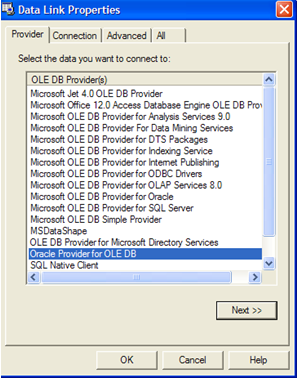
5. Under the Connection tab, fill out the server host and SQL Server instance name just like in the WIMS Client INI file, fill in the OPSDBA credentials and do NOT save the password. Hit "Test Connection":