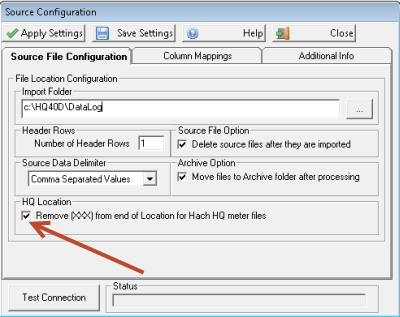The Generic LIMS CSV Interface (Q12351) can be used to import results from the Hach HQd Meters CSV Data logs.
Configure your HQd meter to log data to CSV:
1. Turn off the meter. Make sure that the meter is connected to AC power.
2. Connect the PC to the meter with a USB type B cable.
3. Turn on the meter.
4. Transfer the data from the data log:
- Data log—push the key and select Send Data Log. Wait for the display to show “Transfer Complete.” The data is sent as a comma separated values (.csv) file.
Configure the interface:
- Go to Configuration>Source Configuration
- Set the Import Folder and other options as follows.
- Check the Remove (XXX) from end of Location for Hach HQ meter files - Removes the trailing "(XXX)" from the SampleID (Location) column. Should only be used when importing CSV data from Hach HQd portable and benchtop meters (HQ40d, HQ30d, HQ14d and HQ11d portable models, as well as the HQ440d, HQ430d and HQ411d benchtop models). The SampleID field, which is used as the location, has a three digit number in parentheses appened to it when output. Checking this box will remove the "(XXX)" from the field so it can be matched to a WIMS variable. For example, the Sample ID on the HQ meter is entered by the user as "RAW EC". The CSV file would contain RAW EC (001) for the first sample and RAW EC (002) for the second. Checking this box would remove the (001) from the SampleID before comparing it to the WIMS Variable's Interface Location setting.