In order to configure source connection for the interface, click Configuration>Source Configuration.
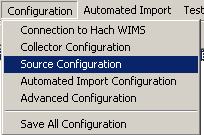
The next screen will allow you to enter your Hach Claros Account information.
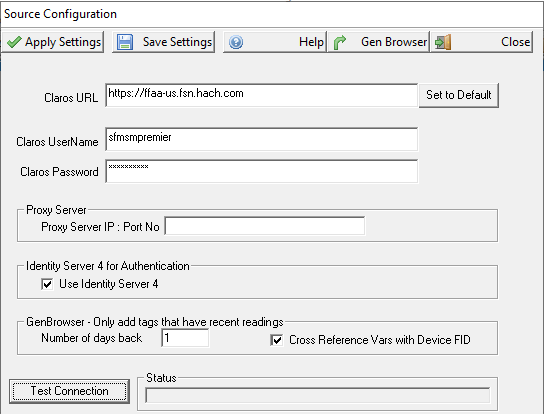
Claros URL: The website you use to log into the your Claros application. Click [Set to Default] to set to the Claros Production site (https://ffaa-us.fsn.hach.com)
Username: A valid Claros Username linked to your account.
Password: Password associated with the Username.
Proxy Server IP: Port No: If your system uses a Proxy Server enter the Proxy Server IP Address and Port No (ex. 10.5.0.55:8080) otherwise leave blank.
Use Identity Server 4: This is a new and more secure method of Authentication. If the box is checked, Identity Server 4 Authentication will be used, otherwise the original method will be used. The original method will eventually be deprecated.
GenBrowser - Only add tags that have recent readings:
-
Number of days back: If a number is entered here, only tags with readings from the number of days back from today, will be pushed to the browser table. If this is left blank, number of days back will default to 1 day.
-
Cross Reference Vars with Device FID: If this box is checked, the Genbrowser will generate the cross reference table with the tag being Device FID, Unit of Measure and Count concatenated with @@. exe..
HL0001-00123-000002078174@@mg/L@@1.
Note: Any valid username will work. No special privileges are required for the account to work for the interface.
Buttons:
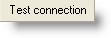 |
Tests the URL, UserName, and Password. Does NOT Apply or Save the settings. |
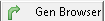 |
Creates and populates the G2_Q14522_x_TAGS table in OPSROOT. This allows WIMS users to browse the Claros Location/Parameters when cross referencing in WIMS - System Setup>Edit/View Variables Interface Tab.
Note: As Location/Parameters are added to the Claros Plant Setup, you will need to click Gen Browser to populate/update the latest information into these tables. |