Using a WIMS database template
A WIMS Database Template is a WIMS Backup (.opssql_backup) file that has all it’s data, samples, etc… removed, i.e. only the variables,forms,locations, reports, etc… remain. Database templates are stored in the Knowledge base and are created using the OPSSQLIMPORT utility (latest version can be found at I:\SERVICES\OPSSQLIMPORT_LatestVersion):
Wastewater Database Templates:
http://www.opssys.com/instantkb/default.aspx?cNode=3J1K5E&pNodes=3L8E5X:3V5N8I:0T2S5A
Water Database Templates:
http://www.opssys.com/instantkb/default.aspx?cNode=2D2T8H&pNodes=3L8E5X:3V5N8I:0T2S5A
Search for a template:
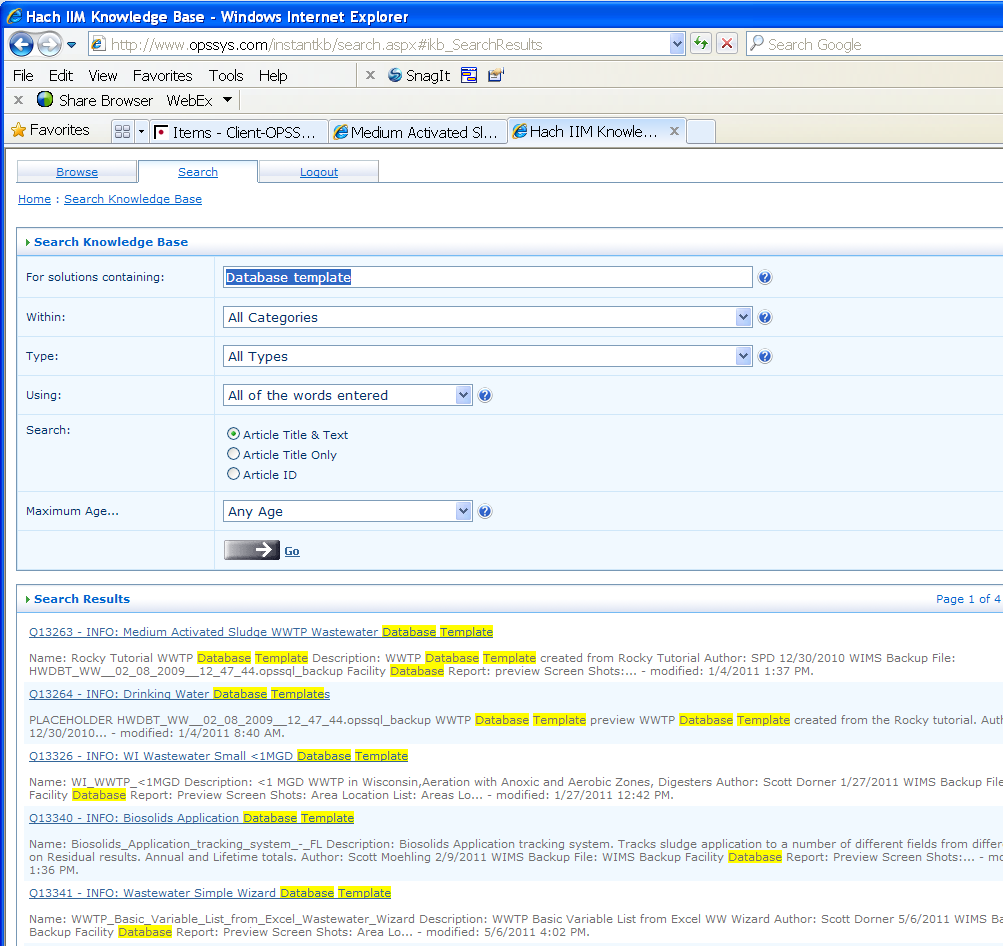
Use Preview to view an Excel File that lists all the variables (by location), reports, and forms to quickly see what is in a Database Template.
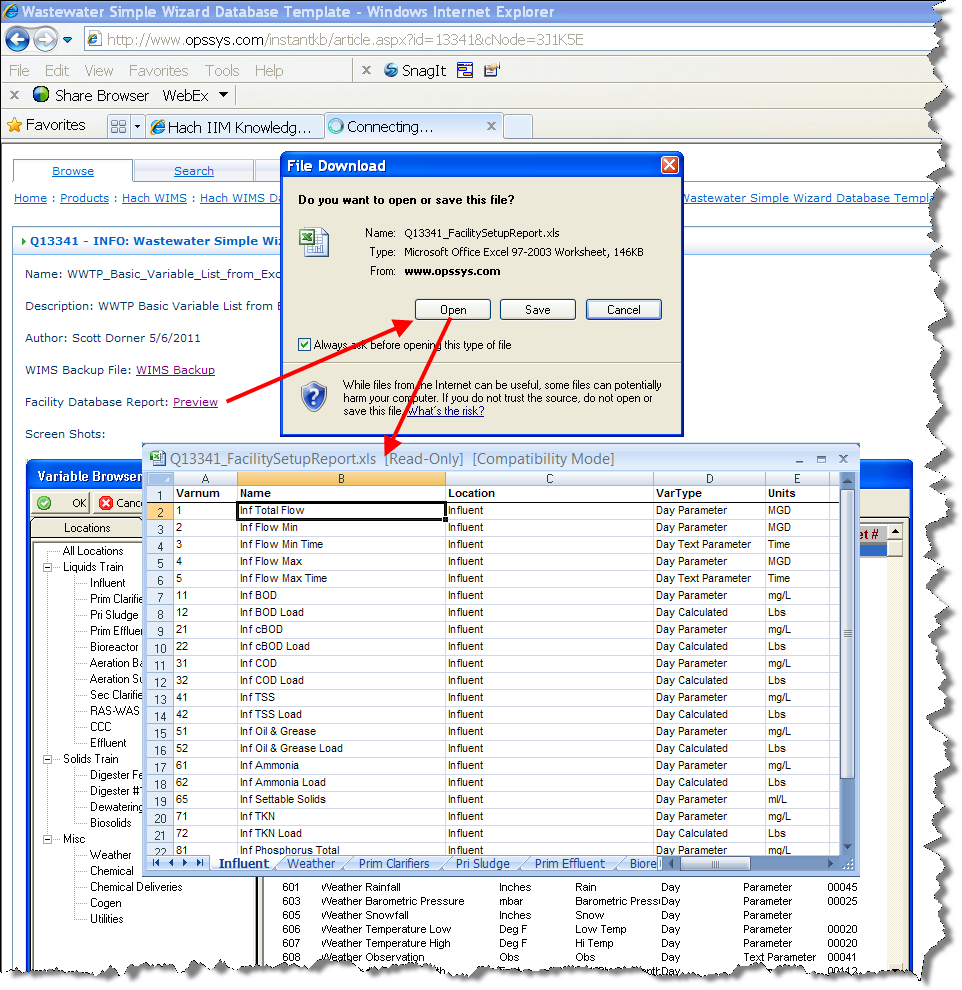
Download your WIMS backup to your WIMS Backup folder (Default of c:\hachwims\dbahelper\backup, set in your dbahelper.ini file)
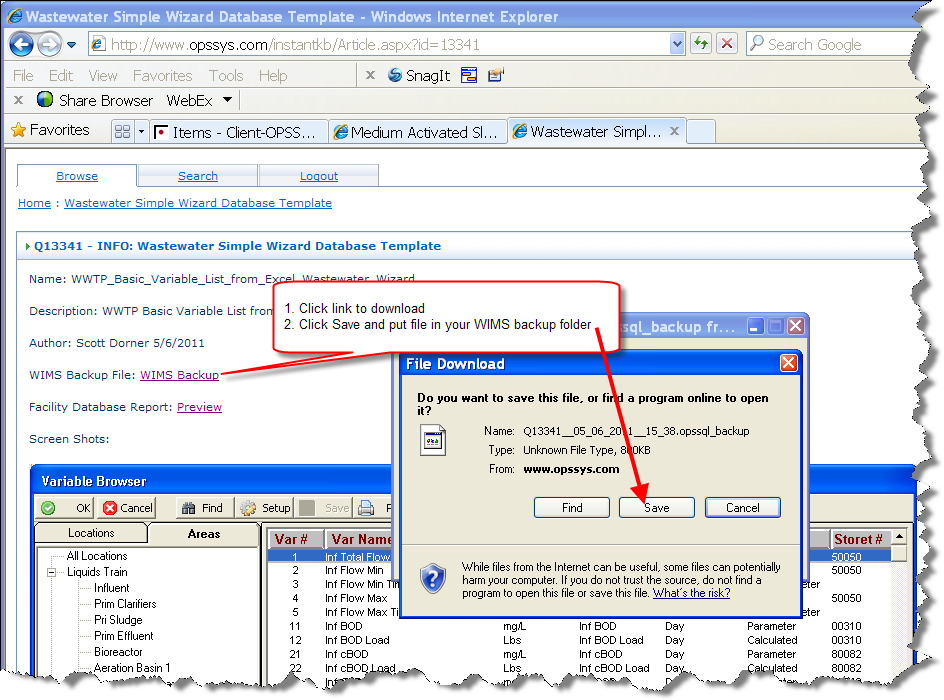
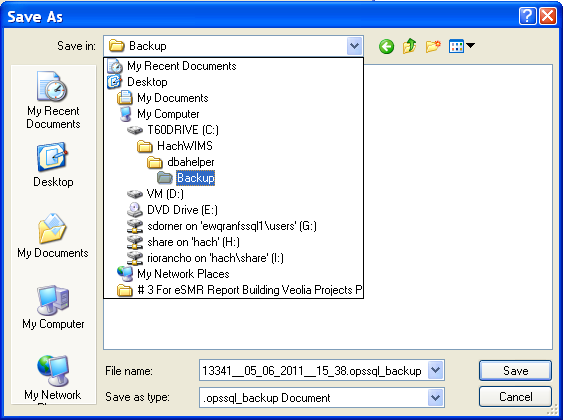
To restore a Hach WIMS backup, you must use Server Setup.
1. Run Server Setup.
2. Log in to Server Setup.
3. Select the Restore Console Tab.
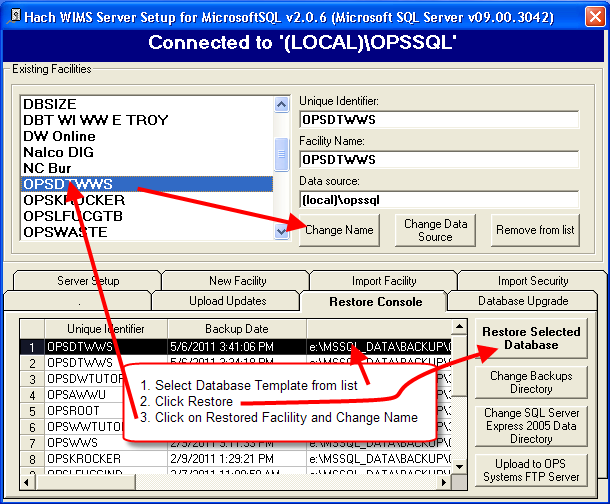
4. The Default restore Directory is the same as the default backup directory. If you have changed the default backup directory you will need to use the Change Backups Directory button to browse to the correct directory.
5. Once you are in the correct directory with the correct backup files, you will see a list of facilities. You can use the Restore Selected Database to restore a selected database.
Hint: The next time you restore this database, you will be prompted to restore the database with a different unique ID. This way, you can use the same database template to setup multiple facilities.
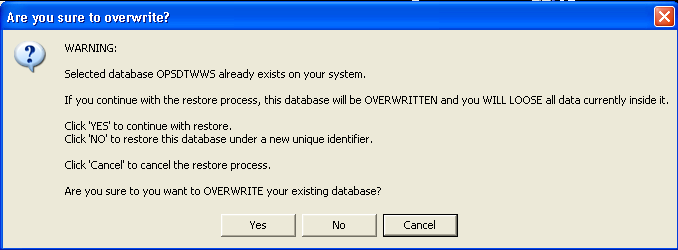
Click  . You will be prompted for the new unique id, note the OPS is automatically added to the start as all WIMS databases must start with OPS.
. You will be prompted for the new unique id, note the OPS is automatically added to the start as all WIMS databases must start with OPS.
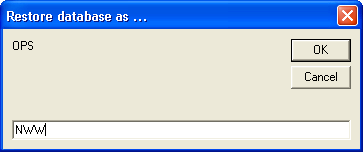
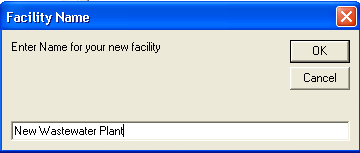
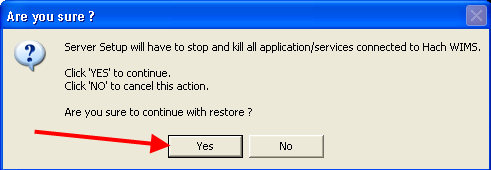
Log into the new database:
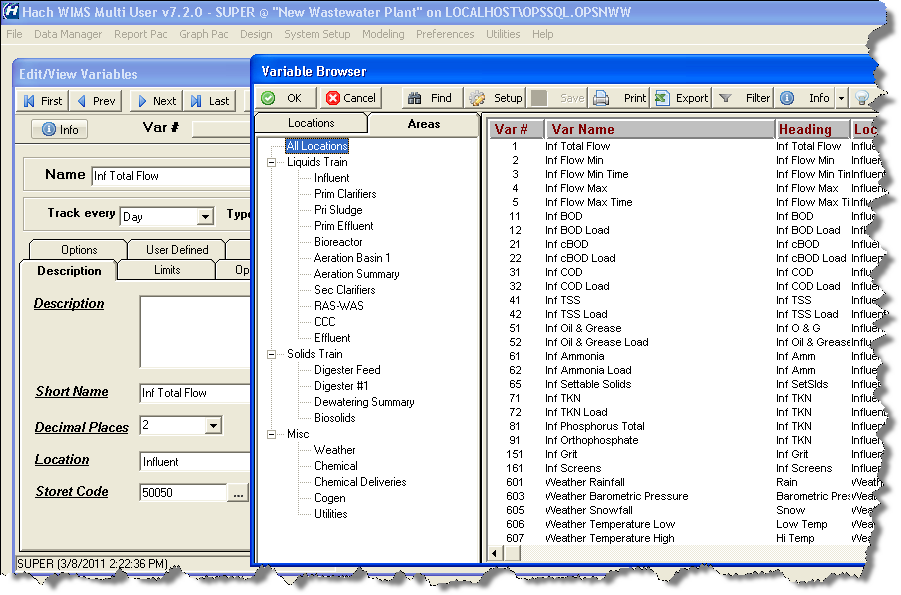
Use the Var Admin Tool to quickly remove/copy variables.